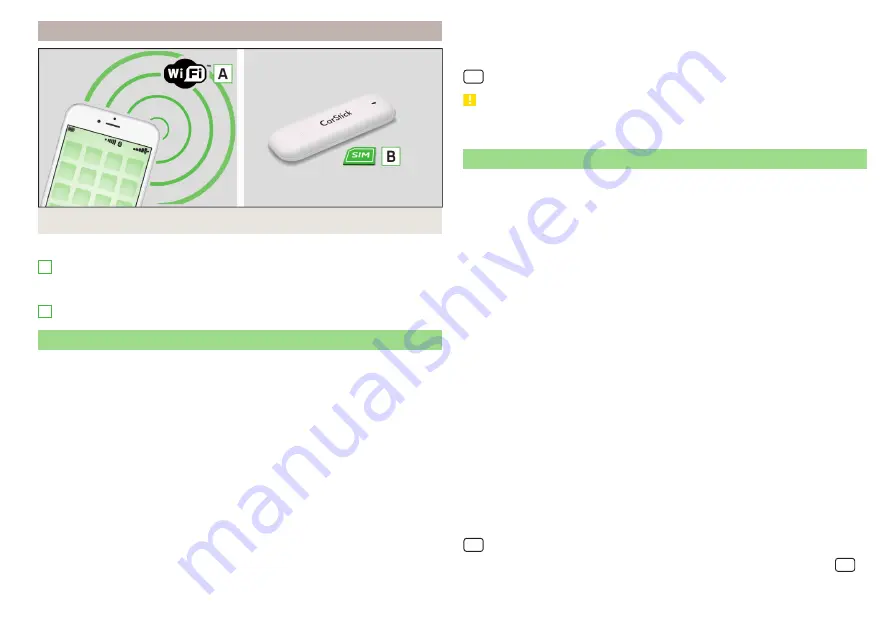
Infotainment Amundsen
Fig. 195 WLAN/Carstick
Possible connection types
Using WLAN, by connecting Infotainment with the external device hot
spot
, Connect Infotainment to the hotspot of the external de-
vice.
Using the CarStick
Establishing a connection using the CarStick device
Applies to Infotainment Amundsen.
The Carstick USB device can be purchased from the original accessories.
›
Insert a SIM card with enabled data services into the CarStick unit.
The required SIM card dimension can be found in the manual enclosed for the
original ŠKODA Carstick accessory.
›
Turn on the ignition and switch on Infotainment.
›
Insert the Carstick Into the USB input at the front
›
Wait approximately one minute until the red light on Carstick stays continu-
ously lit (if the red lights up, then disconnect and re-insert the Carstick ).
›
If the SIM card is protected by a PIN code, then the PIN code must be en-
tered.
›
Confirm the entered PIN code by tapping
confirm.
›
or: Tap the function surface
to save the PIN code and confirm it.
›
Set of the data service provider’s required network if necessary.
A
B
If your data provider is not available in the list, ask your provider whether one
of the displayed providers can be used.
The parameters of the telephone service provider network can be set in the
→
→ Network → Network settings menu item.
CAUTION
When inserting an incorrectly sized SIM card or in the wrong direction, there is
a risk of damage to the CarStick device.
Establishing a connection using a SIM card in the external module
Applies to Infotainment Columbus with the SIM card slot in the external mod-
ule.
A SIM card size “mini” (standard size 25x15 mm) mit enabled data services
must be used.
›
Turn on the ignition and switch on Infotainment.
›
In the Telephone main menu, switch on the
→ Business phone “interface”.
›
Insert a SIM card into the corresponding slot into the external module in the
storage compartment on the passenger's side
Insert the SIM card with the bevelled corner on the left and the contacts
facing downwards until it “locks”.
›
Select the SIM card usage type:
Calls too - enabling data and telephone services.
Only data connections - enabling of data services only.
›
If the SIM card is protected by a PIN code, then the PIN code must be en-
tered.
›
Confirm the entered PIN code by tapping
confirm.
›
or: Tap the function surface
to save the PIN code and confirm it.
›
Set the data service provider’s required network and confirm the Internet
connection.
If your data provider is not available in the list, ask your provider whether one
of the displayed providers can be used.
The parameters of the telephone service provider network can be set in the
→
→ Network → Network settings menu item.
The data connection setting using the SIM card can be configured in the
→
→ Network → Data connection: menu item .
167
Data connection
Summary of Contents for KAROQ 2017
Page 1: ...OWNER S MANUAL Vehicle and Infotainment ŠKODA KAROQ ...
Page 37: ...35 Transporting children safely ...
Page 38: ...Fig 29 Cockpit example for LHD 36 Operation ...
Page 319: ...317 Index ...
Page 320: ...318 Index ...
Page 321: ...319 Index ...
Page 323: ......
Page 324: ...www skoda auto com Návod k obsluze Karoq anglicky 07 2017 57A012720AA 57A012720AA ...






























