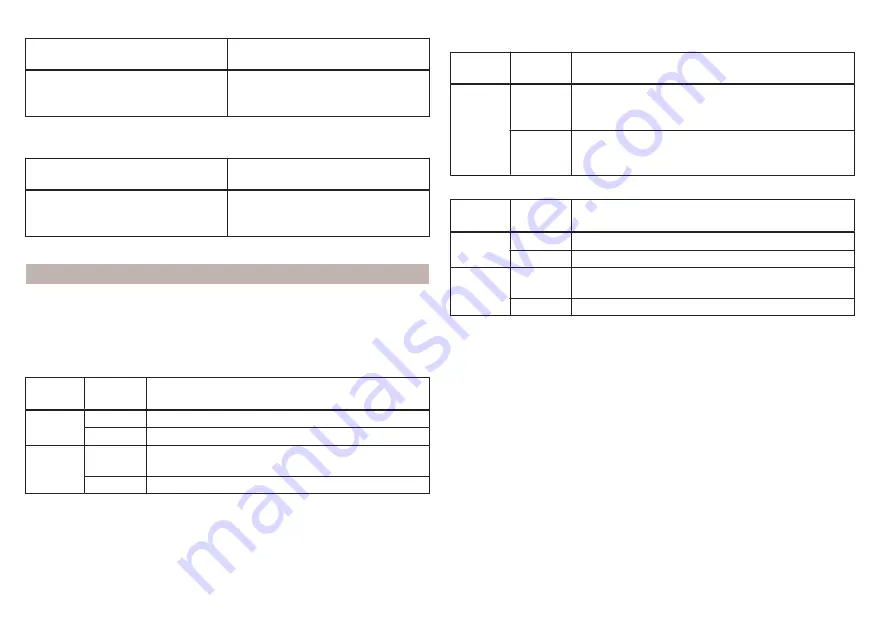
Applies to Infotainment Amundsen, Bolero
The first device (main phone)
The second device (additional
phone)
HFP (Incoming / outgoing calls), SMS,
telephone contacts,
Bluetooth
®
player
HFP (incoming calls),
Bluetooth
®
player
a)
Only an external device can be connected to Infotainment as a Bluetooth
®
player.
Applies to Infotainment Swing
The first device (main phone)
The second device (additional
phone)
HFP (Incoming / outgoing calls),
telephone contacts,
Bluetooth
®
player
Bluetooth
®
player
a)
Only an external device can be connected to Infotainment as a Bluetooth
®
player.
Managing paired external devices
›
In the Telephone main menu, tap on the function surface
→ Bluetooth →
Paired devices.
In the list of paired external devices, the following symbols may appear for the
individual external devices.
Applies to Infotainment Columbus, Amundsen, Bolero
Symbol
Symbol
colour
Operation
grey
External device can be connected as telephone
Green
External device is connected as telephone
grey
External device can be connected as Bluetooth
®
play-
er
White
External device is connected as Bluetooth
®
player
Applies to Infotainment Columbus with SIM card inserted in external mod-
ule
Symbol
Symbol
colour
Operation
grey
External device can be connected to use telephone
contacts and the text message function from this ex-
ternal device
blue
External device is connected and telephone contacts
and the text message function from this external de-
vice can be used
Applies to Infotainment Swing
Symbol
Symbol
colour
Operation
White
External device can be connected as telephone
Green
External device is connected as telephone
White
External device can be connected as Bluetooth
®
play-
er
Green
External device is connected as Bluetooth
®
player
Connection set-up
▶
Select the desired external device from the list of paired external devices.
▶
Select the desired profile from the list of available Bluetooth
®
profiles - .
If external Bluetooth
®
devices are already connected to Infotainment, then dur-
ing the Infotainment connection process, messages and options for the possi-
ble connection type (e.g. replacement of the connected external Bluetooth
®
device) are displayed.
Disconnection
▶
Select the desired external device from the list of paired external devices.
▶
Select the desired profile from the list of available Bluetooth
®
profiles - .
Delete the paired external device
▶
To delete, tap on one of the following function surfaces.
- Delete all external devices
- Delete the desired external device
▶
Confirm the deletion by tapping on the function surface Delete.
Delete all or All areas
160
Infotainment
Summary of Contents for KAROQ 2017
Page 1: ...OWNER S MANUAL Vehicle and Infotainment ŠKODA KAROQ ...
Page 37: ...35 Transporting children safely ...
Page 38: ...Fig 29 Cockpit example for LHD 36 Operation ...
Page 319: ...317 Index ...
Page 320: ...318 Index ...
Page 321: ...319 Index ...
Page 323: ......
Page 324: ...www skoda auto com Návod k obsluze Karoq anglicky 07 2017 57A012720AA 57A012720AA ...






























