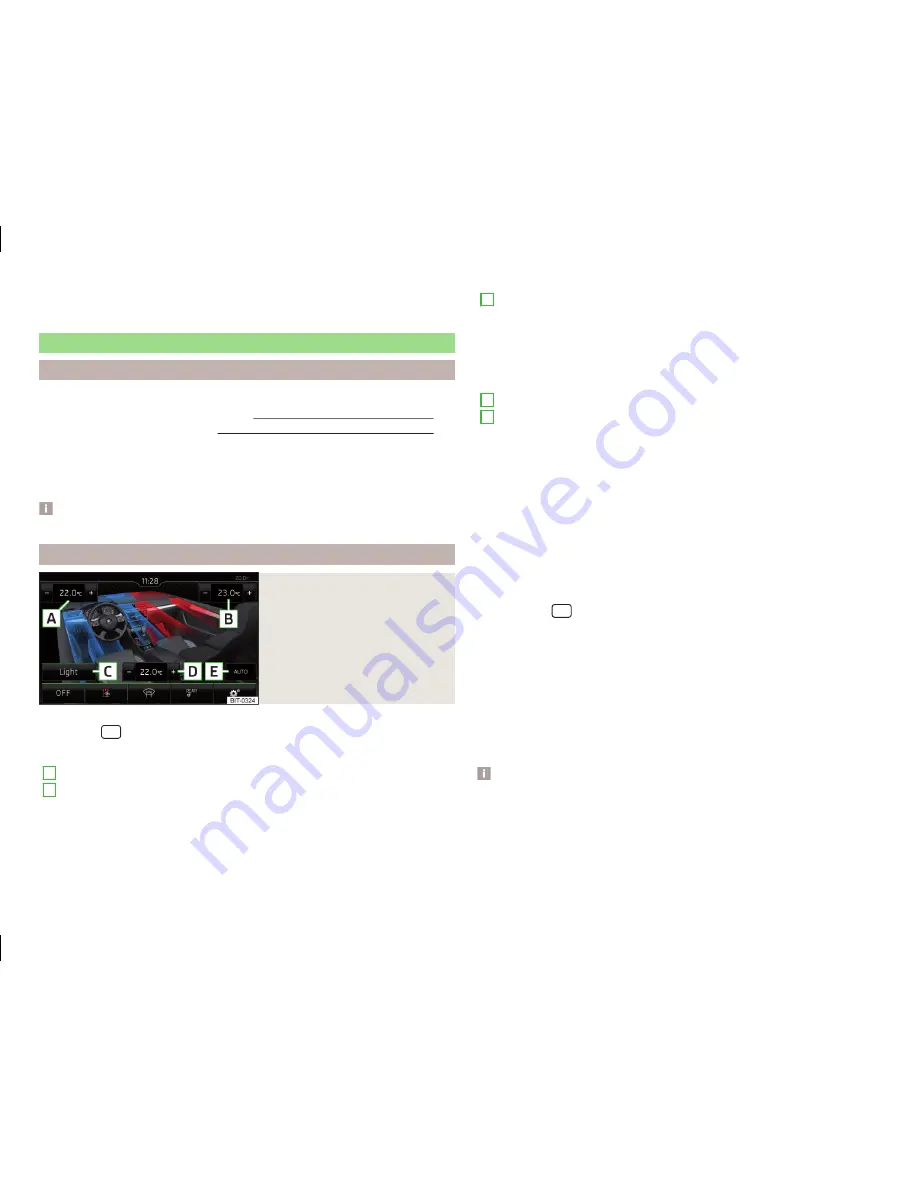
■
Cancel
- Return to higher-level menu
■
Reset
- Restore the settings
Adjustment of the heating and cooling system
Introduction
This chapter contains information on the following subjects:
Climatronic (automatic air conditioning)
83
Auxiliary heating and ventilation
84
In the display some of the settings for the Climatronic, the auxiliary heating
and ventilation can be made.
Description of the individual systems
»
Vehicle Owner's Manual
.
Note
The settings can only be made when the ignition is switched on.
Climatronic (automatic air conditioning)
Fig. 61
Climatronic: Main menu
Call up the main menu
›
Press the
button on the Climatronic control panel.
Function keys and screen
» Fig. 61
A
Set the desired temperature (front - left side)
B
Set the desired temperature (front - right side)
C
Setting the operating performance of the Climatronic
Light
- Lower operating performance, quiet operation
Medium
- Basic operational performance
Strong
- Increased operational performance
D
Set the desired temperature (rear)
E
Currently selected mode of the Climatronic
Colour representation of the air flow from the air vents at the front
(blue colour - temperature below 22.0 ° C / red colour - temperature
above 22.5 ° C)
OFF
turn off /
ON
turn on the Climatronic
Set the auxiliary heater and ventilation
Switch on/off the windscreen heating
Lock / unlock the temperature setting using the rear controls (rear
seats)
Climatronic settings
Set Climatronic
Press the key
→
.
■
Air con. profile:
- Set the Climatronic operating power
■
Light
- Low power, quiet operation
■
Medium
- Base power
■
Strong
- High power
■
Automatic air recirculation
- Automatic recirculated air mode on/off
■
Automatic supplementary heater
- Quick interior heating on/off
■
Automatic windscreen heating
- Activates/deactivates the automatic wind-
screen heating
Note
If you do not operate the unit for longer than 10 seconds in the "Climatronic"
menu and it was switched off before the menu was opened, the unit will
switch itself off.
83
Vehicle systems

























