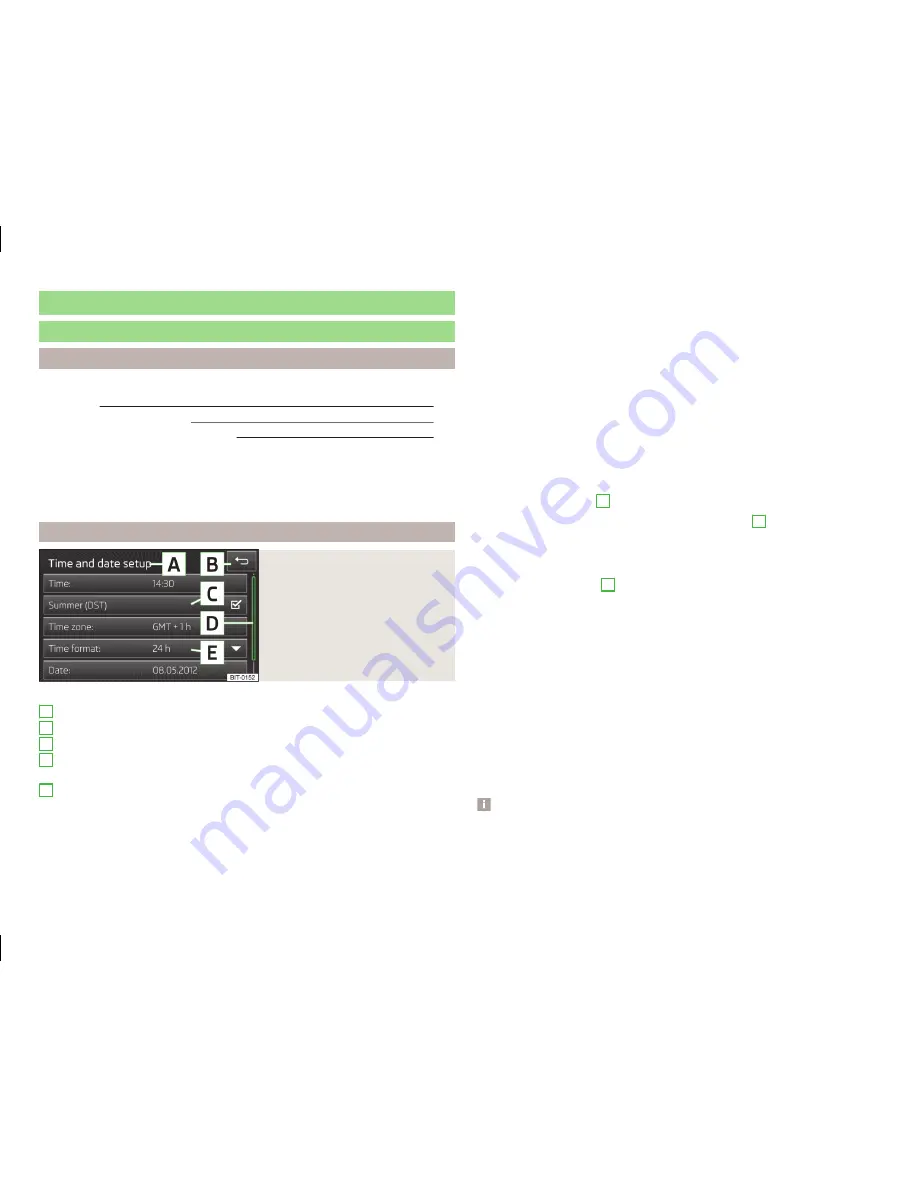
Device operation
operate via the device screen
Introduction
This chapter contains information on the following subjects:
Operation
7
Input screen with keyboard
8
Input screen with numeric keyboard
8
First and foremost, pay attention to the safety instructions
» page 4
,
Impor-
tant notes
.
This chapter covers the instrument operation and the work with the touch
screen and with various types of input keyboards.
Operation
Fig. 3
Screen display
Explanation of graphic
Currently selected menu
- Return to the higher-level menu
Function with “checkbox”
Scroll bar - Shows the position in the menu; touch the scroll bar to navi-
gate the menu
Menu item with “pop-up window”
Screen areas which confirm a function or a menu are called “
function keys
”.
White or green function keys are active.
Greyed out function keys are not active.
A
B
C
D
E
Proximity sensors
There are proximity sensors at the bottom of the device. If the screen is ap-
proached with the hand, the device changes the display mode to the operating
mode and the function keys are highlighted.
Status line
In the main menu of some operating modes, the upper screen area contains a
status line displaying time details and the external temperature, as well as in-
formation on the currently selected operating mode.
Function keys in the main menu
In the main menu of some operating modes, the lower screen area contains
function keys with symbols for functions or menus.
Selecting menu/menu item
›
Drag your finger over the screen in the required direction
›
Turn the menu knob
2
» Fig. 1
on page 5
If you make the selection by turning the menu knob
2
, the currently selected
menu is highlighted in green.
Confirming menu/menu item
›
Touch the function key with your finger
›
Press the menu knob
2
Returning to higher-level menu
Context-dependent
›
By pressing
›
By pressing the relevant button next to the screen
›
By touching the screen outside of the pop-up window with your finger
Switching function on/off with “checkbox”
Press the relevant function key
›
or
- Function is switched on
›
or
- Function is switched off
Set value
›
by touching the function keys with the symbols
/
,
/
, - / +
›
Touch or move your finger over the scale
Note
For some menus or menu items, the current setting is displayed, e.g.
Dis-
tance: ... km
or
distance: ... mi
.
7
Device operation
























