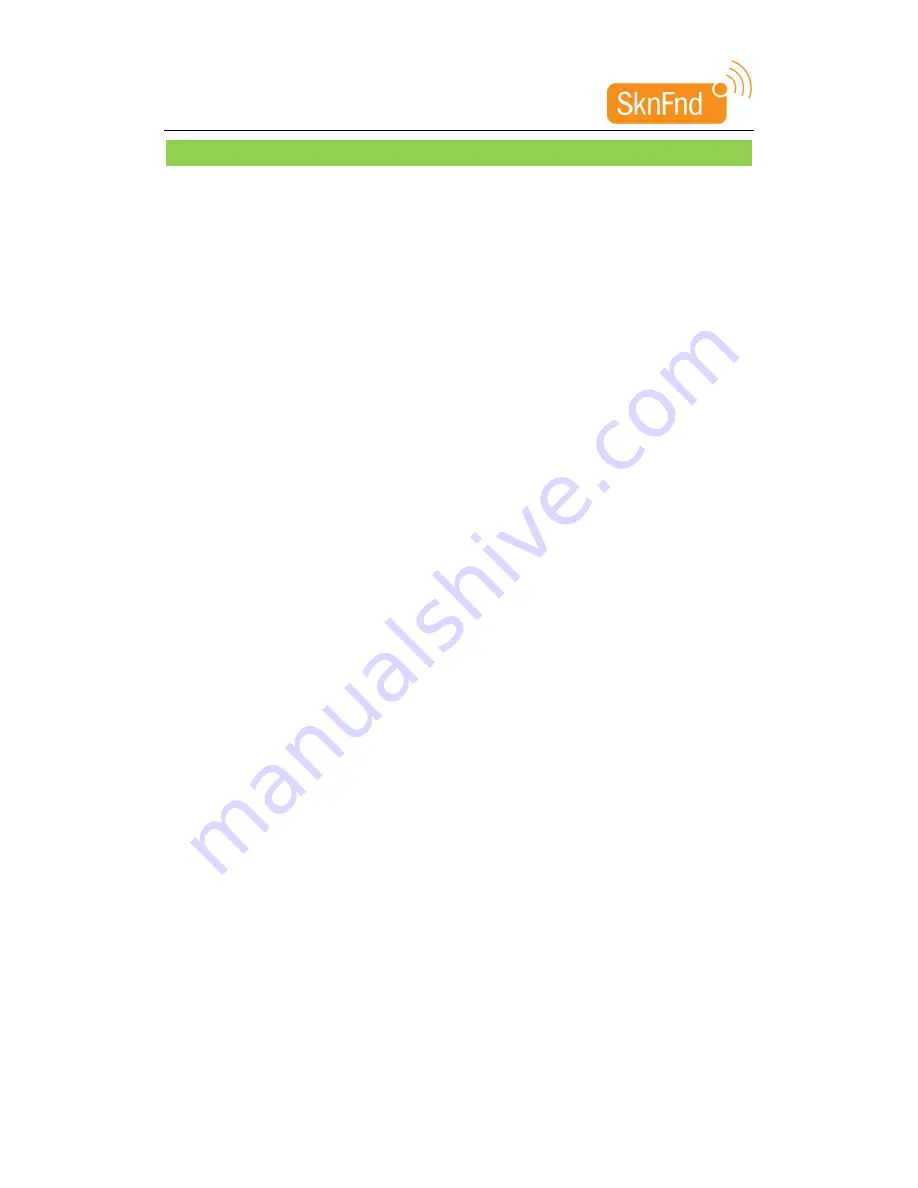
WIFI Router Quick Guide
Establish a connection between your Wi-Fi device and the client
Via USB Cable
1.
Connect your device and the client with the USB cable.
2.
Power on your device.
3.
Follow the system prompts to complete the software installation.
Notes:
.Uninstall previously installed product drivers (if any) before installing drivers for
MOBILE HOTSPOT
.If the system does not launch installation automatically, you can run the installation
program in path of My Computer > Mobile Hotspot.
.The driver of your device will be installed automatically at the same time.
4.
After the installation, the
MOBILE HOTSPOT program will be displayed in the Start
→
Programs menu.
The connection between your device and the client will be established successfully within
few moments.
5.
disable PROXY settings inside internet explorer settings to access internet AND web GUI
home page
VIA WI-FI
1. Power on your device directly. It will take 1~2 minutes to initialize, and then WI-Fi LED will
blink.
2. Use your normal Wi-Fi application on the client to search the available wireless network.
Notes:
disable PROXY settings inside internet explorer settings to access internet and web GUI
home page
You need to check your Wireless Network Connection. Set the client to obtain an IP address
automatically in the Internet protocol (TCP/IP) properties, and the client will be assigned an
IP address like “192.168.0.1”.
3. Select the SSID of your device :
uFi_999999
, default password : 12345678.
Notes:
Make sure that you can remember the new password if you have changed the password by
selecting
Settings>Security
. Pls restore the device to the factory settings in case you forget the
new password.
4. Wait for a few moments. The connection between your device and the client will be
established successfully.













