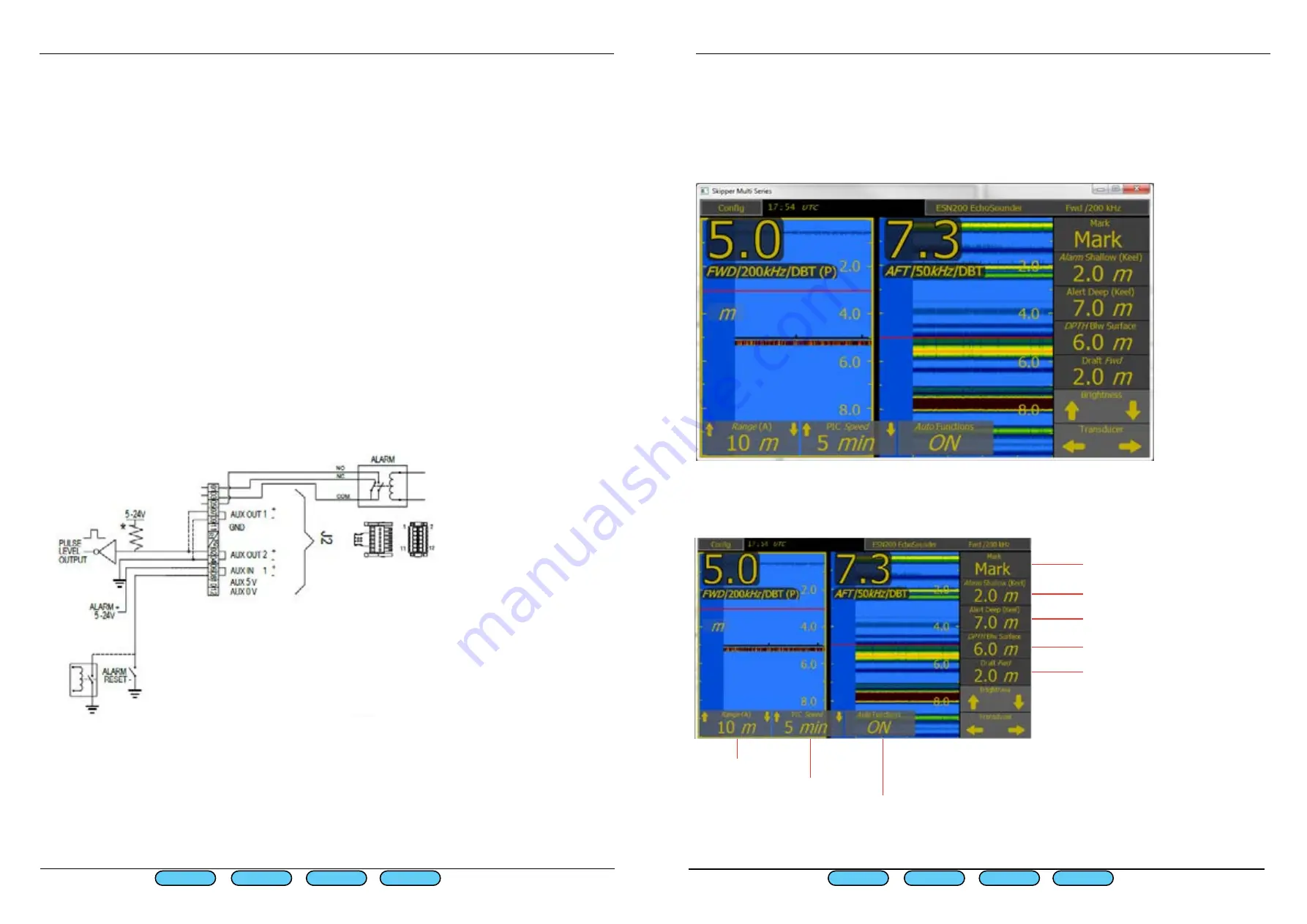
Page 24 of 68
Page 25 of 68
SKIPPER
Electronics AS
Edition:
2021.11.04
SKIPPER
Electronics AS
Edition:
2021.11.04
ESN200 Operation and Installation Manual
ESN200 Operation and Installation Manual
Chapter: CONFIG software setup
Chapter: CONFIG software setup
Synchronising systems
when activated, there are a number of methods to synchronise systems:
A) 1 system is master - The master system uses ‘sync out’ and this is used to trigger a second
system. The master system gives other system (normally a second ESN200) this signal and
assumes it will use the same amount of time until ready. This is 1 way communication only and
may not be reliable if the second sysem does not use the same range.
B) No master.- The systems use ‘ready to ping’ output connected to ‘Sync in’ input of the next
system, making a chain of systems, that take turns to ping.
(see note below)
C) Slave using the ‘sync in’ function the system pings on request. A feedback can be given either
with ping output indicating when the system is pinging, or ready to ping, indicating the system is
both pinging and detecting (See note below)
synch in, Mute, inputs are also available via NMEA using the EPV command (see apppendix)
Please note:
Mute/synch function only available as special option with option code from SKIPPER. and may
make the echosounder non Wheelmark approved.
Synch in/Mute will create a warning if the number of pings are outside IMO requirement 36 pings
per minute in 20m range (or less) and 12 in >20m range.
The opto-isolated input and outputs need a voltage between 5V and 30V to operate. If isolation
is not important, this 5v can be taken from the connector, otherwise it should be supplied from an
external source. Connection is as follows
Runtime Screen Setup
The information shown is programmable and can be made to show what the user wishes. It
comprises of 5 information’s on the right, and 3 on the bottom. These information’s can show
parameters of the system or parameters being sent into the system from other equipment. These
parameters can be made to, after a short time, slide off screen.
Touching the screen will make them return.
Information 1-5 and Bottom Bar 2-3 are selected by default, but can be changed to show what
-
ever the user chooses.
Bottom Bar 1
Bottom Bar 2
Bottom Bar 3
Information 1
Information 2
Information 3
Information 4
Information 5
First Page
Prev Page
Next Page
Last Page
First Page
Last Page
Prev Page
Next Page














































