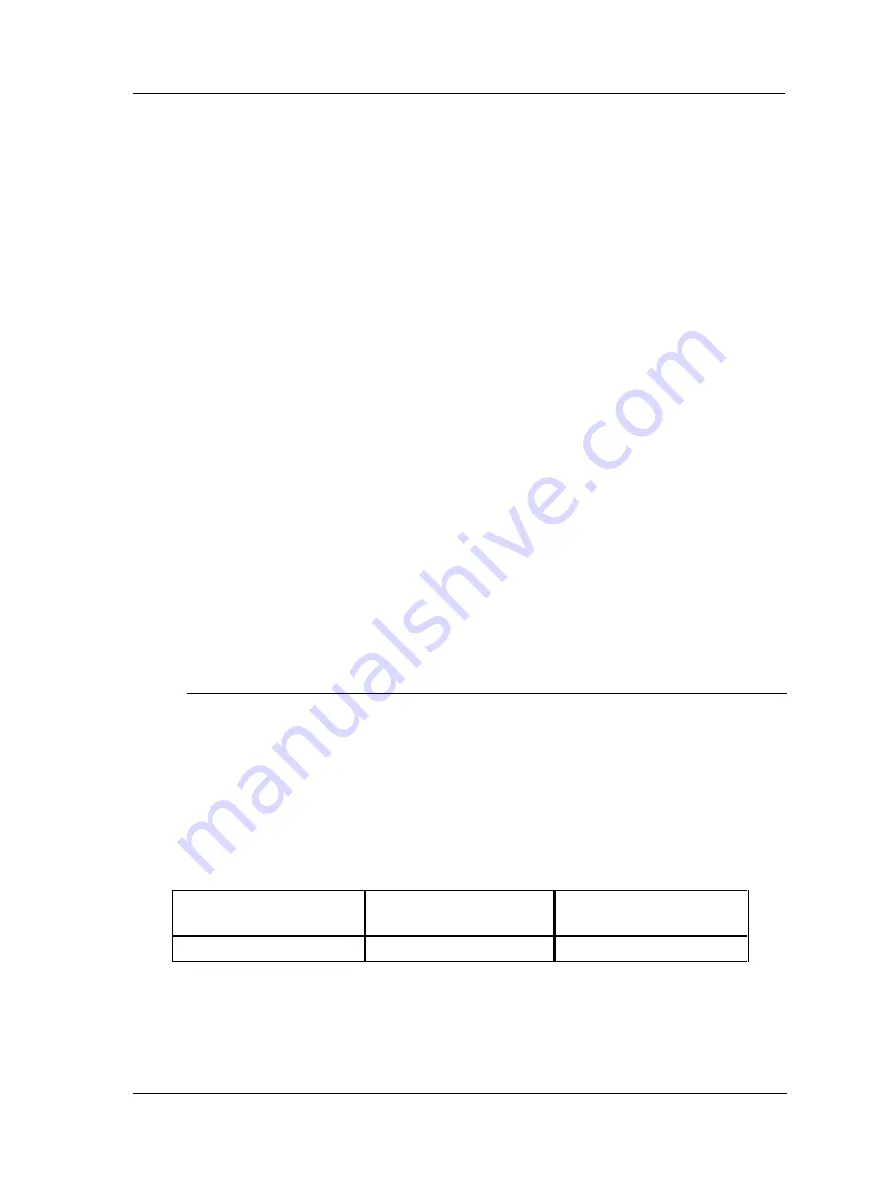
Troubleshooting Guide
Component Check
SKF Multilog On-Line System IMx-M
6 - 3
User Manual
Suggested solution:
Check the voltage of IMx-M rack. In addition, check the Ethernet built-in LED
indicator behavior.
If the problem continues, refer to "Application Note Testing and troubleshooting IMx
network connections" in Application notes which is accessible at the top right hand
corner of News in Observer screen of @ptitude Observer.
@ptitude Monitor completely ceases to function
Possible causes:
Monitor PC non-functional
Monitor software incorrectly set
Ethernet switch non-functional
Cable break in Ethernet network
Firewall configuration incorrect
Database non-functional
Suggested solution:
Carry out "Checking monitor" in Component Check of this chapter.
Modbus communication not working properly
Suggested solution:
Carry out "Checking Modbus connection, Protection part L1 and L2" in Component
Check of this chapter.
Component Check
Checking sensor and sensor cabling for vibration channels
1. Determine the rack number and channel number of the channel in question
through the measurement point information in the software, or through the list of
terminal blocks.
2. Measure the DC voltage between the sensor wires on the IMx-M terminal block
using a digital voltmeter. See the table below for the normal voltage values with
and without a connected sensor respectively.
Table 6-1: Normal voltage.
Sensor type
Normal operating bias
voltage (DC V)
Open circuit voltage (DC V)
Standard accelerometer
8 to 12 V
+24 V
















































