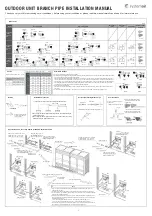SKAARHOJ B4 Links
SKAARHOJ B4 Links
The SKAARHOJ B4 Links are used for remote control iris on B4 lenses connected to BMD cameras. There
are two models available the Eth-B4 Link which communicates via UDP connection from a networked
Skaarhoj controller (TCP when using with Blue Pill devices) and the SDI-B4 Link which receives iris
command from a 3G SDI feed from either a Blackmagic Atem or another SKAARHOJ controller.
1