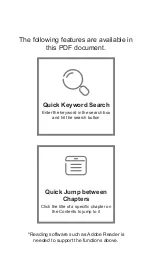SJ8
PLUS
BURST MODE OPTIONS
Video
VideoLapse
Slow Rec
Still
PhotoLapse Burst Mode
Video+
photo
Car Mode
Underwater
BURST MODE: Fast multiple succession of snapshots, choose the number of photos desired
(Max: 10 consecutive shots).
IMAGE SIZE › Changes the size of still photos that will be recorded. Of course, the bigger
the size the more detailed your pictures are, at the expense of filesize.
QUALITY › Refers to how much compression the output image will have. The higher the
setting the bigger the file is, and will contain more detail.
SHARPNESS › Changing the sharpness setting will make your images either crisper or
smoother, adjust according to your preference.
SATURATION › For adjusting how vivid colors look like when recorded into the file.
CONTRAST › For adjusting how more or less pronounced the image sharpness is.
WHITE BALANCE › Adjusts the color temperature of the snapshot/recording to compensate
for ambient lighting.
COLOR › You are given 5 preset choices: Normal, B&W (Black and White), Retro (aka:
“Sepia tone”), Warm (slight reddish hue), and Cool (slight bluish hue).
ISO › Sets he image sensor's sensitivity to light. Choose “Auto” on your camera if you are
not familiar with this setting. Depending on the lighting conditions, use the lowest ISO
whenever possible, as higher settings will introduce more noise (grain).
Adjust depending on your need or preference.
EV › Exposure Value - Changing EV compensates for the amount of light that is allowed in.
You can change this value to a lower setting if the scene is too bright, to compensate.
Or higher, if it is too dark, but still depends on your desired effect.
A higher EV will take longer for a photo to be taken, and will add blur to videos as each
frame takes longer to expose.
Burst Mode
1
Burst Mode
Image Size
Quality
Sharpness
Saturation
Contrast
White Balance
Color
ISO
EV
Metering
Gyro Sensor
WDR
Distortion Correction
Time Stamp
All graphics, words, and layout by Troy Ferrer 2018 [email protected]