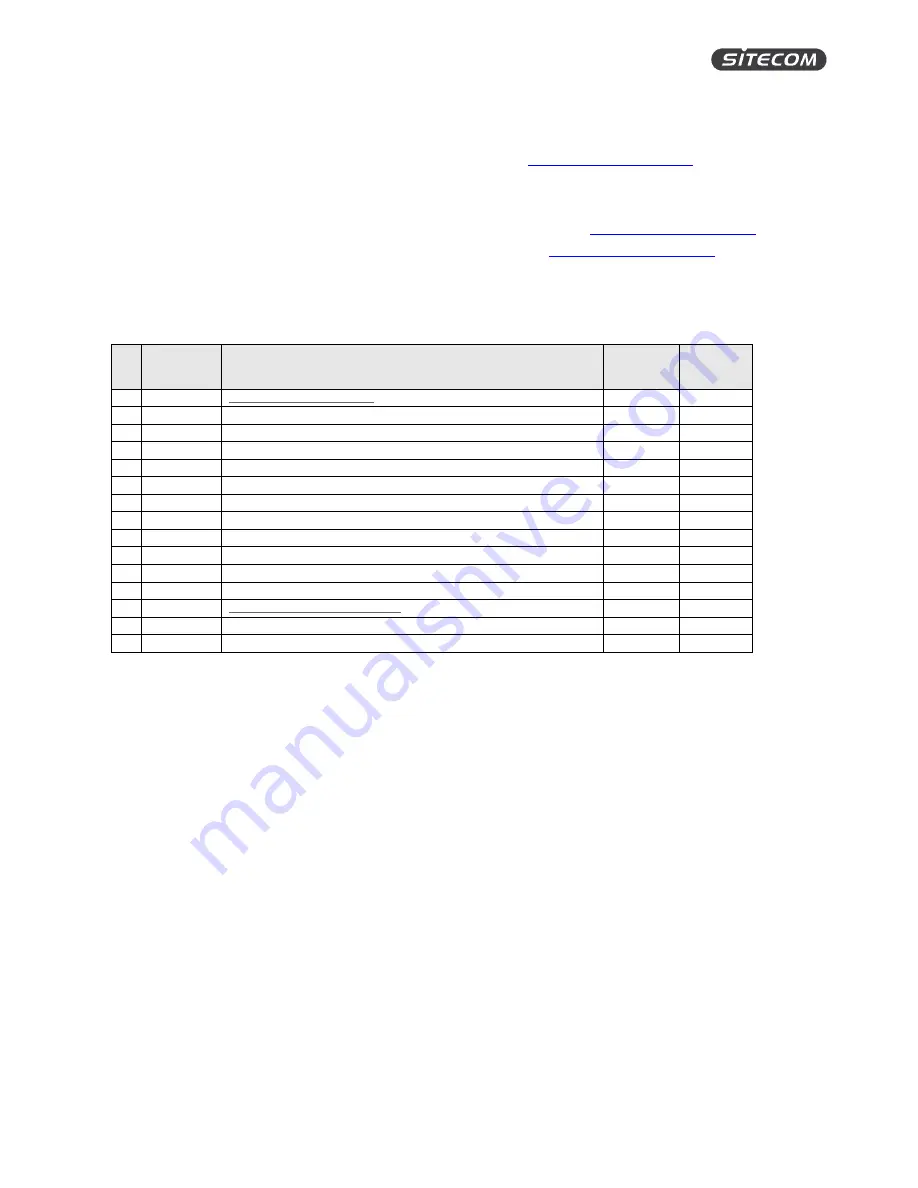
WLX-2100 | User Manual
56
Addendum A: GNU GPL
Parts of the firmware of the WLX-2100 v1-001 are subject to the
GNU general public license.
Licensing Information
This product includes third-party software licensed under the terms of the
GNU General Public License
.
You
can modify or redistribute this free software under the terms of the
GNU General Public License
.
Please see
Appendix B for the exact terms and conditions of this license.
Specifically, the following part of this product is subject to the GNU GPL:
#
Package
name
Source
version
GPL
version
1
busybox
http://www.busybox.net/
1.19.4
GPLv2
2
uboot
http://www.denx.de/wiki/U-Boot
1.1.4
GPL V2
3
gcc
http://gcc.gnu.org/
4.3.3
GPL V2
4
dnsmasq
ftp://ftp.suse.com/pub/people/ug/
2.52
GPL V2
5
iptables
http://www.netfilter.org/projects/iptables/index.html
1.4.0
GPL V2
6
ethtool
http://sourceforge.net/projects/gkernel/
2.6.34
GPL V2
7
hotplug2
http://code.google.com/p/hotplug2/
1.0
GPL V2
8
ntpclient
http://doolittle.icarus.com/ntpclient/
2007_365
GPL V2
9
ppp
http://ppp.samba.org
2.4.4
GPL V2
10
iproute2
ftp://ftp.inr.ac.ru/ip-routing/
2.6.29
GPL V2
11
libdaemon
http://0pointer.de/lennart/projects/libdaemon
0.14
GPL V2.1
12
linuxigd
http://www.sourceforge.net/projects/upnp
1.0
GPL V2
13
libupnp
http://pupnp.sourceforge.net/
1.6.6
GPL V2
14
libuClibc
http://www.uclibc.org
0.9.30.1
GPL V2.1
15


































