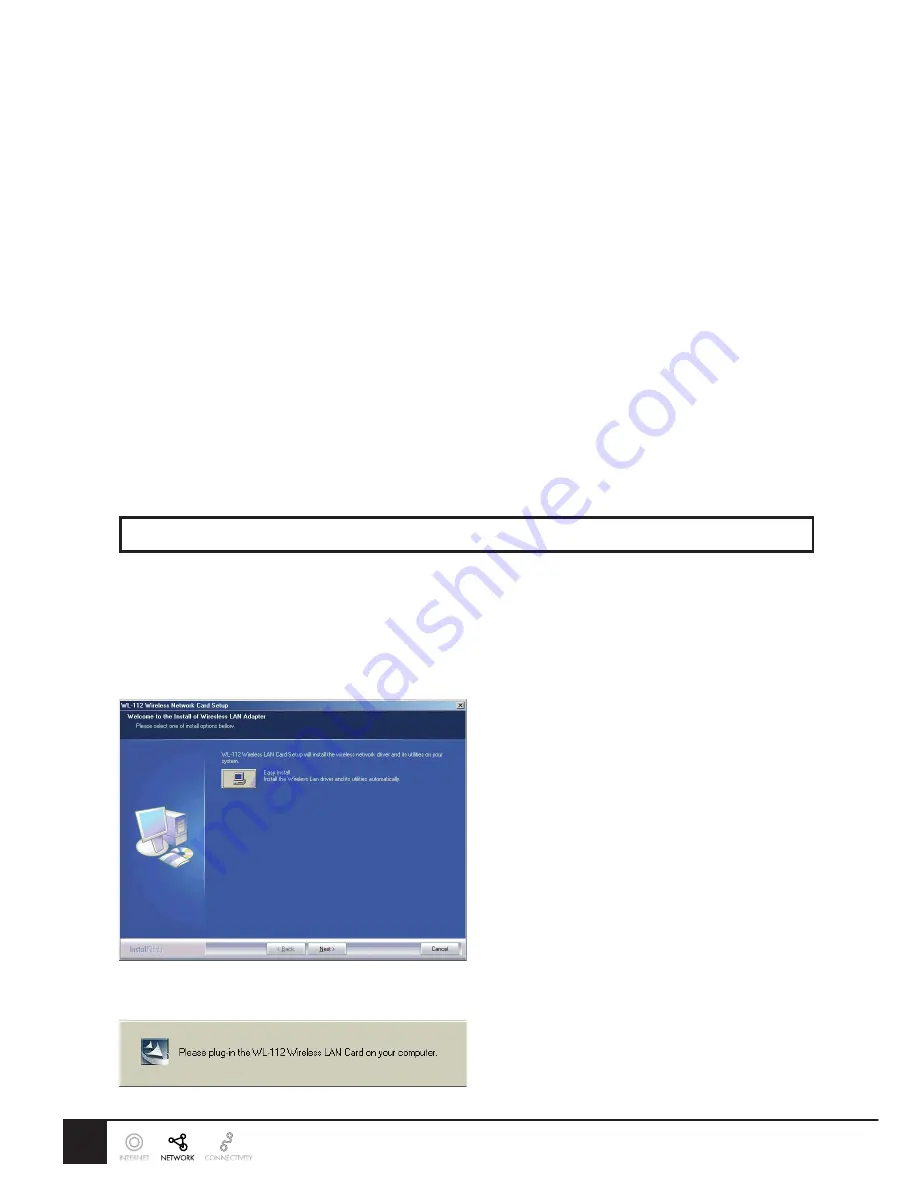
2
3
Introduction
This wireless adapter is an IEEE 802.11G compliant wireless LAN adapter. It fully supports wireless networking
under Windows 98SE, ME, 2000 & XP.
This wireless adapter can operate in Ad-Hoc or Infrastructure network configurations. Ad-Hoc mode allows
the Wireless network card users to join a Basic Service Set (i.e., peer-to-peer mode, without an access point).
Infrastructure mode allows the wireless network adapter users to join an Extended Basic Service Set (i.e.,
connect to an access point)
Wireless LAN (Local Area Network) systems offer a great number of advantages over a traditional wired
system. Wireless LAN’s (WLAN’s) are more flexible, easier to manage and often more cost effective then their
wired equivalence.
Using radio frequency (RF) technology, WLAN’s transmit and receive data over the air, minimizing the need
for wired connections. Thus, WLAN’s combine data connectivity with user mobility and through simplified
configuration enable moveable LAN’s.
1.
Installation
Please install the software before inserting the wireless network adapter in the system!
Windows 98SE/ME
• Start up the PC.
• Insert the installation CD in the CD-ROM drive, open My Computer/CD-ROM drive and run the Setup.exe
file located in the ‘Utility’ folder.
• The installation wizard will start. Click ‘Next’ to continue.
• The installation will now start. When prompted, do not insert the wireless network adapter.

















