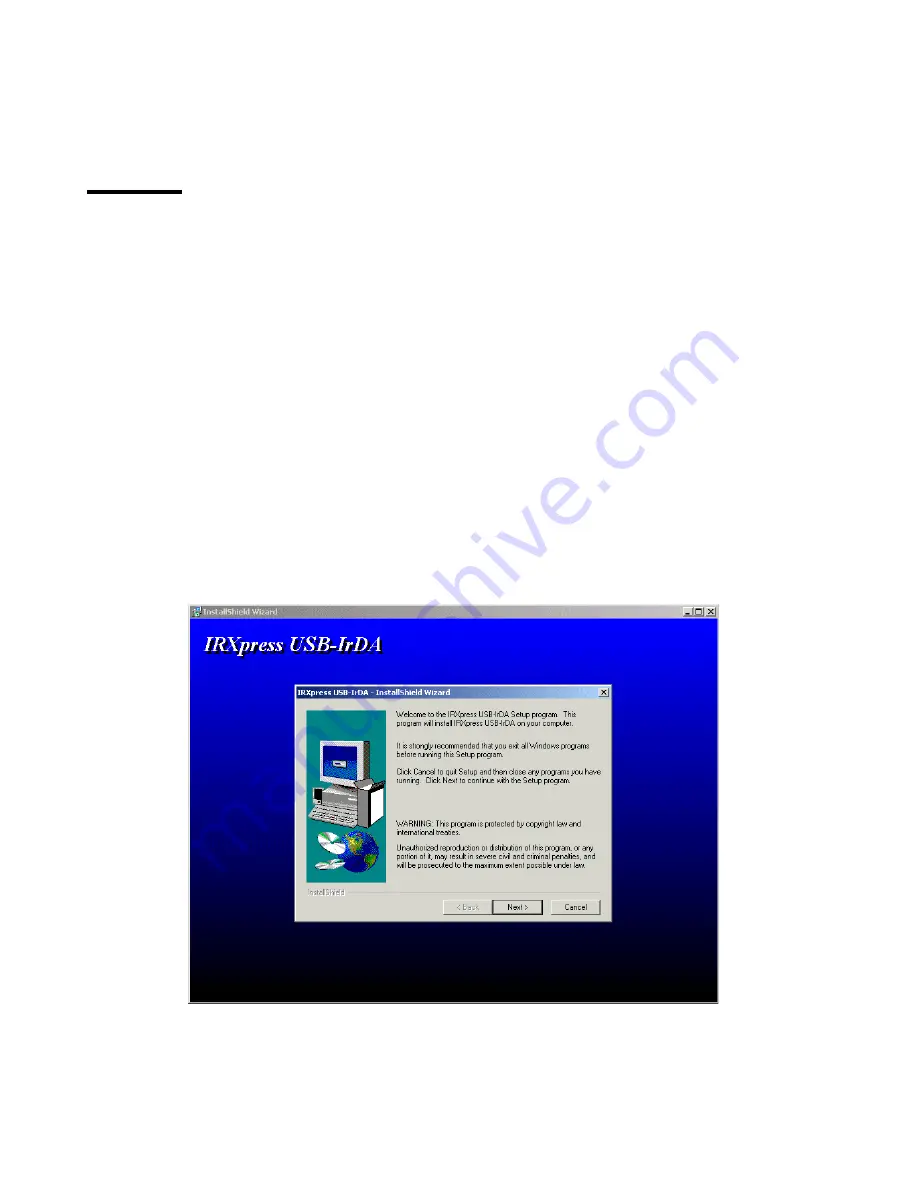
15
Installation of USB-IrDA under Win2000
Note :
1.
Please install USB-IrDA as the procedure below.
2.
If the installation has not been completed, don’t plug
the USB-IrDA to your computer.
To install the USB-IrDA drivers
D1.
Please insert the driver disk into floppy disk and
execute
“ IRXpress.exe ”
, then click
“Next”
to continue.
Summary of Contents for USB to Fast IrDA
Page 1: ...1 User Manual Sitecom USB to Fast IrDA ...
Page 4: ...4 A2 Click Next to continue A3 Click Next to continue ...
Page 10: ...10 B3 It will show IRXpress USB IrDA Adapter Windows Me on Win ME ...
Page 14: ...14 C2 Click Yes to continue C3 Click OK to complete the device s removal ...
Page 16: ...16 D2 Click Next to continue D3 Click Next to continue ...
Page 21: ...21 F2 Click Yes to continue F3 Click Yes To All to continue ...
Page 22: ...22 F4 Click Yes to continue F5 Click OK to complete the device s removal ...
Page 24: ...24 G2 Click Next to continue G3 Click Next to continue ...
Page 29: ...29 I2 Click Yes to continue I3 Click Yes to All to continue I4 Click Yes to continue ...
Page 30: ...30 I5 Click OK to complete the device s removal ...
















































