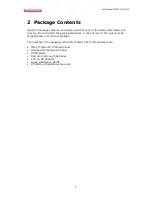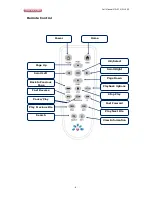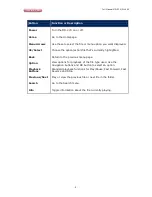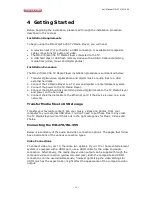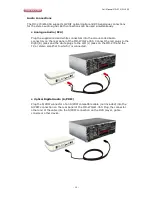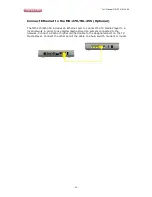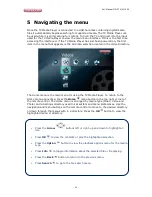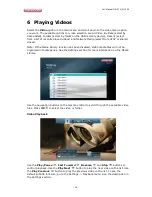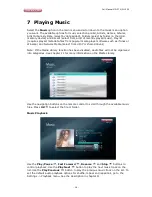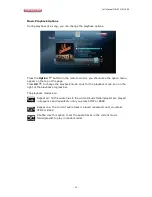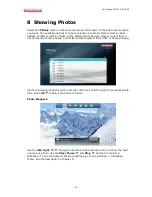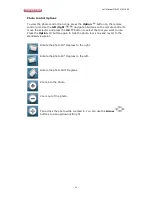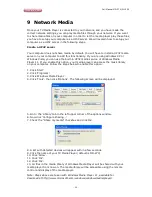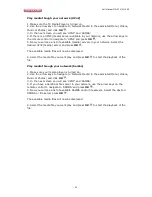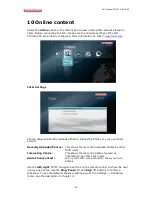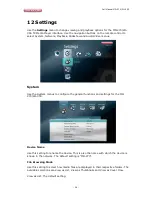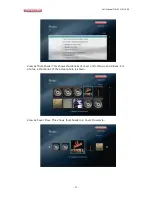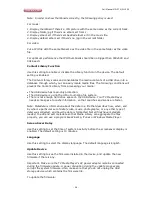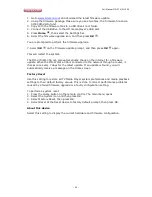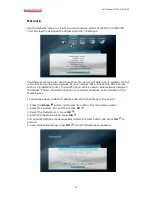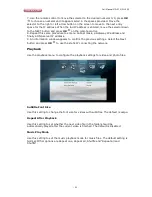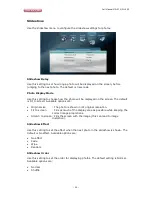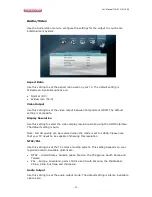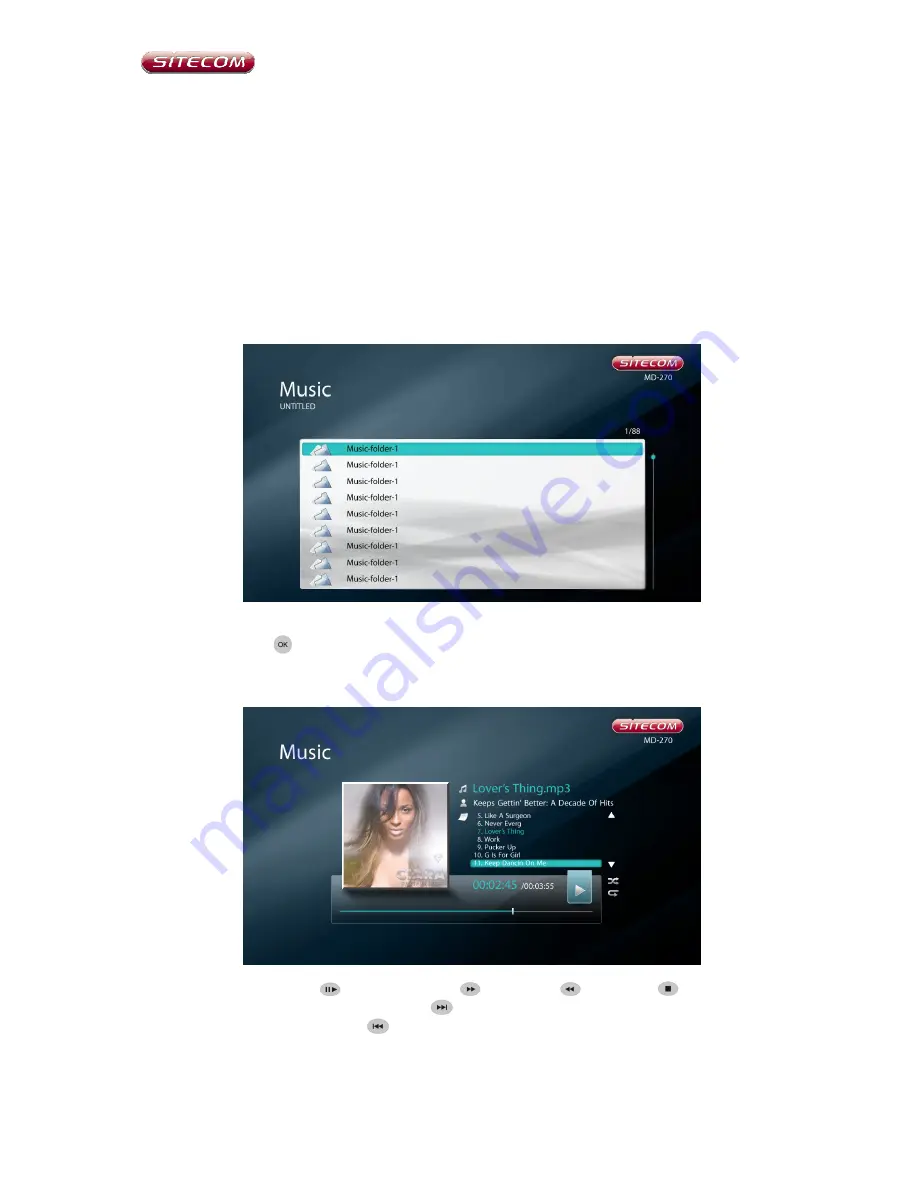
Full Manual MD-270/WL-355
- 18 -
7
Playing Music
Select the
Music
option in the main menu and scroll down to the music menu option
you want. The available options for music selection are All, Artists, Genres, Albums,
Artist Album, By Date (select by date added), Folders (select by folder on the USB
memory device) and Recent (select from a list of recently played music), Playlist
(requires playlist metadata files from popular media player software such as iTunes or
Winamp) and Network Media (select from UPnP or shared drives).
Note: If the Media Library function has been disabled, Audio files will not be organized
into categories. See chapter 11 for more information on the Media Library.
Use the navigation buttons on the remote control to scroll through the available music
files. Press
OK
to select the file or folder.
Music Playback
Use the
Play/Pause
,
Fast Forward
,
Reverse
and
Stop
buttons to
control playback. Use the
Play Next
button to play the next music track on the
list. Use the
Play Previous
button to play the previous music track on the list. To
set the default audio playback options for shuffle, repeat and repeat all, go to the
Settings -> Playback menu. See the description in chapter 11.