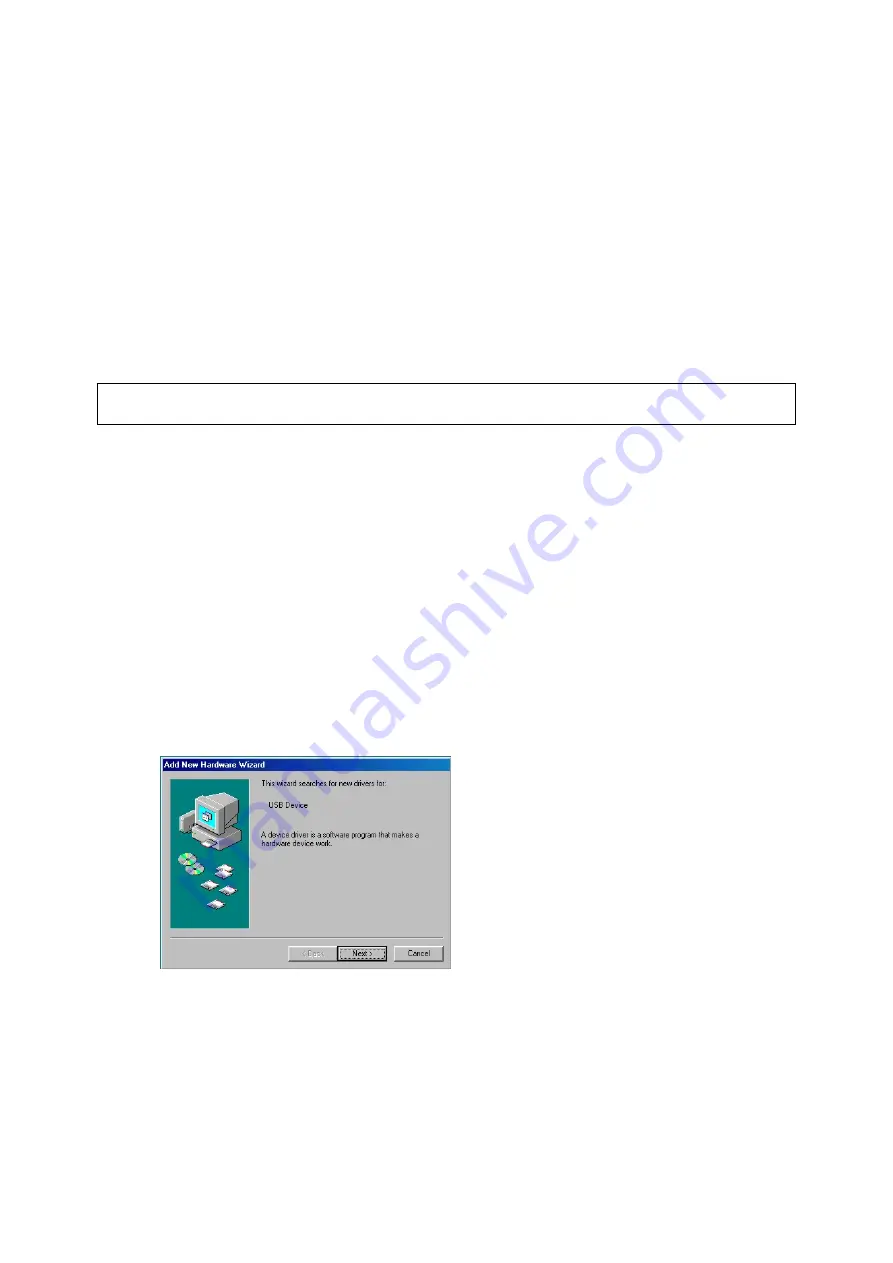
Introduction
This product converts an USB 1.1 interface to a serial interface. New PC’s often don’t
have RS232 ports. The Universal Serial Bus (USB) is getting more and more popular and
the traditional RS232 port is disappearing. This product provides the conversion between
USB and RS232.
1. Features
•
Supports RS232 serial interface
•
Supports 500 kbps data transfer rate
•
Plug & Play compatible
•
Bus powered, no extra power adapter required
Note: The USB to Serial adapter does not support interrupt transfer devices.
(for example: keyboard, mouse, joystick)
2. System
Requirements
•
IBM Compatible PC
•
Windows 98SE, ME, 2000 or XP
•
Available USB port
•
64 MB RAM or above
•
Pentium 233 MHz or higher
3. Installation Windows 98SE
•
Plug the USB connector of the USB to Serial cable in a free USB port. Windows will
detect new hardware. Click 'Next' to continue.
•
Select 'Search for the best driver for your device. (Recommended).' and click
'Next'.































