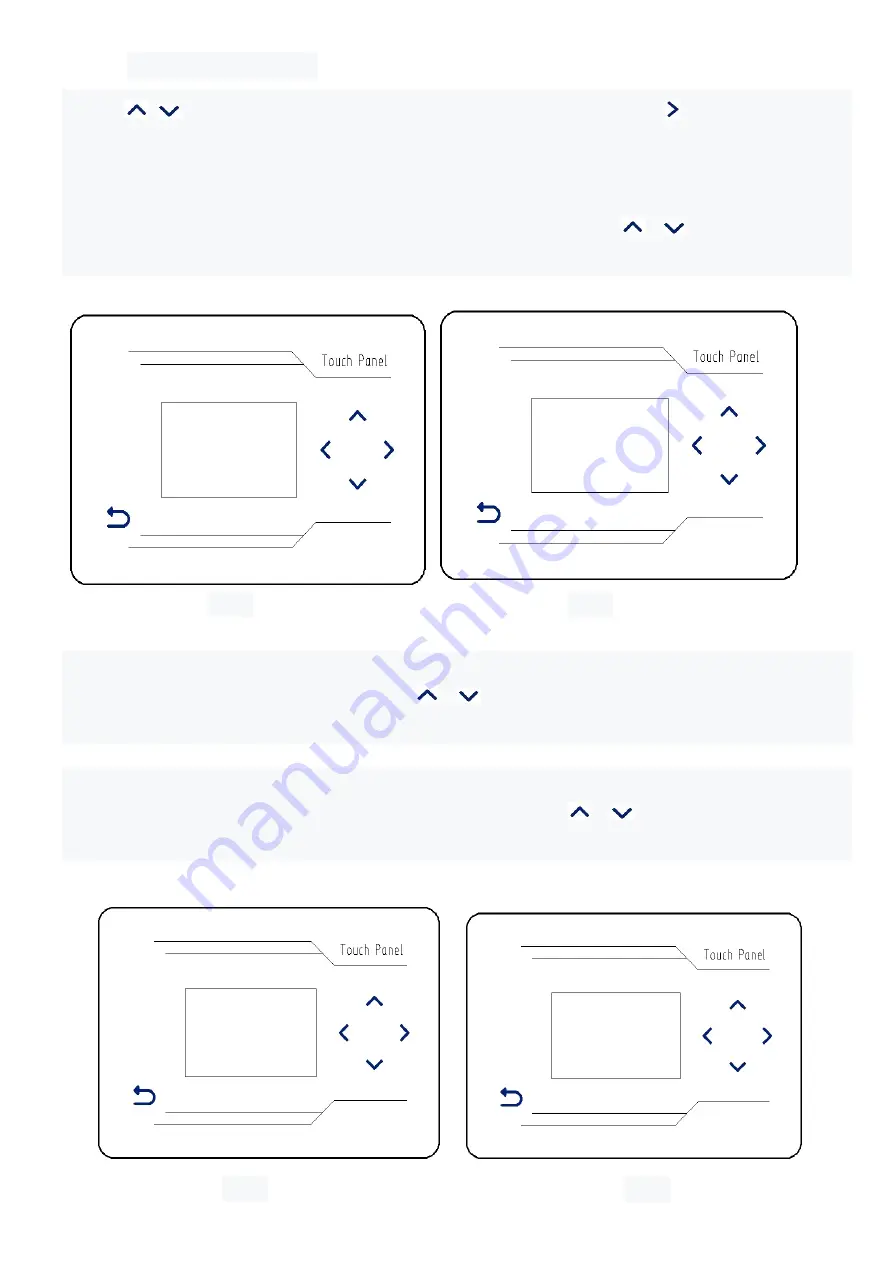
3-2
INB
ON
>3-3 INC
(三)
Device signal switch
Press,
、
add or subtract, select "device signal switch" (FIG. 33), press the right button, and
enter the sub-menu interface (FIG. 34) :
3-1 signal direction of knee action switch (figure 34)
The signal direction of the knee action switch (default ON) is set,
、
and the knee action
switch signal can be turned off or turned ON through the add or subtract keys.
figure
35
figure
36
3-2 step approach switch (figure 35)
Step proximity switch (default ON) setting,
、
through the key, add or subtract, you can turn
off or open step proximity switch.
3-3 cloth detection of electric eye signal (figure 36)
Cloth detection electrical eye signal (default OFF) setting,
、
through the key, add and
subtract, can open or close cloth detection electrical eye signal
figure
37
figure
38
3-3
INC
OFF
>3-4 IND
3-5
OUTA
OFF
>3-6 OUTB
3-4
IND
OFF
>3-5 OUTA
Summary of Contents for ASK-ACS100
Page 1: ...ASK ACS100 ELECTRONIC CONTROL PARAMETER MANUAL...
Page 2: ...P 1 ASK ACS100 1 1 3 2 3 4 5 1 2...
Page 3: ...P 2 1 1 1 2 1 2 1 3 1 2 3 4 2 3 2 3 3 1 2 3 4 1234 4 4 5 4 3 1 1 1 2...
Page 4: ...P 3 1 3 1 4 6 1 6 4 9 1 1 1 2 1 3 1 4 1 5 1 6 1 9 1 10 1 11 1 12 1 13 6 7 1 4 1 5...
Page 6: ...P 5 1 9 1 10 1 10 1 11 1 11 1 12 12 13 1 9 12 1 9 1 10 13 1 10 14 15 1 12 001min 1 13...
Page 7: ...P 6 2 1 300 2 2 1 13 1 2 3 4 1 11 14 1 11 1 12 15 1 16 1 13 16 1 13 12 3 17 18...
Page 14: ...P 13 1 2 3 4 English A B A B 43 44 43 44 A 44 45 English 45 46 B 46 43 44...
Page 15: ...P 14 2 1 6 SR...





































