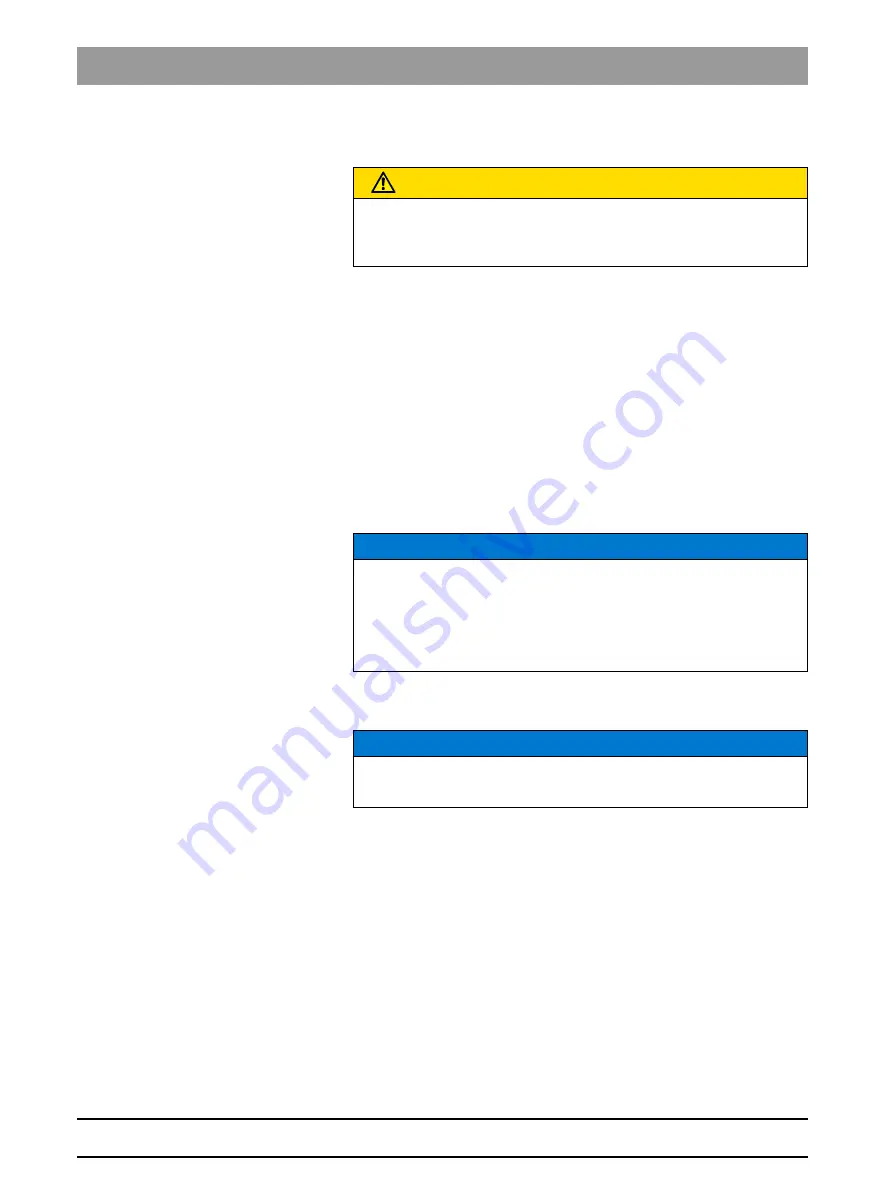
63 98 536 D 3439
14
D 3439
.
201.06.10
.
02 10.2017
5 Installation and startup
Dentsply Sirona
5.3 Installation site
Operating Instructions CEREC MC XL Premium Package
5.3
Installation site
The milling and grinding unit requires a level Approx. footprint: 700 x 420
mm (W x D). The height of the milling and grinding unit is:
● with the processing chamber door closed: 425mm
● with the processing chamber door, open: 570mm
Install the milling and grinding unit in such a way that it is not difficult to
operate the main switch.
Make sure that the ventilation slots underneath and at the back of the unit
remain unobstructed. The distance between the back of the unit and the
wall must at least be 10 cm.
Note that the unit weighs 43 kg!
The unit must not be installed at sites with a high level of humidity or dust!
5.4
Commissioning
CAUTION
Install out of the reach of patients!
Do not install or operate the milling and grinding unit in the vicinity of the
patient (place it at least 1.5 m away from the patient).
NOTICE
Installation in a cabinet
If the unit is installed in a cabinet, you must provide for adequate heat
exchange.
The ambient temperature surrounding the unit must be between 5°C
and 40°C.
NOTICE
Important information on initial startup
Observe the software installation instructions!
Summary of Contents for CEREC MC XL Premium Package
Page 77: ......















































