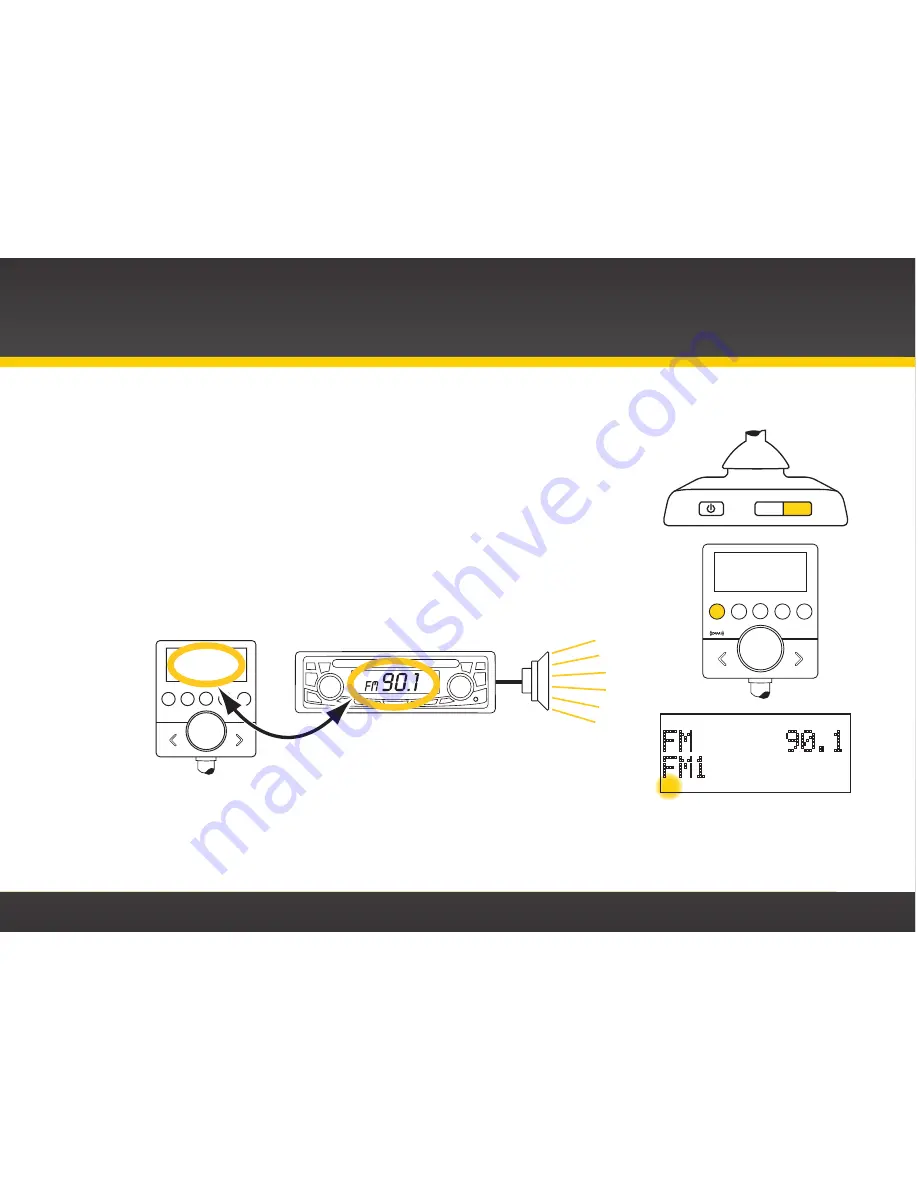
26
3
Set your Snap to transmit on the same FM channel that you have selected in step 2:
a.
Press FM on the top of Snap . The FM icon will be displayed on
the screen to indicate Snap is in the FM mode .
b.
Turn the Rotary knob to select the available FM channel you
chose in step 2 .
c.
You should hear the XM channel 1 through your vehicle’s FM radio .
If you are satisfied with the sound quality, installation is complete .
If you are not, move to the next FM channel on your list, and tune
your vehicle’s FM radio and Snap to this new FM channel . Continue
until you have found an FM channel with which you are satisfied .
4
Once you have found a satisfactory FM channel to use, press and
hold the 1 button until the 1 icon is displayed on the screen . This
FM channel is now set as FM preset 1 .
MENU FM
FM 90.1
FM1
1
FM
1
2
3
4
5
FM 90.1
FM
MATCH FM
CHANNELS
1
2
3
4
5
90.1
Installation and Setup
Summary of Contents for XM Snap!
Page 1: ...User Guide ...
Page 2: ......
Page 4: ...4 ...
Page 5: ...5 Introduction ...
Page 12: ...12 ...
Page 13: ...13 Installation and Setup ...
Page 29: ...29 Using Your Snap ...
Page 41: ...41 Troubleshooting ...
Page 45: ...45 Product Specifications ...
Page 51: ......






























