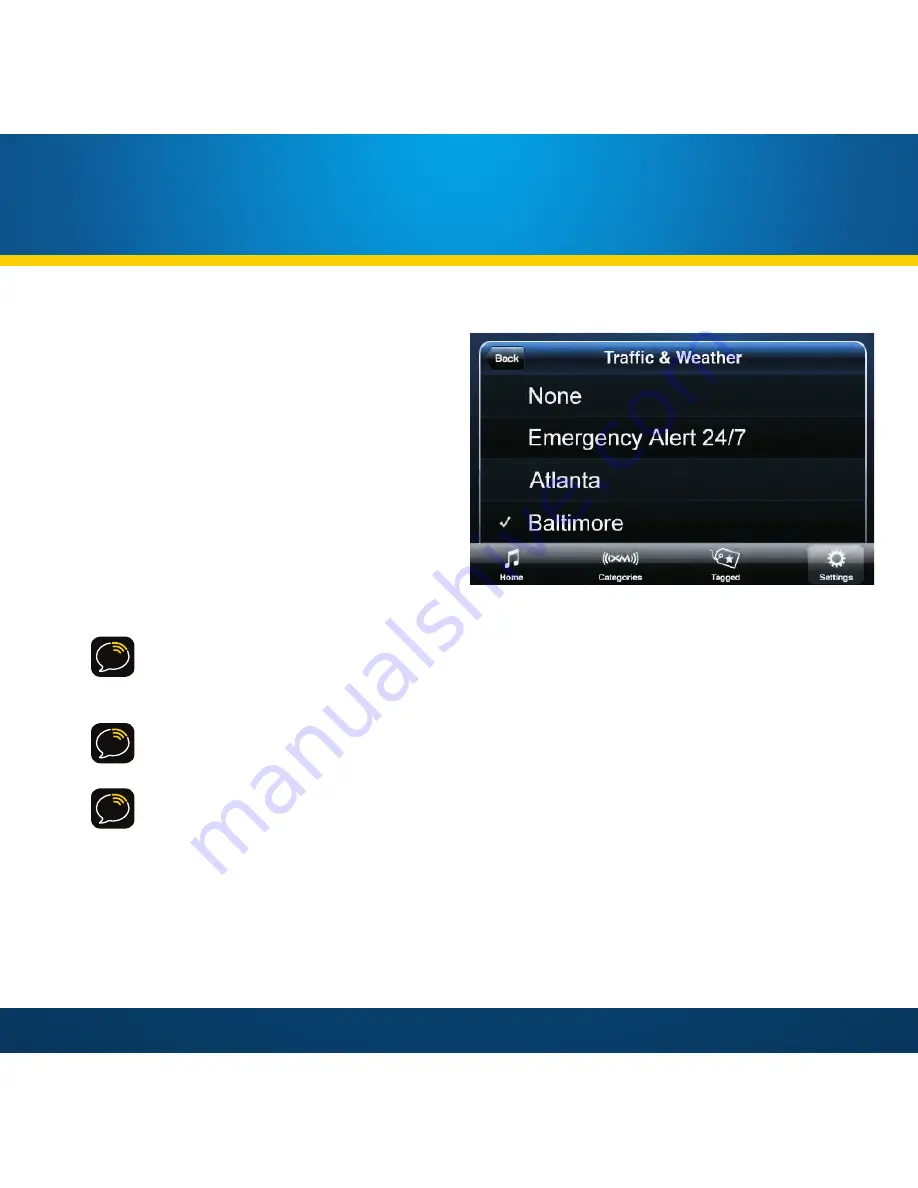
50
Pressing and holding the Traffic &
Weather /Jump button will display
the Traffic & Weather screen . From
this screen you can select your traffic
& weather channel, or select None to
configure the button for Jump .
To select a traffic and weather channel,
swipe up and down to scroll through the
list to find the city you want, then tap it
to select it . Your selection is indicated
by a check mark .
TIP:
Local traffic and weather are provided for the 20 most congested cities . If your
desired city is not listed, use the Emergency Alert 24/7 channel for national
information .
NOTE:
You can also access the Traffic & Weather screen from the Setup menu . See
page 71 for details .
NOTE:
When None is selected, the Traffic & Weather / Jump button will jump back to
the last channel tuned .
Traffic & Weather Screen
Using Your XM SkyDock
Summary of Contents for XM SkyDock
Page 1: ......
Page 2: ......
Page 4: ...4 ...
Page 5: ...5 Introduction ...
Page 13: ...13 Installing the XM SkyDock App ...
Page 15: ...15 Vehicle Installation ...
Page 30: ...30 ...
Page 31: ...31 Activation ...
Page 36: ...36 ...
Page 37: ...37 Using Your XM SkyDock ...
Page 58: ...58 ...
Page 59: ...59 Setting Up Your XM SkyDock ...
Page 80: ...80 ...
Page 81: ...81 Appendix ...






























