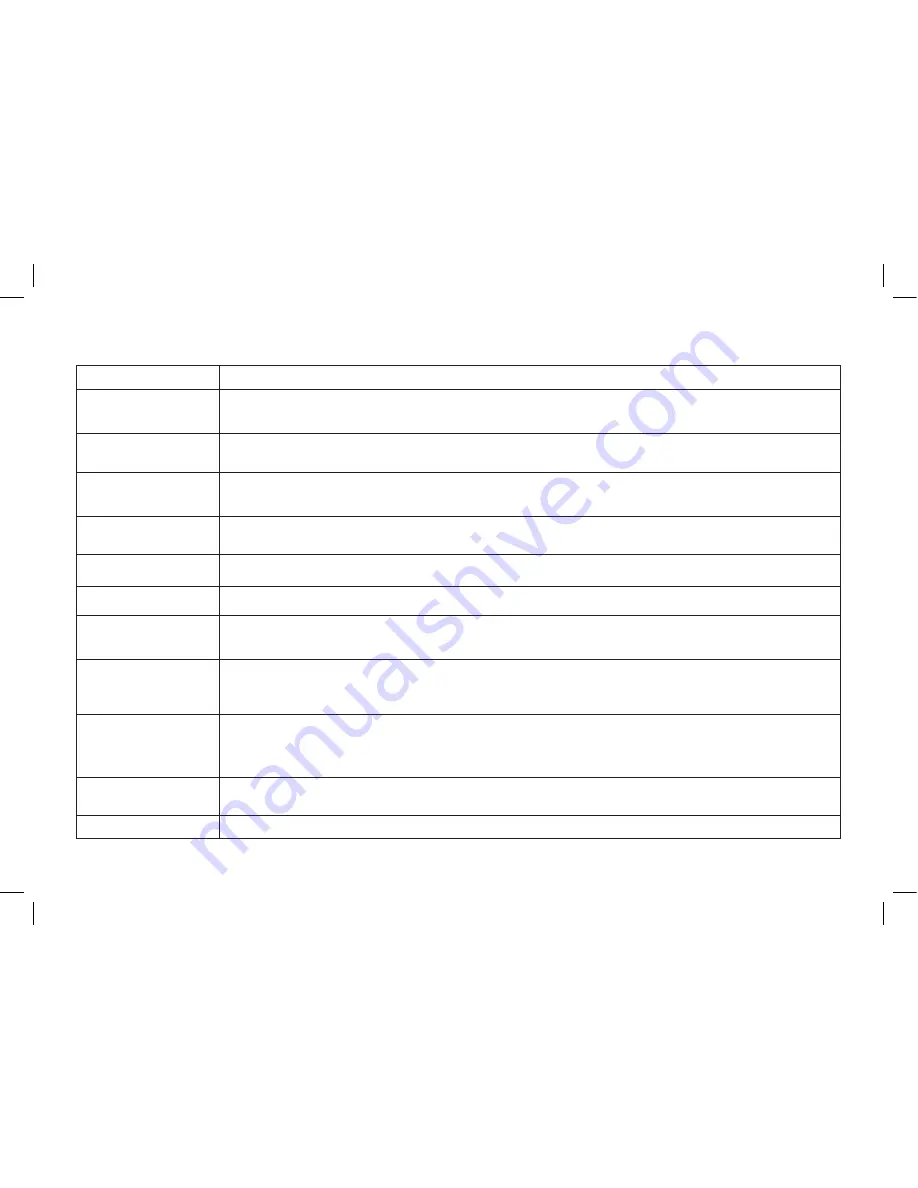
19
Problem
Solution
SiriusXM is inoperative�
• Verify that the radio is tuned to the Bluetooth® Audio and "SiriusXM" is selected as the audio device�
• Verify that the SiriusXM unit is paired to the radio's Bluetooth device list�
• Visit your local dealer�
Pairing lost or Device removed
from the radio's paired device
list�
• Re-pair the device to the radio� See page 16 for instructions on how to pair the device�
No Signal message displayed
on radio display�
• Verify the vehicle is outside and the SiriusXM antenna has a clear view of the sky� Move the vehicle to a different location�
• Verify that the SiriusXM magnetic mount antenna is mounted on a metal surface on the outside of the vehicle�
• Inspect the antenna cable for damage and kinks� Replace if the cable is damaged� Visit your local dealer�
Check Tuner message
displayed on radio display�
• The radio is having difficulty communicating with the SiriusXM Connect Vehicle Tuner. The tuner may be disconnected or damaged.
• Verify that the SiriusXM Connect Vehicle Tuner is securely connected to the radio� Visit your local dealer�
Check Antenna message
displayed on radio display�
• The radio has detected a fault with the SiriusXM antenna� The antenna cable may be either disconnected or damaged�
• Verify that the antenna cable is connected to the SiriusXM Connect Vehicle Tuner� Visit your local dealer�
Subscription Updated message
displayed on radio display
• This is normal operation� This is just an advisory message informing you that a change to the subscription has been detected� Tune to a
different channel to clear the message, no further action is required�
Channel Not Available
message displayed on radio
display�
• The channel that you have requested is not a valid SiriusXM channel or the channel that you were listening to is no longer available�
• You may also see this message briefly when first connecting a new SiriusXM Connect Vehicle tuner.
• Visit www�siriusxm�com for more information about the SiriusXM channel lineup
Ch Unsubscribed message
displayed on radio display�
• The channel that you have requested is not included in your SiriusXM subscription package or the channel that you were listening to is no
longer included in your SiriusXM subscription package�
• In the U�S�A�, visit www�siriusxm�com or call 1-866-635-2349 if you have questions about your subscription package or would like to subscribe
to this channel� In Canada, visit siriusxm�ca or call 1-877-438-9677�
Choppy or degraded audio
quality�
• Disconnect and reconnect the SiriusXM device to the vehicle's radio� See page 10 for instructions on how to reconnect the device�
• Verify any other devices are turned off (Wireless hot-spots, microwave ovens, computers, remote control toys, wireless microphones, alarm
systems, intercoms, room monitors, flourescent lights, and electrical appliances). Also, other RF Emitting devices may cause interference and
undesired operation�
• Verify that your radio is not trying to reconnect to another Bluetooth device that may be out of range or its Bluetooth is turned off�
SiriusXM device does not
automatically reconnect to the
vehicle's radio�
• This is normal operation� The radio may prioritize devices according to response time as the radio turns on and powers up� This is a function
of the radio, and not a defect or malfunction of the SiriusXM device�
Other issue not listed�
• Visit your local dealer�
Troubleshooting


































