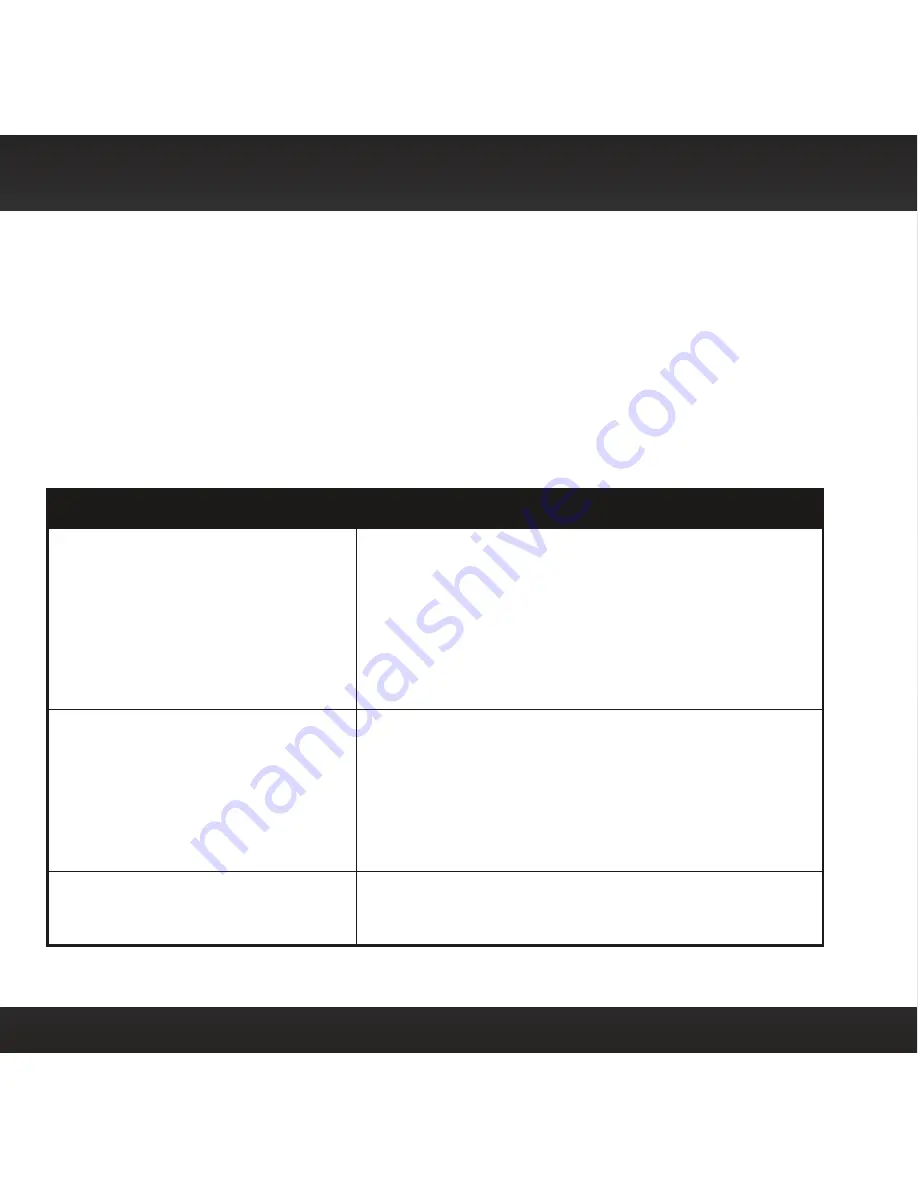
78
Starmate 8 has been designed and built to be trouble-free but if you experience a
problem, try this:
•
Check that all connections are firm and secure .
•
Make sure the vehicle power socket is clean and free of corrosion .
•
Make sure you have connected Starmate 8 as described in this User
Guide . Verify that the
Power
Connect Power Adapter is plugged into the
vehicle’s cigarette lighter or power adapter socket, and that the LED on the
Power
Connect Power Adapter is lit (on) . If not, your vehicle may need to be
running to provide power to the socket .
If you see this on the screen:
Try this:
Acquiring Signal
•
Make sure that the vehicle is outdoors with a clear
view of the sky .
•
Make sure the Magnetic Mount Antenna is mounted
outside of the vehicle .
•
Move the antenna away from any obstructed area .
For example, if you are parked in an underground
garage, you should receive a signal after leaving the
garage .
Check Antenna Connection
•
Make sure that the antenna cable is firmly and
securely plugged into the
Power
Connect Vehicle
Dock . Make sure the cable is not bent or broken .
•
Turn Starmate 8 Off, then On, to reset this message .
•
If the message persists, most likely the Magnetic
Mount Antenna cable has been damaged . Replace
the antenna .
Channel Unavailable
•
You have attempted to tune to a channel that does
not exist, or is not currently broadcasting . Tune to
another channel .
Troubleshooting
Summary of Contents for Starmate 8
Page 1: ...Starmate 8 Radio Vehicle Kit User Guide...
Page 2: ......
Page 12: ...12 B A B Option 3 Option 4 Option 5 Vehicle Installation...
Page 87: ......











































