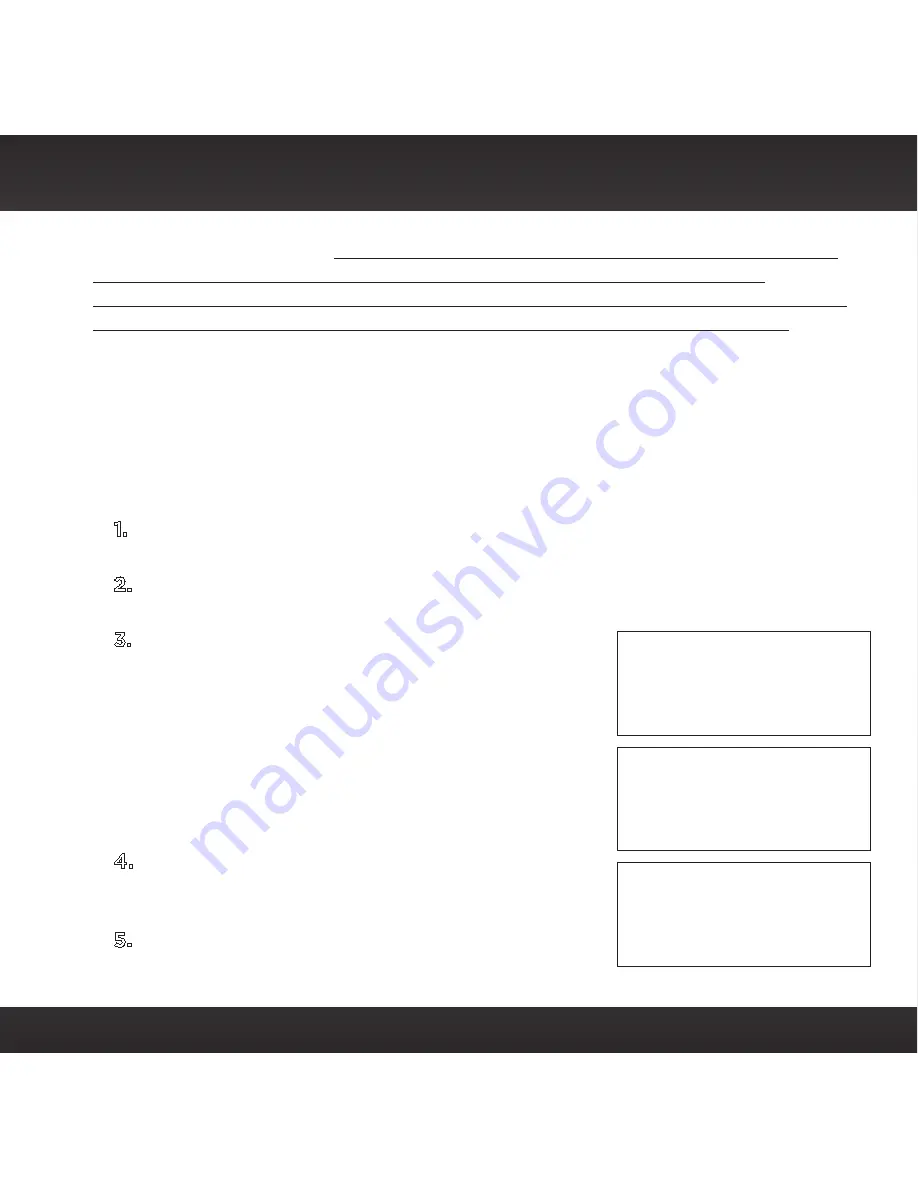
11
Installation
Please be sure to read it .
Service automatically renews into the subscription
Package you choose, for additional periods of the same length, and
automatically bills at the then current rates, after any complimentary trial or
promotional period ends, until you call us at 1-866-345-7474 to cancel .
Step 2: Connect the Radio
These instructions are for a wired connection to the Internet .
SiriusXM
strongly recommends a wired internet connection for all business
installations
. An Ethernet cable is included . If you are using a wireless
Internet connection, skip the first step .
1 .
Connect the Ethernet cable to the
LAN
connector of the Radio .
Connect the other end to your Internet access point .
2 .
Connect the Power Adapter to the
DC 5V
connector, and plug the
Power Adapter to an AC outlet . The Radio will power on automatically .
3 .
After a few moments, the Radio will attempt
to connect to the network . If the network
connection fails with a
Network Error
message, check the connection to your
access point . If you are using a wireless
Internet connection, refer to “Wireless
Network Configuration” on page 24 and
complete the wireless network connection
procedure before continuing .
4 .
If the Radio has successfully connected to
the network, and has Internet connectivity,
the Main Screen will be displayed .
5 .
Connect the Radio to your audio system
using the provided Stereo Audio Cable or
Connecting to
LAN
|
12:00 AM
Initializing
network
|
12:00 AM
Network Error
Network unplugge
12:00 AM
Summary of Contents for SiriusXM Music
Page 2: ......


























