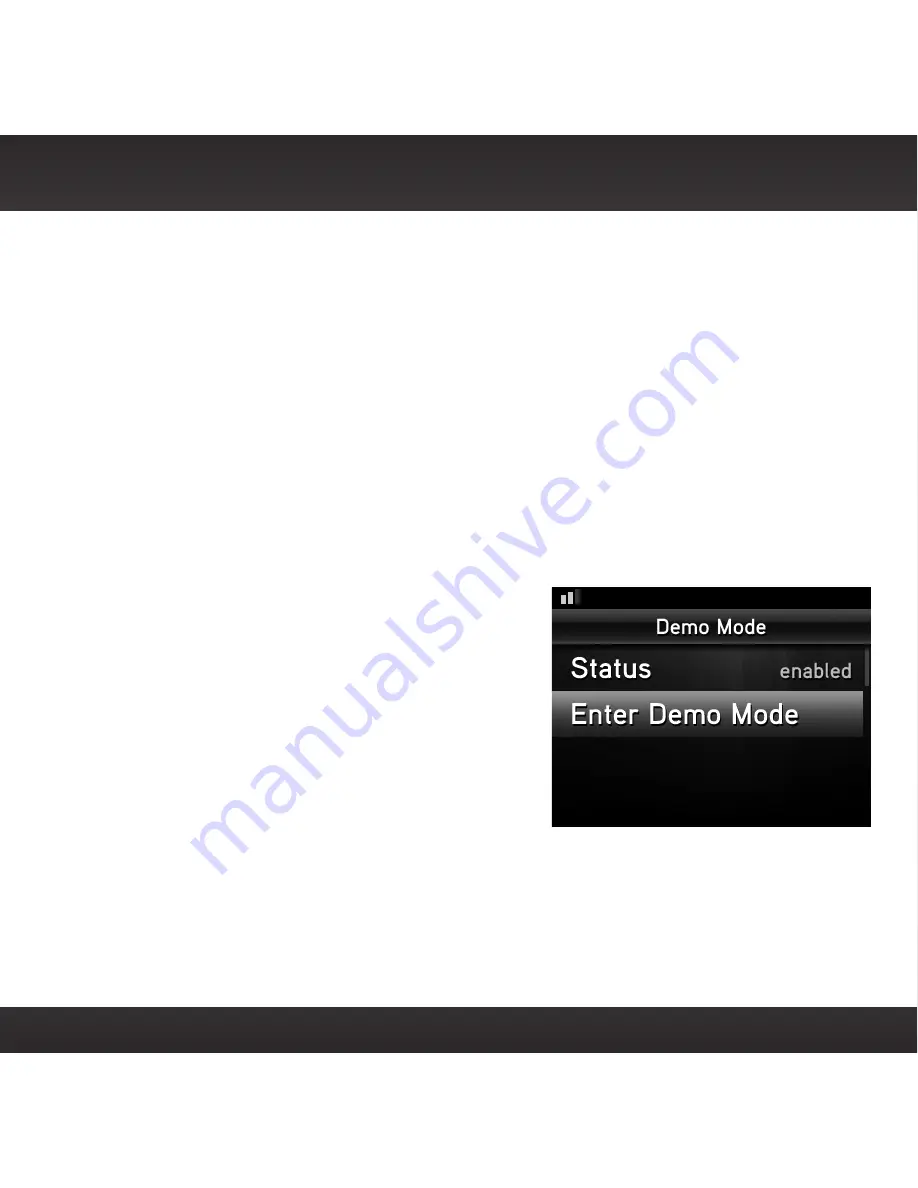
87
Demo Mode
Your Edge has a demo mode that starts playing when, for a prolonged period
of time (more than 1 hour), the Radio either detects it’s not connected to the
antenna, or the antenna stops receiving a signal. It disappears when the antenna is
connected properly or when the Radio starts receiving a signal. You can also exit
demo mode at any time, by pressing and holding the Select button for 10 seconds.
If desired, you can also manually put Edge in demo mode.
The ability for Edge to enter demo mode is enabled by default. If you don’t want
Edge to ever enter the demo mode, you can disable the demo feature. You can
enable it again at another time if desired.
To enable or disable the demo mode:
1
Press menu.
2
Turn the Rotary Knob to scroll to and
highlight Demo Mode and press the
Select button.
3
Status will be highlighted. Press
the Select button to toggle the
setting between enabled or disabled.
(Repeatedly pressing the Select button
toggles between the choices.)
4
If you have selected disabled, press and hold menu to return to the main
display screen. If you have selected enabled continue with step 5.
5
Turn the Rotary Knob to scroll to and highlight Enter Demo Mode and
press the Select button. The demo mode will start in 10 seconds.
Summary of Contents for EDGE
Page 1: ...USER GUIDE VEHICLE KIT INCLUDED SiriusXM Dock Play Radio ...
Page 4: ...4 ...
Page 5: ...5 Introduction ...
Page 13: ...13 Vehicle Installation ...
Page 15: ...15 B A B Option 3 Option 4 Option 5 ...
Page 25: ...25 CAUTION Don t mount the antenna close to another antenna Mount it at least 3 inches away ...
Page 47: ...47 Subscribe ...
Page 50: ...50 ...
Page 51: ...51 Using Your Edge ...
Page 60: ...60 ...
Page 61: ...61 Special Features ...
Page 69: ...69 Where Else Can You Use Your Edge ...
Page 71: ...71 Configuring Your Edge ...
Page 91: ...91 Troubleshooting ...
Page 96: ...96 ...
Page 97: ...97 Product Specifications ...






























