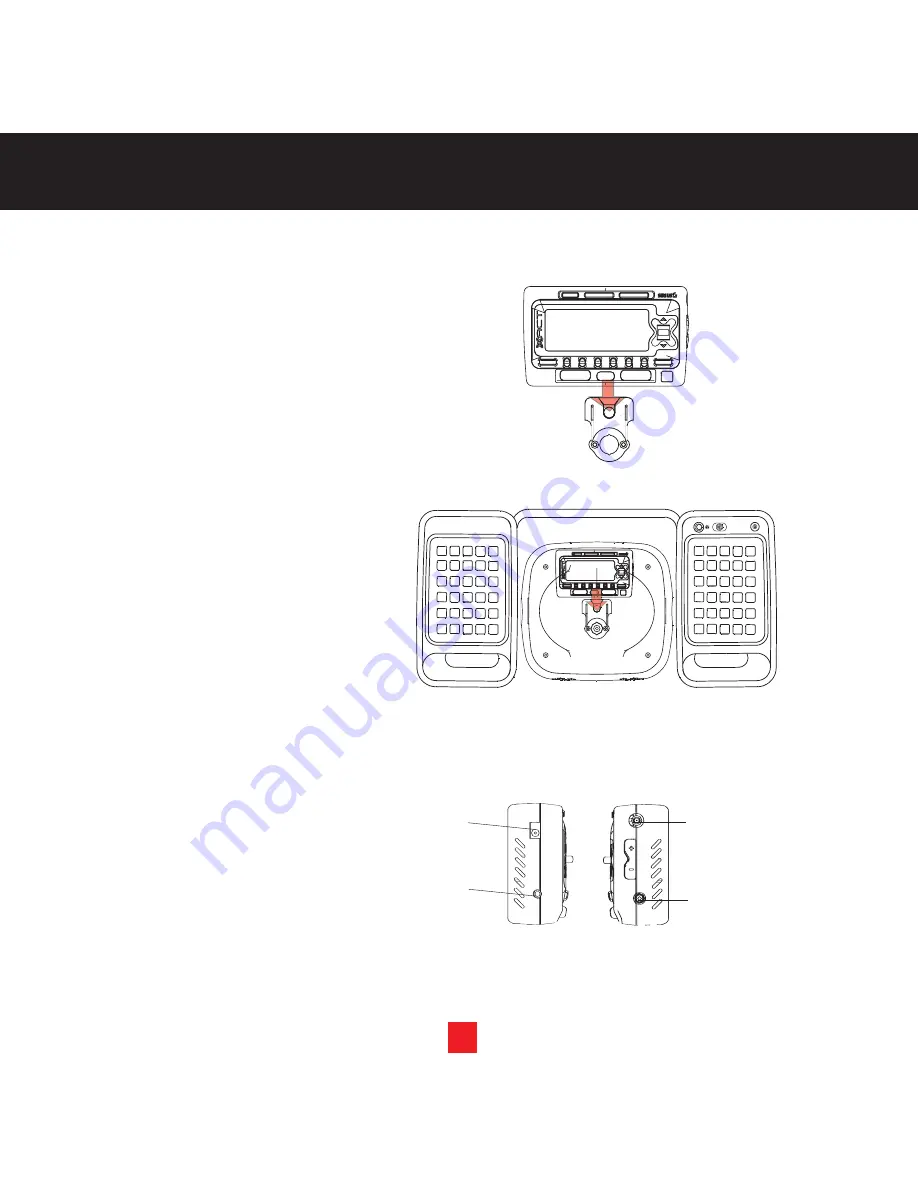
5
Mounting you XTR7 XTR to the Boom Box
1.
Slide the XACT Sirius Satellite
Radio Receiver (figure 1) onto the
mounting tab of the Boom Box until
it engages. (figure 2).
2.
Connect the DC Power, antenna
and audio connectors to the
appropriate jacks. (figure 3).
3. Feed any excess wiring back
into the housing through the
holes in the removable rubber
grommet on the appropriate side.
7
BOOM BOX
SETUP
Power In
(12V DC)
FM OUT
Audio/
Headphone
Out
Antenna
Input
1.
2.
3.
Summary of Contents for XS097
Page 34: ...28 Notes ...
Page 35: ...29 Notes ...














































