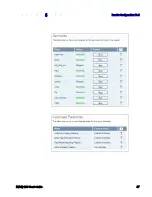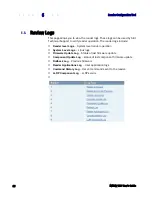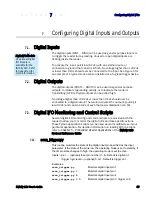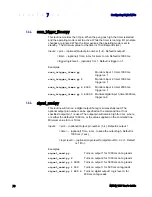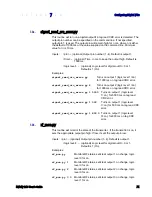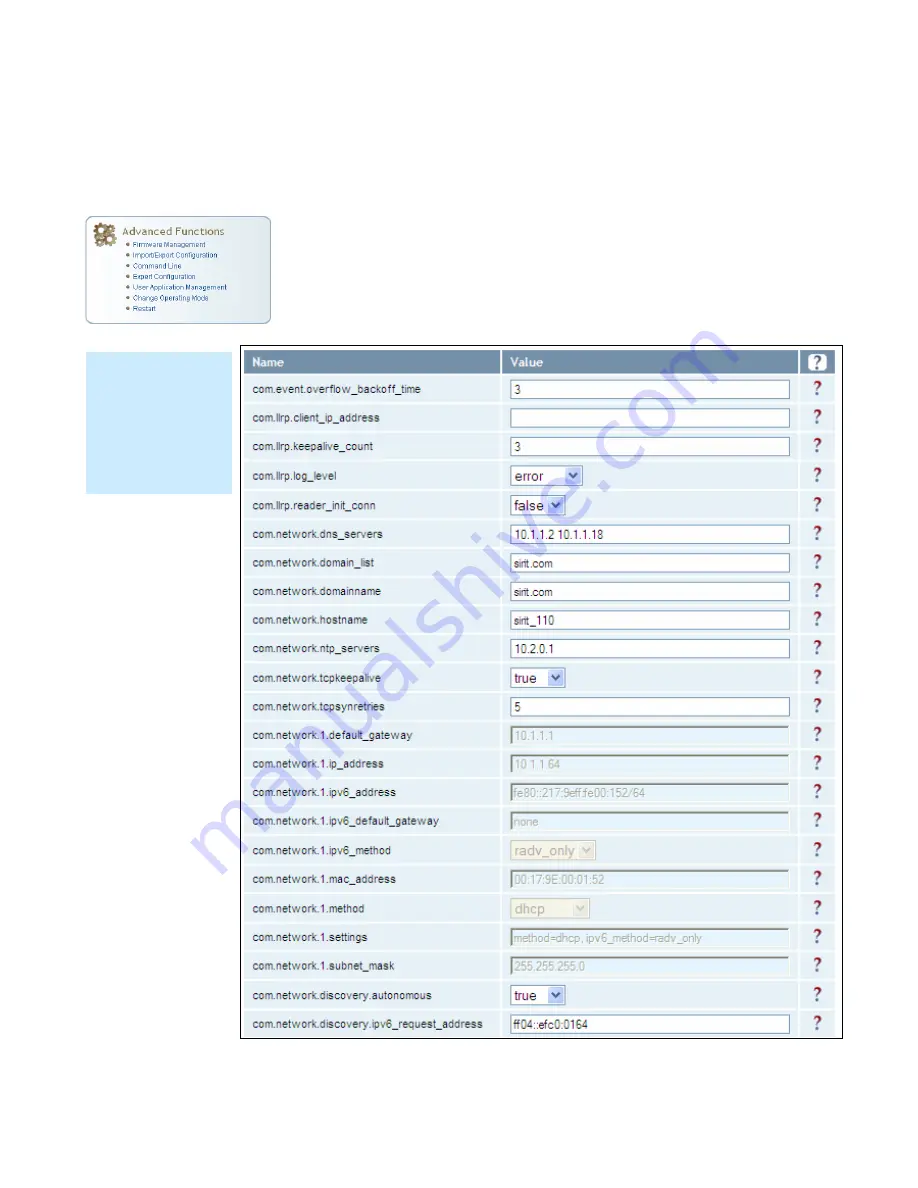
1 2 3 4 5
6
7
8
9
Reader Configuration Tool
IN
finity
610
User’s Guide
59
6.3.5.
Expert Configuration – Communication
This page allows you to customize the reader’s communication parameters.
Refer to the Setup Ethernet/LAN and Setup Serial Port sections for
additional information.
The following figure shows a portion of communication parameters
available on the reader.
NOTE
For details on
communication
parameters, refer
to the INfinity 610
Protocol Reference
Guide.
Summary of Contents for INfinty 610
Page 1: ......
Page 8: ...Contents vi INfinity 610 User s Guide This page intentionally left blank ...
Page 75: ...1 2 3 4 5 6 7 8 9 Reader Configuration Tool INfinity 610 User s Guide 67 ...
Page 107: ...INfinity 610 User s Guide This page intentionally left blank ...
Page 108: ...INfinity 610 User s Guide ...