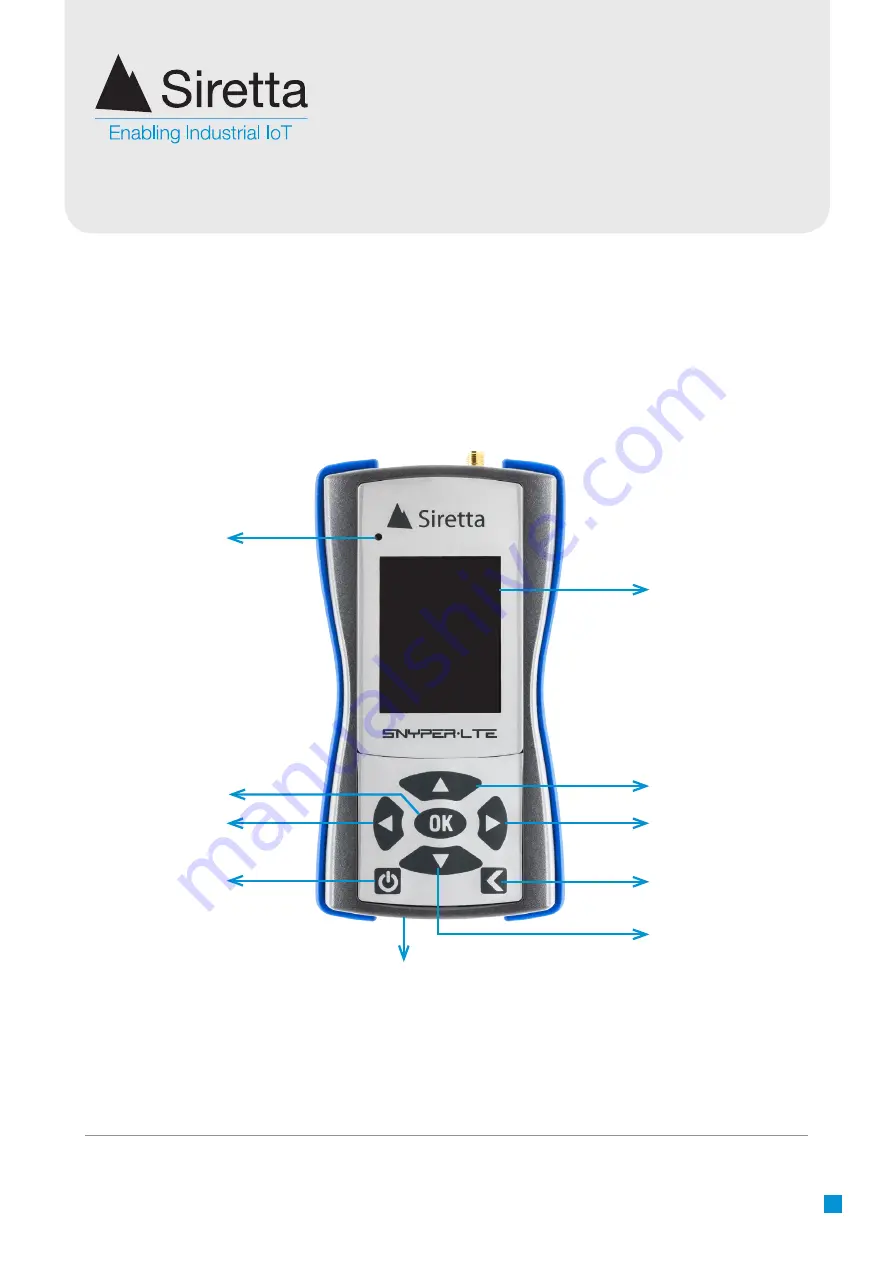
Registered in England No. 08405712
VAT Registration No. GB163 04 0349
Siretta Ltd
Basingstoke Road
Spencers Wood
Reading
Berkshire RG7 1PW
sales
fax
email
web
+44(0)118 976 9000
+44(0)118 976 9020
www.siretta.com
10
Product Images
Figure 3
. Front view of the SNYPER-LTE Product
320 x 240
LCD Display
(51 x 38mm viewing area)
UP Button
RIGHT Button
BACK Button
DOWN Button
ON/OFF Button
OK Button
LEFT Button
Charge Status LED
SIM Slot











































