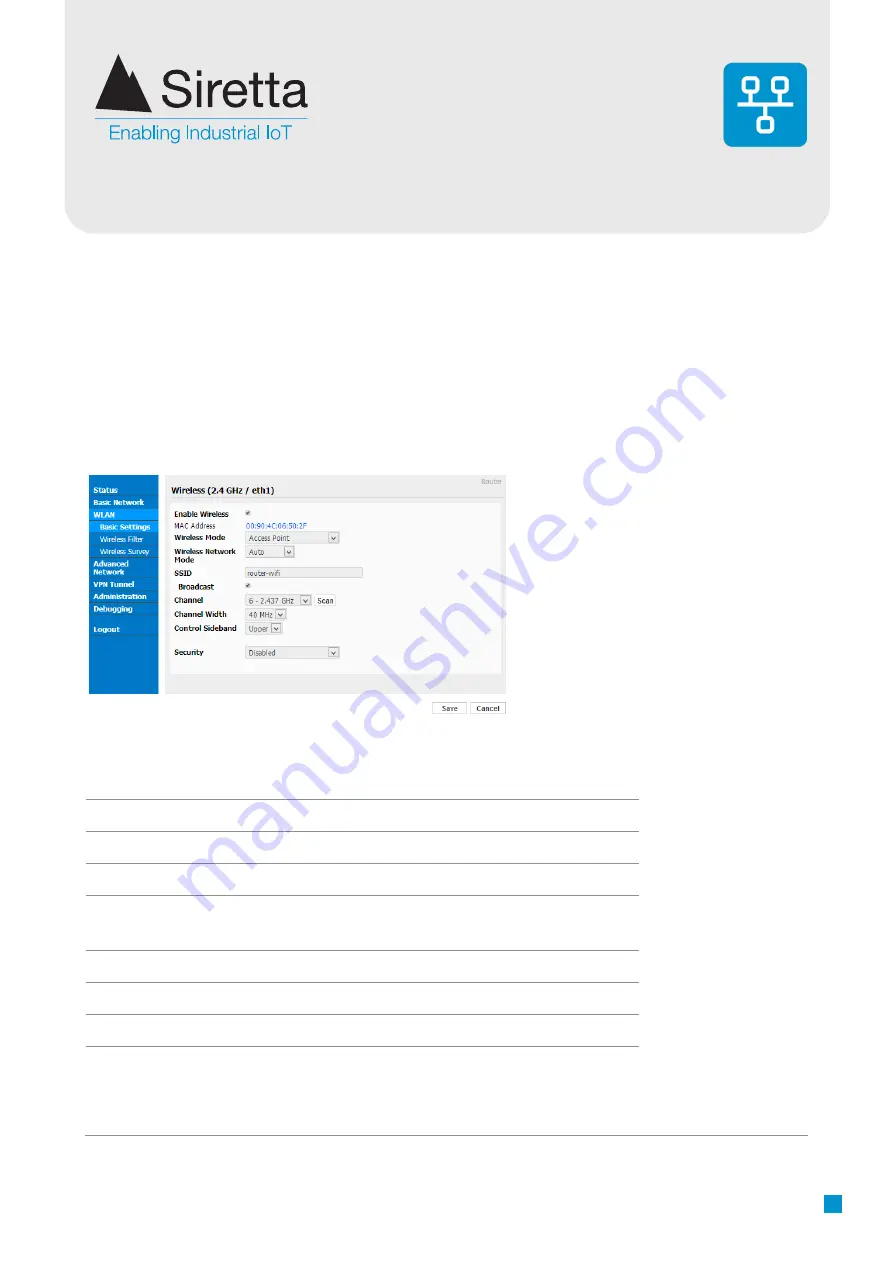
Registered in England No. 08405712
VAT Registration No. GB163 04 0349
Siretta Ltd
Basingstoke Road
Spencers Wood
Reading
Berkshire RG7 1PW
sales
email
web
+44(0)118 976 9000
www.siretta.com
14
WLAN
(For wireless QUARTZ-LITE variant ONLY)
Step 1.
Select “
WLAN > Basic Setting”
to enter the WLAN settings page.
Figure 9.
WLAN settings
Parameter
Instruction
Enable wireless
Enable or disable the Wireless
Wireless mode
Support AP, AP+WDS, Bridge, Client, WDS
Wireless network protocol
Support Auto, IEEE 11b/g/n selectable
SSID
The default is router, can be modified as per
application
Channel
The channel of wireless network, keep the default
Channel Width
20MHz and 40MHz alternative
Security
Support various encryption methods
Table 5.
WLAN settings instruction
Configuration of the routers WLAN parameter through Web GUI.
Basic Settings
Industrial R210 Series Cellular Router User Manual
www.wlink-tech.com
20
Figure 3-5
WLAN Basic Settings GUI
Table 3-5
Basic Setting Instruction
Parameter
Instruction
Enable wireless
Enable or Disable the Wireless
Wireless mode
Support AP, AP+WDS, Bridge, Client, WDS
Wireless Network
protocol
Support Auto, IEEE 11b/g/n selectable
SSID
The default is router, can be modified as per application.
Channel
The channel of wireless network, suggest keep the default
Channel Width
20MHZ and 40MHZ alternative
Security
Support various encryption method
Step 2
Please click “Save” to finish.
----End
3.3.2
Wireless Filter Setting
Step 1 Single
click “WLAN > Wireless Filter”.
After all settings have been configured, click the ‘‘Save’’ icon.





























