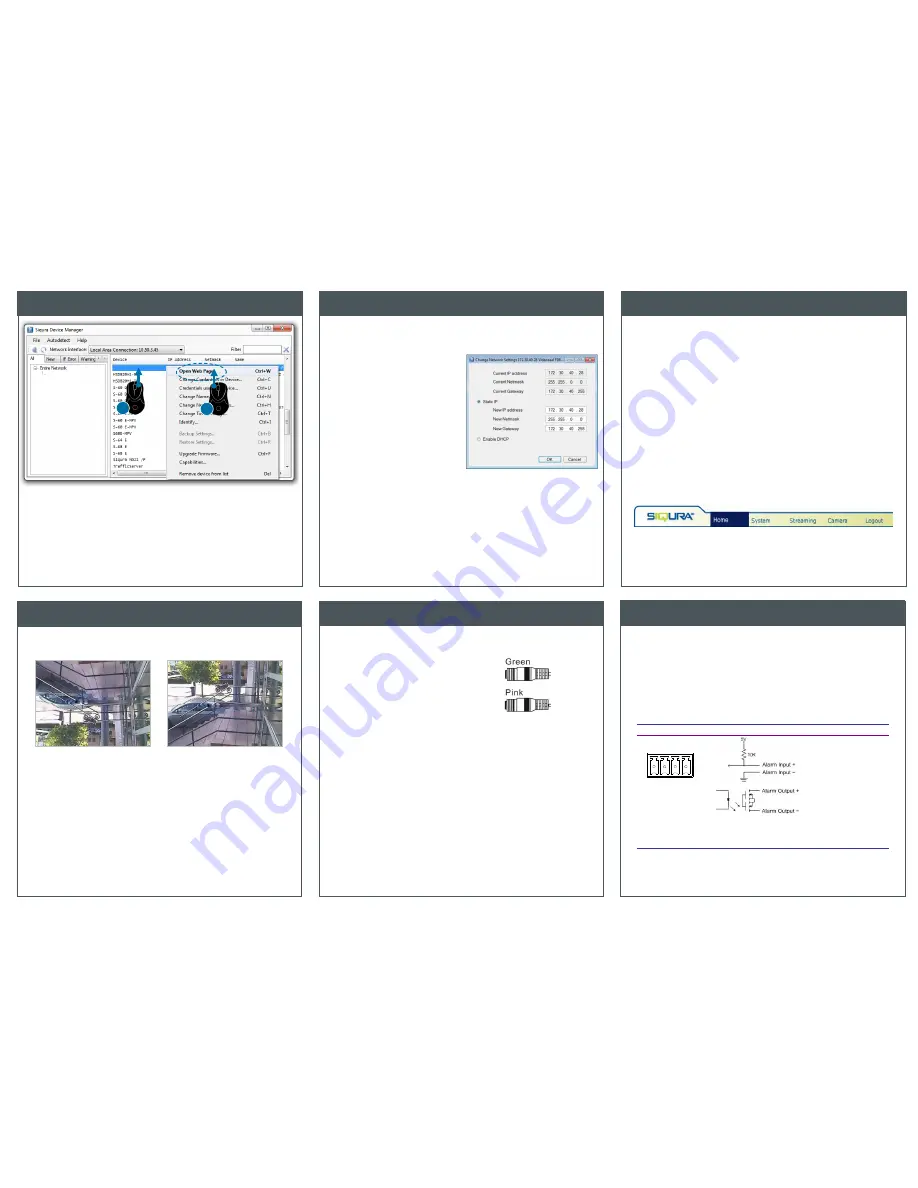
Connect audio
Configure alarms
Access via Siqura Device Manager
Change network settings
Navigate the webpages
Rotate camera image
Figure 7 Siqura devices discovered by Siqura Device Manager
10.0.0.0/8
HSD626
2
1
Across the top of the BL820 home page are five main menu items.
Home
Here you can monitor a live video stream or double-click the image to view
stream details.
System
Here you can set the host name, system time, root password, and other
network related settings.
Streaming
Here you can set video and audio formats and compression parameters.
Camera
Here you can adjust various camera settings, including exposure, white balance,
brightness, sharpness, contrast, and digital zoom.
Logout
The Logout option signs the user out of the camera’s webpages and opens the
Login page.
Figure 8 The BL820 web interface menus
Depending on how BL820 camera is mounted, you may need to rotate the
camera image.
Figure 10 Applying Mirror video rotation
To select a video rotation type
1.
On the Streaming tab, click to select
Video Format
from the menu options on
the left.
2.
Choose one of the following video rotation types:
Normal video.
The camera’s orientation is not modified.
Flip video.
The image rotates across the horizontal axis.
Mirror video.
The image rotates across the vertical axis.
90 degree clockwise.
The image rotates 90° clockwise.
180 degree rotate.
The image rotates 180°.
90 degree counterclockwise.
The image rotates 90° counterclockwise.
3.
Click
Save
to confirm settings.
If microphones and speakers are implemented, the BL820 camera can be used
to provide a two-way audio channel.
Step 1:
Connect the audio input
and output connectors to the
camera’s all-in-one connector
(figures 4 and 11).
Figure 11 Audio in and out connectors.
Step 2:
In the internal web pages, go to
Streaming > Audio
and select one of the
following options:
Full-duplex
– Audio can be transmitted and received at the same time.
Local and remote sites can communicate with each other simultaneously.
Half-duplex
– Audio can be either transmitted or received. One site can
talk or listen to the other site in turn.
Simplex
(Talk only) – Audio can be transmitted. One site can speak to
the other site.
Simplex
(Listen only) – Audio can be received. One site can listen to the
other site.
Disable
– The audio transmission function is turned off.
Connecting an alarm device, such as a sensor, to the BL820 camera input can
trigger an output action to occur based on contact closure settings. A motion
detection or tampering alarm can also trigger an output action.
Step 1:
Connect the alarm relay
connectors to the I/O terminal block
(figure 4 and table 2).
Step 2:
In the internal webpages, go to the
System
tab. Using the
Application
,
Motion
Detection
, and
Tampering
pages, configure the
alarms as desired.
Pin Definitions
Equivalent Circuits
Output Specification
1.
2.
Output-
3.
Input+
4.
Input-
Solid state relay
MOSFET output
Absolute MAX
Voltage: 300 Vac/dc
ON-Resistance:
MAX 30 Ω
MAX Load Current:
100 mA
OFF Leakage
Current: 1 uA
AUTO
IRIS
1 2 3 4
I/O
NETWORK
DC12V
LINE
LINE IN
MIC IN
OUT
VIDEO
DC
RESET
Note:
For Serial Port information, see the Installation Manual.
Table 2 Alarm definitions
With Siqura Device Manager you can directly change the network settings of
Siqura cameras.
To change the network settings
1.
Right-click the camera in Siqura
Device Manager.
2.
Click
Change Network Settings
.
3.
Click
Enable DHCP
.
- or -
click
Static IP
, and then enter the
new IP address, subnet mask, and
gateway addres
s.
4.
Click
OK
.
Figure 8 Network settings
Note:
A DHCP server must be installed on the network in order to apply DHCP network
support.
Alternatively, you can change these settings on the Network webpage of the camera.
For more information, see the User Manual.


