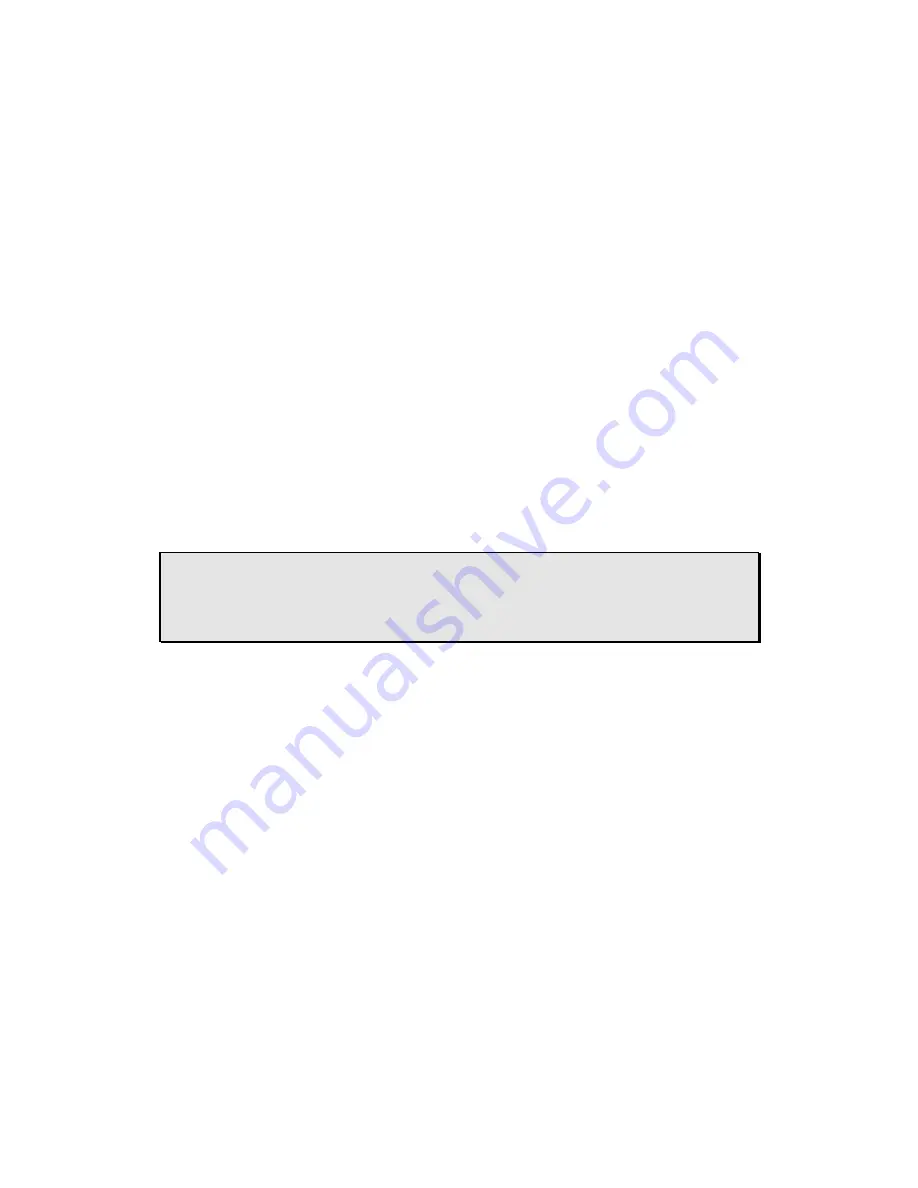
3
I
I
n
n
s
s
e
e
r
r
t
t
i
i
n
n
g
g
t
t
h
h
e
e
B
B
a
a
t
t
t
t
e
e
r
r
y
y
Please follow the instructions below to insert battery into your StyleCam Snap digital camera:
1.
Turn the camera’s power to OFF.
2.
Open the battery compartment cover located on the bottom of the camera by sliding the cover in
the direction indicated by the arrow.
3.
Note the battery polarity on the inside cover; insert (1) one fresh AAA alkaline battery, and close the
battery compartment door by sliding it back. You will hear a click once the door is completely shut.
IMPORTANT WARNINGS:
•
Do not use rechargeable battery in the StyleCam Snap. Using rechargeable battery will damage
your camera.
•
Do not open the battery compartment when the camera is ON.
•
Download the pictures prior to storing your camera. Battery power is required to maintain im-
ages in memory. Loss of image data will occur should the battery lose power.
•
The StyleCam Snap allows up to 1 minute for changing battery without losing images saved on
the camera. We recommend that you download the images within 24 hours to avoid losing the
pictures.
•
Even without images in the camera, the StyleCam Snap will slowly draw battery power. To con-
serve battery power, after downloading images, remove the battery from camera.
Caution:
Camera will use battery power when battery is inserted. Remove battery from
camera after downloading pictures when not in use.























