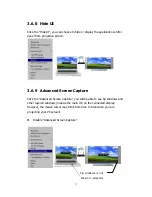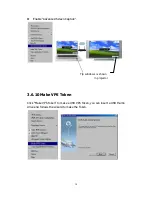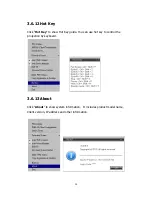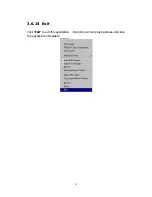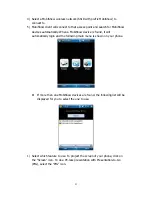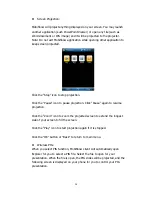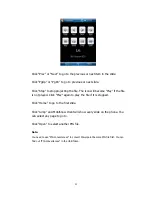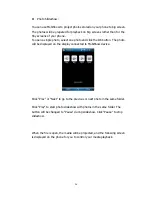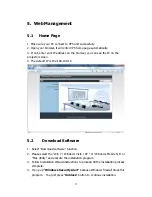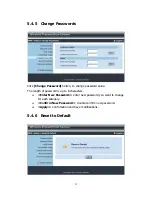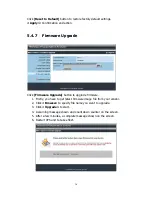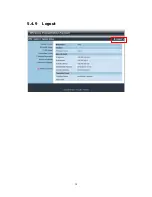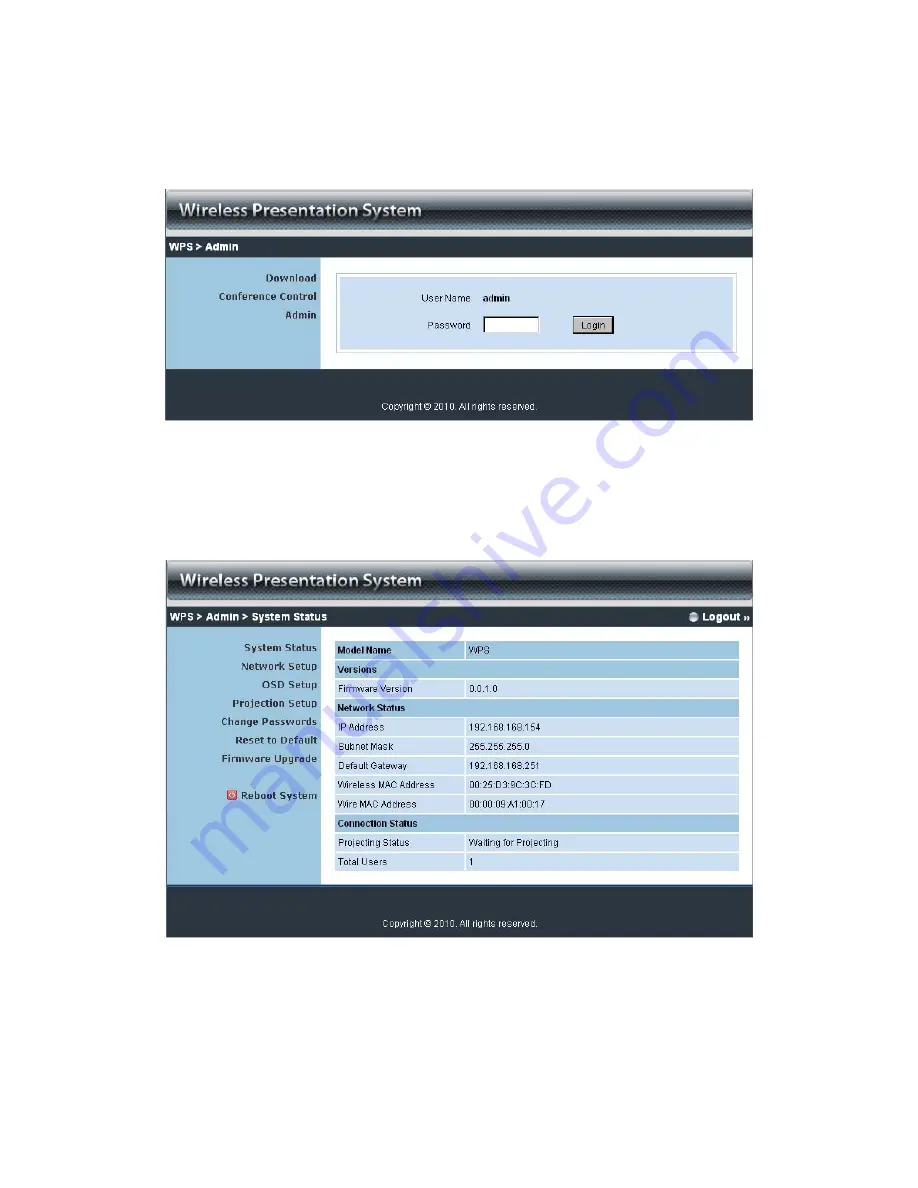
30
5.4
Login Web Admin
1.
Click [
Admin]
and then enter password to login web page.
2.
The password default value is “admin”.
5.4.1
System Status
Click
[System Status],
shows current system status.
Model Name
: Product model name
Versions:
1.
Firmware version no.
: Product firmware version number.
Network Status:
Summary of Contents for VPS-HD
Page 1: ...1 VPS HD Video Presentation System User s Manual Version 1 5 Date Feb 25 2011 ...
Page 38: ...38 5 4 9 Logout ...
Page 39: ...39 6 Appendix Screen Image Background Maker Quick Installation Guide Version 1 00 ...
Page 42: ...42 Note You may find Screen Image Background Maker in the USB Token ...
Page 43: ...43 PtG Converter Quick Installation Guide Version 1 00 ...