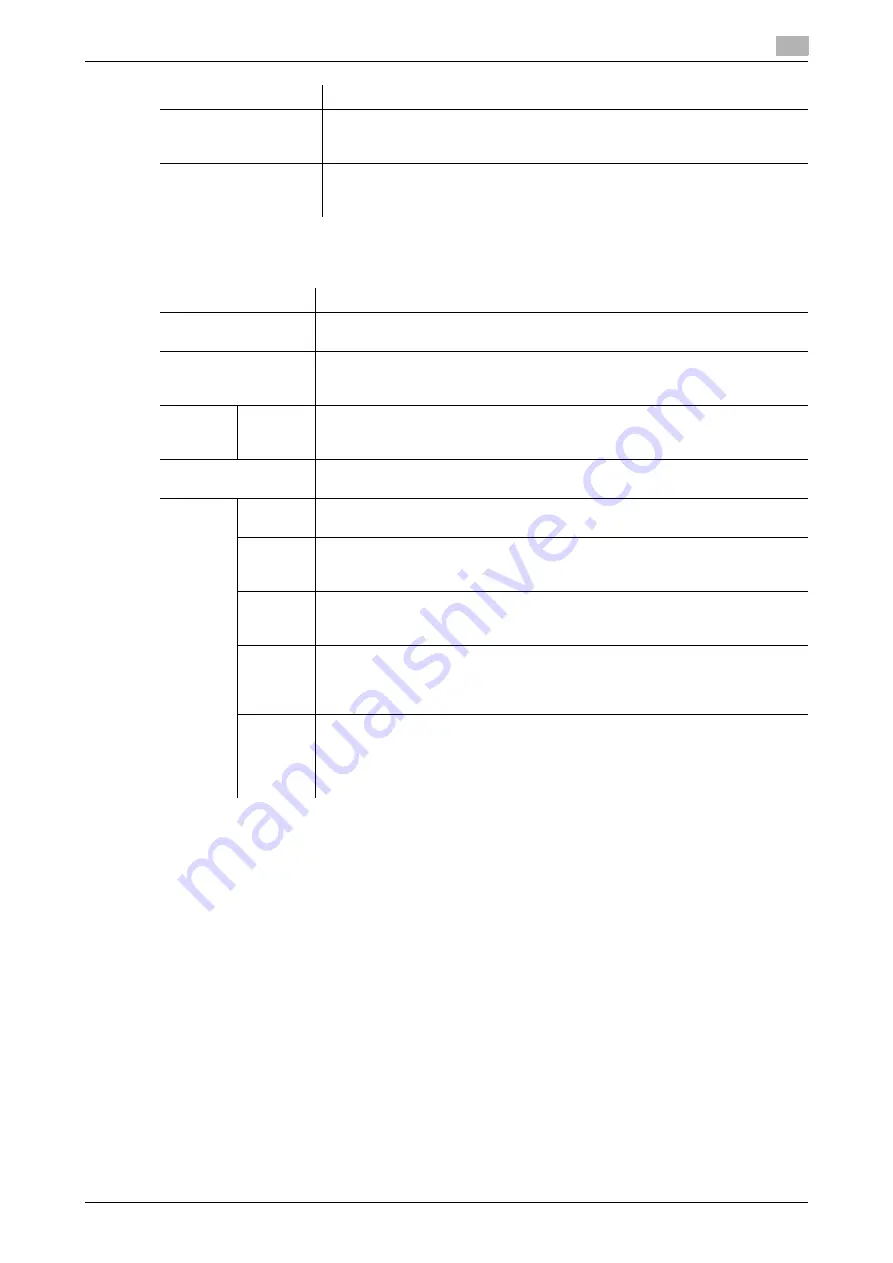
7.1
Configuring the Scan to E-mail environment
7
[Web Management Tool]
7-6
3
Set the POP over SSL and APOP settings according to your environment. In the administrator mode,
select [Network] - [E-mail Setting] - [E-mail RX (POP)], and configure the following settings.
d
Reference
In the administrator mode, select [Security] - [Certificate Verification Settings], then configure whether to verify
the certificate. The certificate is verified by default. For details, refer to page 13-8.
Using S/MIME
The S/MIME is one of E-mail encryption methods. By using this function, you can add the E-mail encryption
and digital signature functions to avoid the risk such as interception of E-mails or spoofing other sender.
To use the S/MIME, register a certificate on this machine. In addition, enable S/MIME on this machine.
0
The
Hard Disk
is optional in some areas. To use this function, the optional
Hard Disk
is required.
1
Register a certificate used for E-mail encryption to the destination of E-mail transmission.
%
For details, refer to page 15-2.
2
Register the certificate of this machine to be added to E-mails as digital signature.
%
For details, refer to page 13-2.
[Connection Timeout]
Change the timeout period for a communication with the E-mail server (POP)
as required.
[30] sec. is specified by default.
[Port Number]
If necessary, change the port number of the E-mail server (POP).
In normal circumstances, you can use the original port number.
[110] is specified by default.
Settings
Description
[APOP Authentication]
If you use APOP in your E-mail server (POP), select [ON].
[OFF] is specified by default.
[Use SSL/TLS]
When using SSL to encrypt a communication with the E-mail server (POP), se-
lect this check box.
[OFF] (not selected) is specified by default.
[Port
No.(SSL)]
If necessary, change the SSL communication port number.
In normal circumstances, you can use the original port number.
[995] is specified by default.
[Certificate Verification
Level Settings]
To verify the certificate, select items to be verified.
If you select [Confirm] at each item, the certificate is verified for each item.
[Validity
Period]
Confirm whether the certificate is still valid.
[Confirm] is specified by default.
[CN]
Confirm whether CN (Common Name) of the certificate matches the server ad-
dress.
[Do Not Confirm] is specified by default.
[Key Us-
age]
Confirm whether the certificate is used according to the intended purpose ap-
proved by the certificate issuer.
[Do Not Confirm] is specified by default.
[Chain]
Confirm whether there is a problem in the certificate chain (certificate path).
The chain is validated by referencing the external certificates managed on this
machine.
[Do Not Confirm] is specified by default.
[Expira-
tion Date
Confir-
mation]
Confirm whether the certificate has expired.
Confirm for expiration of the certificate in the following order.
•
OCSP (Online Certificate Status Protocol) service
•
CRL (Certificate Revocation List)
[Do Not Confirm] is specified by default.
Settings
Description
Summary of Contents for D310 Series
Page 12: ...1 Web Connection...
Page 14: ...2 Operations Required to Use Web Connection...
Page 18: ...3 Basic Usage...
Page 40: ...4 ConfiguringBasicInformation Settings of this Machine...
Page 44: ...5 Configuring Network Settings of this Machine...
Page 56: ...6 Setting up the Operating Environment of Web Connection...
Page 61: ...6 4 Changing the time period until automatic log out 6 Web Management Tool 6 6...
Page 62: ...7 Configuring the Scan Environment...
Page 82: ...8 Configuring the Printing Environment...
Page 106: ...9 Configuring the Fax Environment...
Page 120: ...10 Configuring the Network Fax Environment...
Page 132: ...11 Configuring the User Box Environment...
Page 148: ...12 Restricting Users from Using this Device...
Page 199: ...12 22 Using a mobile terminal for authentication purposes 12 Web Management Tool 12 52...
Page 200: ...13 Reinforcing Security...
Page 226: ...14 Managing the Machine Status...
Page 264: ...15 Registering Various Types of Information...
Page 292: ...16 Associating with External Application...
Page 324: ......






























