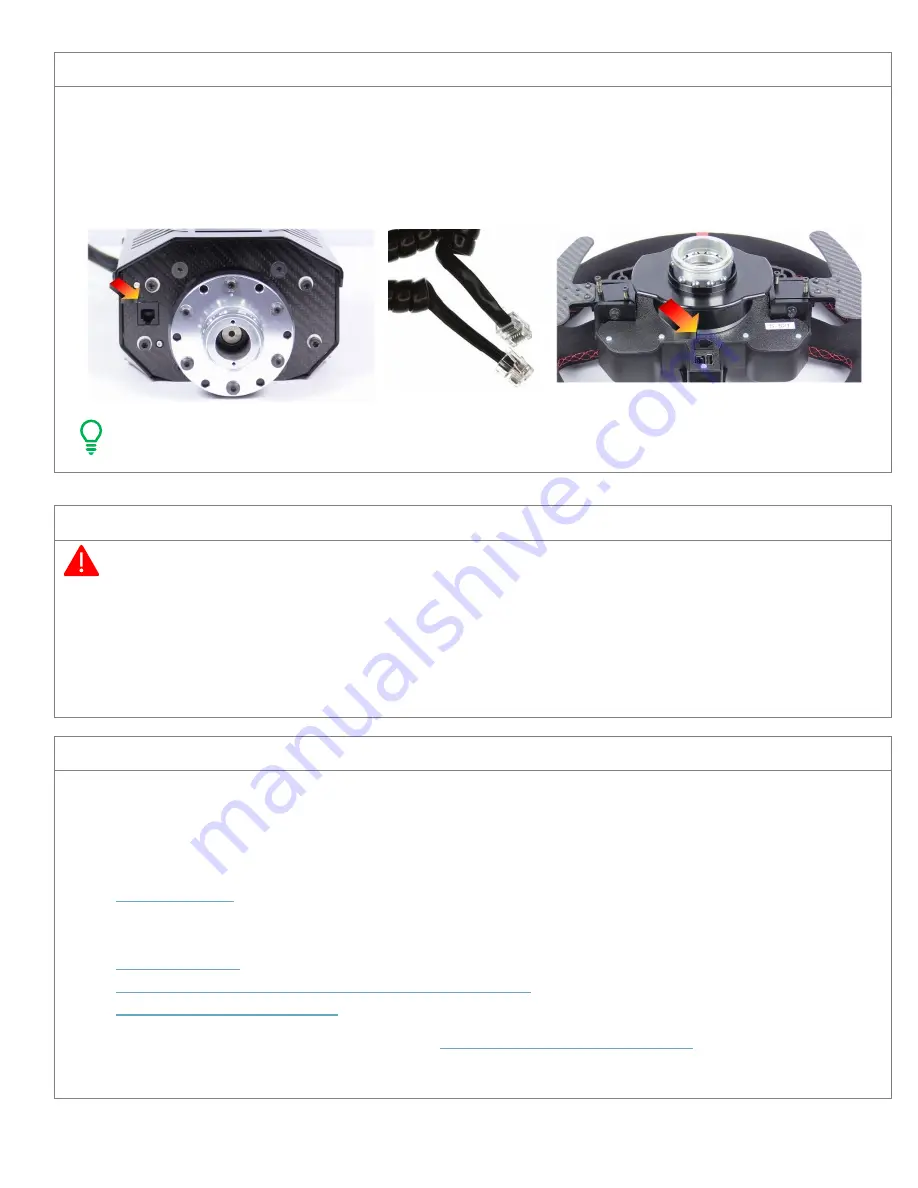
Page
5
of
5
Connecting Steering Wheel Assembly to The Base Unit
1.
Locate the AccuForce Steering Wheel / Button Box Assembly
2.
Connect the steering wheel / button box assembly to the AccuForce base unit via the standard race car quick
release system. Rotate the steering wheel until the quick release halves align and lock into place.
3.
Ensure a secure connection of the quick release before proceeding.
4.
Using the supplied coiled cable, connect the button box (port on back) to the back of the AccuForce base to allow
functionality of your buttons and paddle shifters.
Tip: It’s best to remove the cable when the wheel is calibrating. You can remove the cable or the wheel via the
quick release mechanism until calibration is complete.
Connecting Power To Controller
WARNING: After connecting the power, the motor will calibrate. Ensure that your unit is safely mounted and free
of obstruction.
1.
Locate the supplied IEC (PC style) power cord.
2.
Ensure that the power cord matches your power receptacle.
3.
Connect the power cord to the controller box and then to the wall outlet.
4.
The unit will now calibrate. Wait for the calibration to complete and do not interfere with the calibration process.
Wait for Windows to finish installing drivers if this is the first use.
Sim Commander Software and important guides
Your wheel is now ready for use in Windows and will work using standard force feedback drivers in your favorite game.
If
you want to get the most out of your AccuForce
, it is highly recommended that you install our Sim Commander software
to unleash the full potential of this product. Below we have provided you with guides to get you started.
Sim Commander
•
Quick Start Guide
Additional Guides:
•
How to Auto-Tune
–
MUST READ
!
•
Create Auto-
Tune from game that doesn’t support lap logging
–
ex. Forza Motorsport 7
•
SimVibe Setup and Configuration
If you have any questions or issues, please contact us at
.





