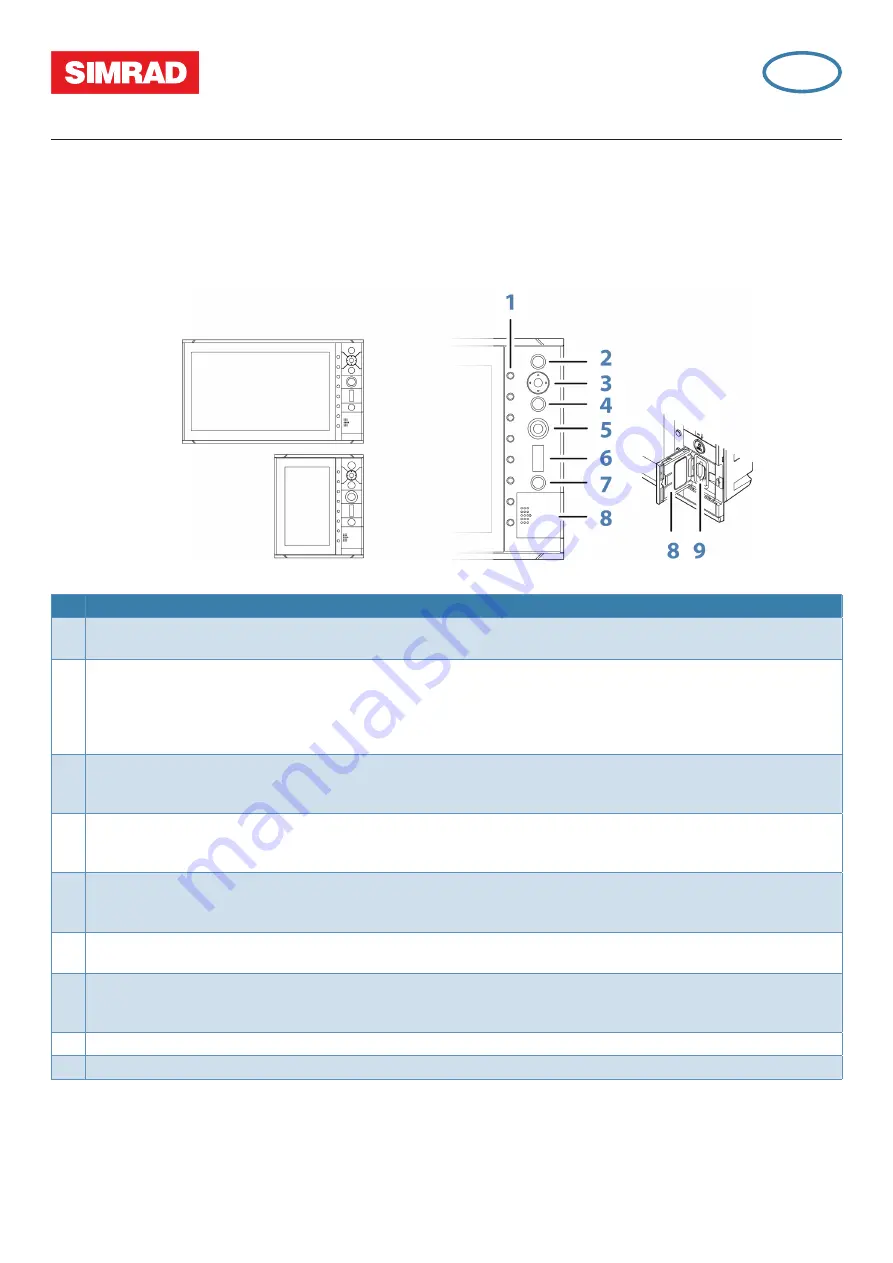
EN
R2009/R3016 Radar system
Quick Reference Card
¼
Note:
This document covers the products:
•
R2009 Radar system with 9” portrait display, paired with Halo, 3G, 4G or HD radar sensors.
•
R3016 Radar system with 16” widescreen display, paired with Halo, 3G, 4G or HD radar sensors.
•
R3016 12U/6X Radar system (IMO CAT 3).
Front panel and softkeys
No. Description
1
Softkeys
Press a key once to access options for the corresponding function.
2
ENT - Enter key
With no menu or cursor active: no function.
With cursor active: press to acquire a target or activate AIS. Press and hold to display options for managing radar and AIS
targets.
Menu and pop-up operation: press to select an option or activate/deactivate an option.
3
Arrow keys
With no menu active: press to move the cursor on the radar PPI.
Menu operation: press to move through menu items and to adjust a value.
4
EXIT - Exit key
With no menu active: no function.
Menu operation: press to return to previous menu level or to exit a dialog.
5
Rotary knob
With no menu active: behavior will depend on operational mode.
Menu operation: rotate to scroll through menu items and to adjust values. Press to select or to save settings.
6
RANGE - Range key
Press the indi or - to increase or decrease the radar range.
7
STANDBY/BRILL - Standby/Brilliance key
Press once to display the Standby/Brilliance pop-up, press again to toggle between Standby and Transmit.
Press and hold to switch the radar system on/off.
8
Card reader door
9
SD card reader
Using the cursor
Show cursor: Press one of the arrow keys.
Hide and reset cursor: Press the
EXIT
key.
¼
Note:
The cursor cannot be activated, deactivated or moved when a menu or a Settings dialog is open.
http://navico-commercial.com








