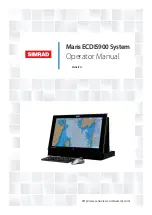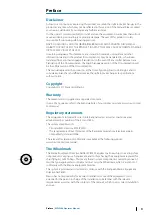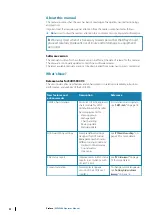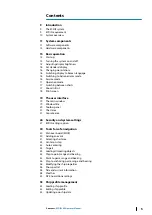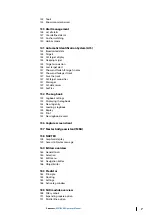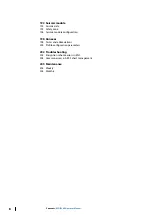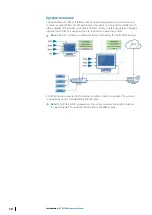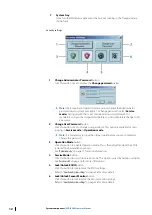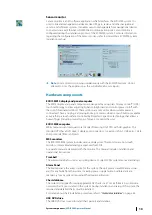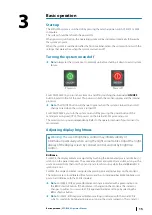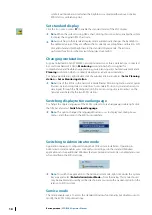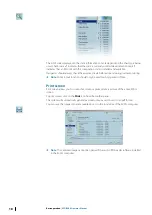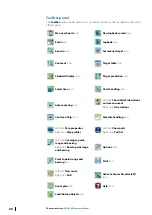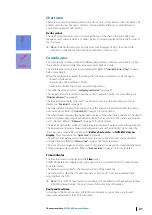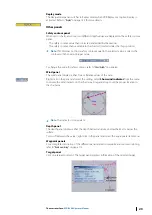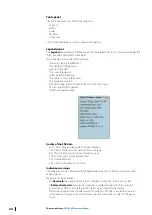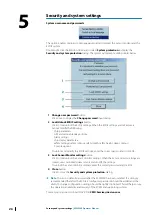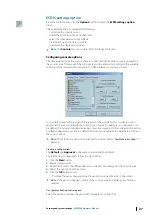7
System tray
Icons for other Windows applications that are not running in the foreground are
shown here.
Security settings
1
Change Administrator Password
button
Click this button once to display the
Change password
dialog.
Ú
Note:
Users running in Operation mode cannot change the Administrator
password due to system user rights. To change passwords, select
Service
mode
and log on with the correct Administrator user credentials. It is
mandatory to input the old password before you can completely change it into
a new one.
2
Change User Password
button
Click this button once to change user passwords. This option is available for users
running in
Service mode
or
Operation mode
.
Ú
Note:
It is mandatory to input the old password before you can completely
change the password.
3
Operation Mode
button
Click this button to enable Operation mode. This is the default mode of the ECDIS
system after the installation process.
See
on page 17 for more information.
4
Service Mode
button
Click this button to switch to Service mode. This option is used by Admin user rights
See
on page 16 for more information.
5
Lock/Unlock ECDIS
button
Click this button to lock/unlock the ECDIS settings.
Refer to
"Security and system settings"
6
Lock/Unlock Sensor Monitor
button
Click this button to lock/unlock the Sensor monitor settings.
Refer to
"Security and system settings"
12
System components
| ECDIS900 Operator Manual