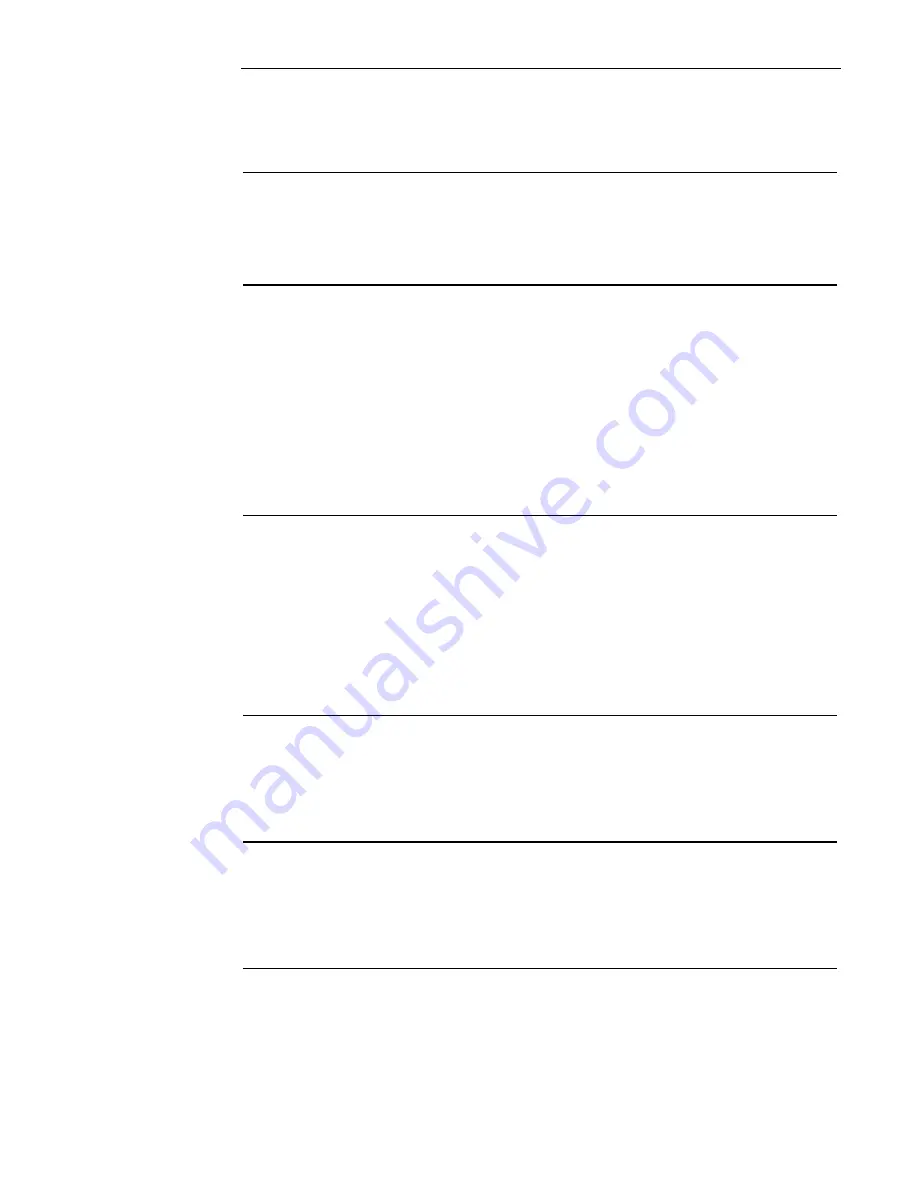
8-5
Single Channel Audio Plus Paging
Overview
A Single Channel Audio System Plus Paging can play one prerecorded message and one live mes-
sage at the same time. In other words, a prerecorded message can be playing on Floor 1 while an
announcement is being made on Floor 2. The hardware (microphone, switches, LEDs, etc.) is the
same as single channel audio. Refer to Figure 8 1 for an example of the hardware configuration.
Evacuate Entire
Building
1.
Press the
All Speakers Evac
button to play the evacuation message on every speaker circuit
connected to the audio system.
To indicate that the All Speakers Evac function has been activated, the LED associated with
this button illuminates, as do the LEDs for each of the speaker circuits (floors).
Evacuate Specific
Floors when No
Alarms are Present
Specific floors in the building can be manually evacuated at any time, even when no fire alarm con-
dition is present. To do this, follow these steps.
1.
Press the speaker circuit buttons corresponding to the speaker group (floors) you want to evac-
uate. The LEDs corresponding to the selected speaker groups illuminate.
2.
Press the Selective Evac button. The LED associated with the Selective Evac button
illuminates and the primary evacuation message plays on the selected speaker circuit.
Example:
To evacuate floors 1 and 2, you would first press the buttons labeled Floor 1 and Floor
2. Their LEDs light to let you know that these are the selected floors. Next, press the
Selective Evac button. The Selective Evac LED lights and the message plays on the
selected floors.
Evacuate Additional
Floors During an
Alarm
When a fire alarm occurs, the evacuation message automatically plays on specific floors but other
areas of the building may not automatically play the message. Additional floors can be evacuated,
as follows:
1.
Press the speaker circuit button(s) for the additional floors. When you do this, the LEDs for
the selected floors illuminate and the message plays on the speaker circuits for those floors.
Note:
The evacuation message begins at whatever point it is currently at. For example, if the
entire message is, "Please evacuate this Floor. Proceed to your designated assembly area,"
and you press the speaker circuit when the message is half through, only the second half of
the message will play on the additional speaker circuit.
Page Entire Building
1.
Press the
All Speakers Talk
button. The LED associated with this button illuminates, along
with the LEDs for each of the speaker circuits.
2.
Key the microphone (depress the talk switch) and wait for the Ready to Talk LED to illumi-
nate. When this LED is ON, talk into the microphone. The page is routed to all speaker cir-
cuits connected to the system.
Page Only Floors
Being Evacuated
1.
Key the microphone (depress the talk switch).
2.
Wait for the Ready to Talk LED to illuminate. (It will not illuminate until the evacuation mes-
sage has finished playing.)
3.
Speak into the microphone to page the floors being evacuated.
Page Additional
Floors
While an evacuation is in progress, you can page additional floors. To do this, follow these steps.
1.
Press the buttons associated with the additional floors prior to keying the microphone. The
LEDs associated with these floors turn ON.
2.
Key the microphone and wait for the Ready to Talk LED to illuminate. Once this LED illumi-
nates, speak into the microphone. The message is played on the additional floors.
firealarmresources.com
Summary of Contents for InfoAlarm 4100ES
Page 1: ...Operator s Manual Part InfoAlarm Product 4100U 4100ES 579 685 Rev B firealarmresources com ...
Page 2: ...ii firealarmresources com ...
Page 3: ...iii firealarmresources com ...
Page 10: ...firealarmresources com ...
Page 50: ...firealarmresources com ...
Page 63: ...firealarmresources com ...
























