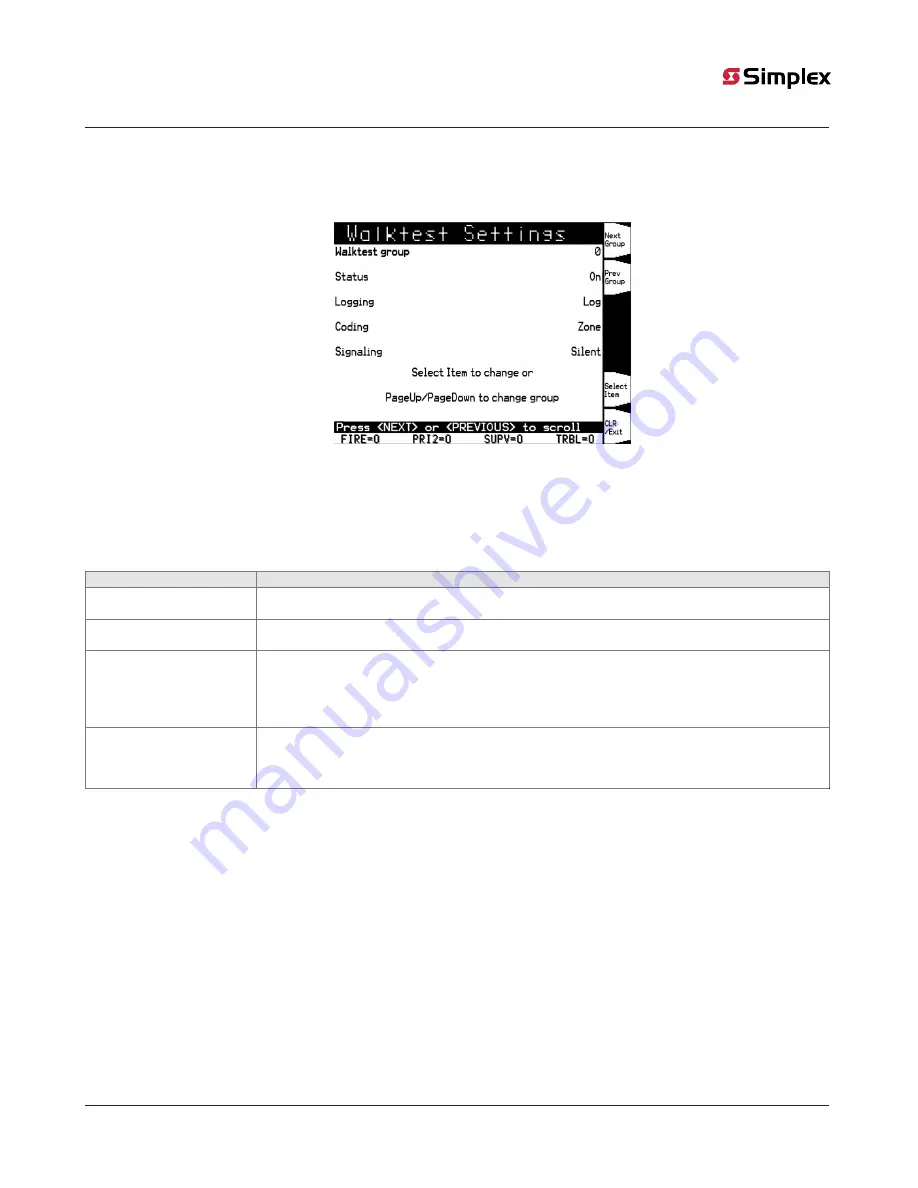
9.3 Setting WalkTest Options
Enabling a WalkTest Group
1.
Press the MENU key and then use the NEXT and PREV keys until "Service" is highlighted. Press ENTER.
2.
Use the NEXT and PREVIOUS keys to scroll to “Walktest”. Press ENTER. A screen similar to the following appears:
Figure 26: Walktest Screen
3.
Press the “Next Group” and “Prev Group” softkey until the your desired Walktest group appears.
9.3.1 Setting Options
Each of the options shown in Figure 26 above can be selected by pressing the NEXT or PREVIOUS buttons to scroll to the feature.
The options are as follows
Option
Description
Status
Turns WalkTest on and off for the selected group. Press 1 on the keypad to toggle the setting of the
option.
Logging
Allows you to enable or disable logging. If the arrow points to LOG, logging is enabled. If the arrow points
to NO, logging is disabled. Press 2 on the keypad to toggle the setting of this option.
Coding
When ZONE is selected, the signals play a code that indicates the activated initiating device's address.
(For hardwired zones, the signals sound the number of the zone. For IDNet and MAPNET, the code has
two parts, separated by a pause. The first part indicates the channel and the second part indicates the
device number. When ? is selected, the signals play 2 ¼ second pulses. Press 3 on the keypad to toggle the
setting of this option.
Silent
Allows you to configure a silent WalkTest (i.e., no signals are used). Make sure to enable the logging of
WalkTest events, which allows each zone with an abnormal condition to be time tagged and added to the
log. See previous option above. When SIG is selected, sig- nals sound during the WalkTest. When NO is
selected, no signals are used during the WalkTest.
page 29
579-685 Rev. D
InfoAlarm Operator’s Manual 4100U, 4100ES, 4010ES


























