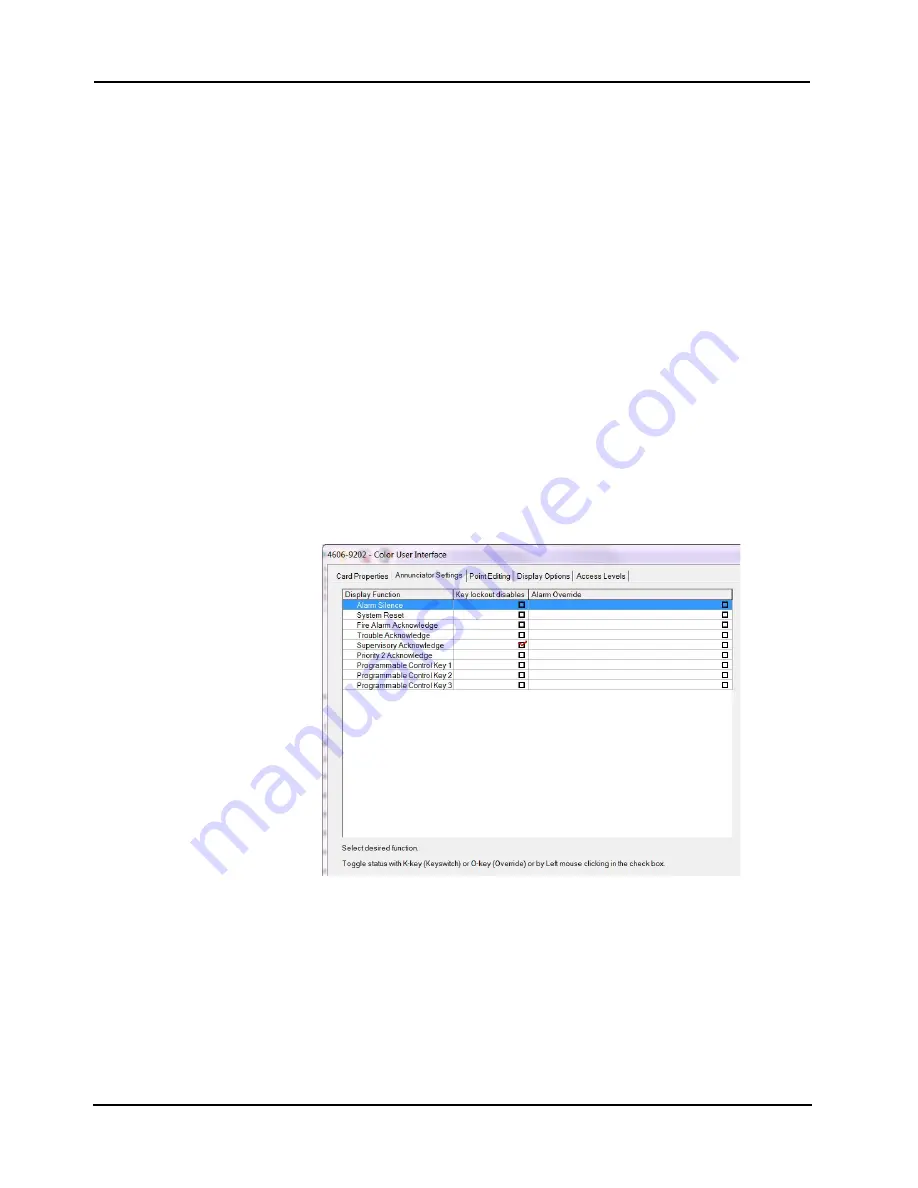
6-3
4007ES Panel Programmer Manual (
579-1167)
Editing Standard Component Properties,
Continued
Editing the Color
User Interface
The Color User Interface window has five main tabs to edit. The Card Properties tab,
Annunciator Settings tab, the Point Editing tab, the Display Options tab, and the Access Level
tab.
To edit the Card Properties tab:
1. Enter the card’s custom label. This label should make the card easily identifiable.
2. If required, select a unit, a box, and a bay number.
The following fields in the tab are filled by the programmer and cannot be edited:
• Card address
• Card description
• Card default label
• Annunciator address
• Location
To edit the Annunciator Settings tab
The annunciator settings for a remote color touchscreen LCD annunciator determine the
operation of the keyswitch. By default, the operations are disabled, except:
• Fire Alarm Display/scrolling
• Supervisory display/scrolling
• Disable display scrolling
To set the properties:
1. Click on the Hardware tab.
2. Expand the unit, the box, and the bay combination in which the annunciator resides.
3. Double click on the annunciator's icon.
Figure 6-3. Color User Interface - Annunciator Settings Tab
4. Click on the Annunciator Setting tab (see Figure 6-3).
5. This sheet has a series of rows on the left, identifying the functions that can be performed
from the annunciator. Each row has two checkboxes: Keyswitch Required and Override on
Alarm. Check or uncheck these boxes, using the following guideline.
• Keyswitch Required. A checkmark in the Keyswitch Required box to the right of a
function's row indicates the function is ignored unless a key is inserted in the annunciator's
key switch and the position of the key is on.
• Override on Alarm. A checkmark in the Override on Alarm box to the right of a function's
row indicates that if the Key Switch Required box is checked, the key switch is not
required during an alarm situation.
Summary of Contents for 4007ES Panels
Page 1: ...4007ES and 4007ES Hybrid Fire Alarm Systems Programmer s Manual 579 1167 Rev D...
Page 2: ......
Page 4: ......
Page 10: ......
Page 18: ......
Page 36: ......
Page 56: ......
Page 122: ...9 38...
Page 132: ......
Page 134: ......
Page 150: ......
Page 166: ...A 16...
Page 167: ......






























