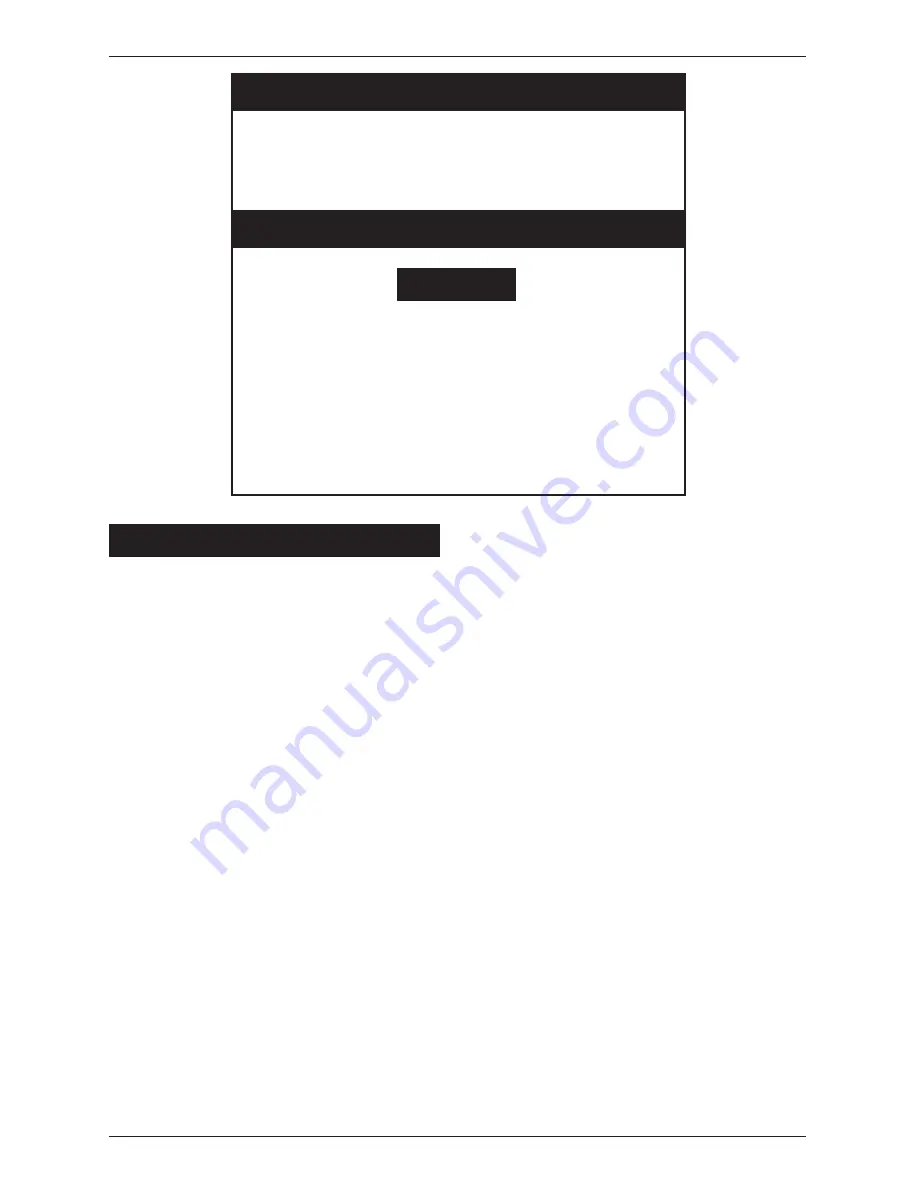
Simple Installation Guide
Page 1
Installation Guide for SimpleJack
Thank you for the purchase of this Simple Technology
33.6 Communicator with SimpleJack. Please follow
these steps to insure proper installation of your new
33.6 Communicator with SimpleJack
STI-FAX/33.6, STI-FAX/CCBL
Contents
Installation with Windows NT ............... 1
Installation with Windows 95 ............... 2
Installation with Windows 3.x .............. 3
Installation with OS/2 Warp.................. 4
Installation with MacOS System 7 ........ 4
Installation with Windows NT
For installations with Windows 3.x,
Windows 95, OS/2 Warp or MacOS
System 7, refer to the other pages.
1 Exit Windows NT.
2 Plug in the 33.6 Communicator with
SimpleJack.
3 Attach the phone line.
Lift the hinged top of the SimpleJack
connector and attach a phone line. If there
is no room to open the jack, slide the jack
out and attach the jack to the connector on
the right; then, attach the phone line.
If you find that the SimpleJack connector
is not appropriate for your application,
you may purchase a line access cable (P/N
STI-FAX/CCBL). Call 1-800-4SIMPLE for
ordering information. Refer to the User
Guide for instructions on how to install
the line access cable.
4 Boot the computer into Windows NT.
5 Use the 33.6 Communicator with
SimpleJack with your favorite
Windows␣ NT communications software.
Refer to the installation guide that came
with the communications software for
instructions on how to install and start the
communications software. Use the
communications software to send and
receive data and fax.
To use the voice capabilities of the 33.6
Communicator with SimpleJack, the
software must support voice features. Also,
your computer must have a microphone
and speakers or you must use the optional
line access cable with a compatible handset.
Refer to the User Guide for information on
the optional line access cable. Be sure to
configure the communications software for
the appropriate microphone and speakers.
6 Exit Windows NT before unplugging the
33.6 Communicator with SimpleJack.
Make sure the computer is not accessing
the 33.6 Communicator with SimpleJack,
then exit Windows NT. Remove the 33.6
Communicator with SimpleJack as
follows:
A. Push the eject button on the computer
(if applicable).
B. Pull the 33.6 Communicator with
SimpleJack from the socket.




