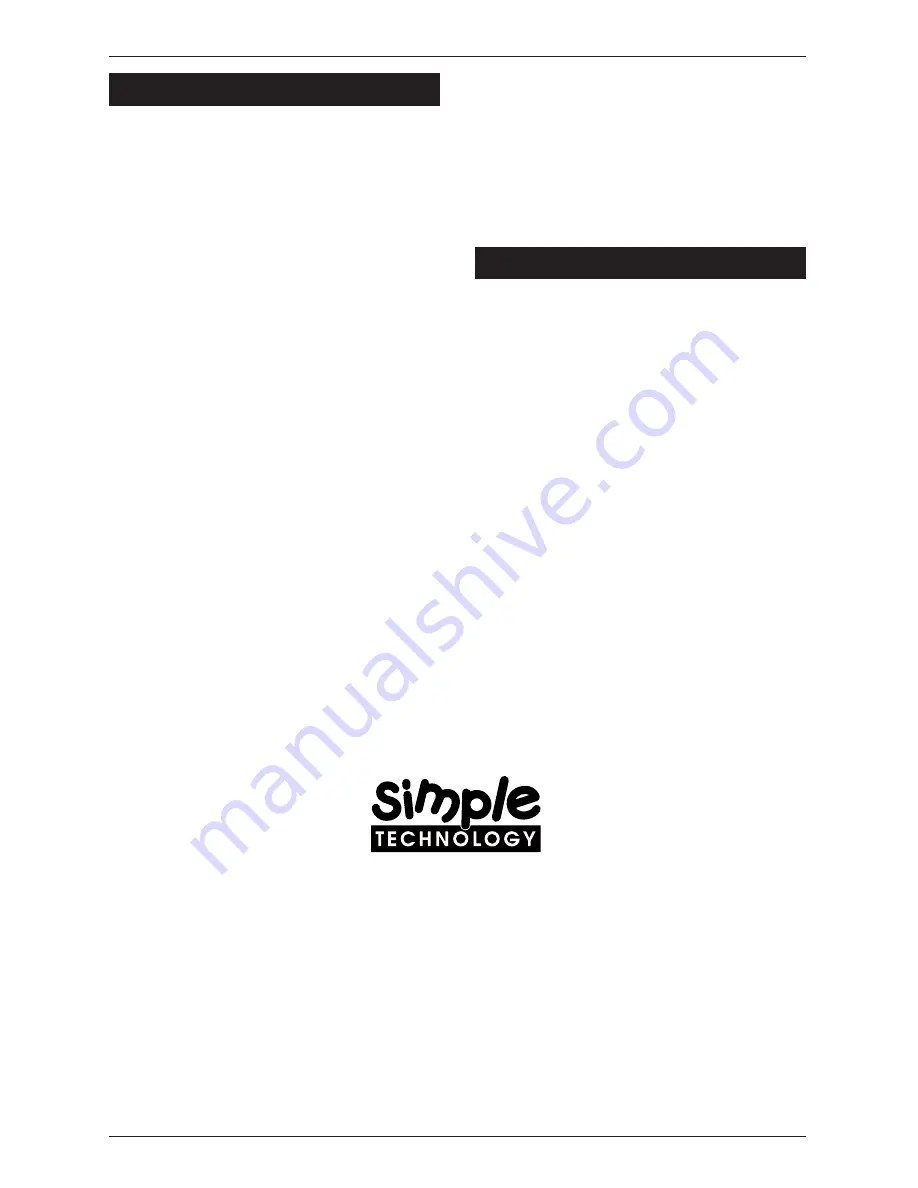
modem
Page 4
Installation with OS/2 Warp
For installations with Windows 3.x,
Windows NT, Windows␣ 95 or MacOS
System 7, refer to the other columns.
1 Start OS/2 Warp.
2 Plug in the modem.
3 Attach the cables.
Attach the line access cable to the modem.
Attach a phone line to the wider two-wire
jack in the line access cable. If you want to
use the voice features and your computer
does not have a microphone and speakers,
attach a handset to the narrower four-wire
jack in the line access cable.
!
There is no industry standard for the
signal polarity of handsets; therefore,
the handset jack does not work with
all handsets.
4 Use the modem with your favorite OS/2
Warp communications software.
Refer to the
installation guide
that came
with the communications software for
instructions on how to install and start the
communications software. Use the
communications software to send and
receive data and fax.
To use the voice capabilities of the modem,
the software must support voice features.
Be sure to configure the communications
software for the appropriate microphone
and speakers.
5 You can remove the modem when done.
Make sure the computer is not accessing
the modem, then remove the modem as
follows:
A. Push the eject button on the computer
(if applicable).
B. Pull the modem from the socket.
Installation with MacOS System 7
For installations with Windows 3.x,
Windows NT or Windows␣ 95 or OS/2
Warp, refer to the other columns.
1 Start MacOS System 7.
2 Plug in the modem.
3 Attach the phone line.
Attach the line access cable to the modem.
Attach a phone line to the wider two-wire
jack in the line access cable.
4 Install and start the communications
software.
Refer to the
installation sheet
that came
with the communications software for
instructions on how to install and start the
communications software. Use the
communications software to send and
receive data and fax.
5 You can remove the modem when done.
Make sure the computer is not accessing
the modem, then drag its icon into the
Trash. The modem is ejected.
If you experience any difficulties with the
installation, please contact Simple Tech-
nology Technical Support at the following:
Tel:
714-476-1180
1-800-367-7330 (US & Canada only)
Fax:
714-476-1209
EMail:
Web:
http://www.simpletech.com
3001 Daimler Street, Santa Ana, California 92705
Document Part Number 60000-00036-001




