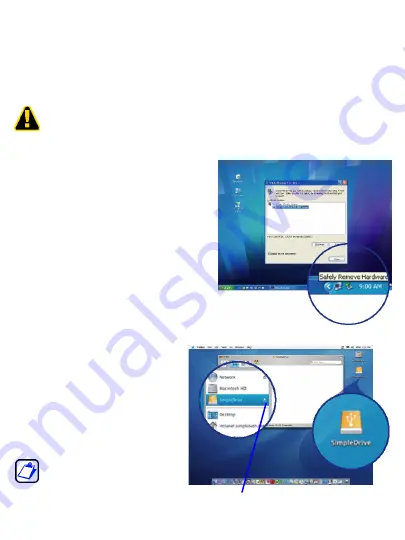
6
D
ISCONNECTING
S
IMPLE
D
RIVE
M
INI
Repeatedly inserting and removing a USB device may stop the USB port from
responding. Once the port is in this state, it will no longer recognize any USB device.
While the computer is powered on, it is recommended that you stop SimpleDrive Mini
from running before unplugging it from your computer.
Shutting Down SimpleDrive Mini in Windows
1
Double-click the
Safely Remove
Hardware
icon located the System Tray.
2
In the Safely Remove Hardware window
that appears, select SimpleDrive Mini,
and then click
Stop
.
3
When Windows notifies you that it is safe
to do so, unplug SimpleDrive Mini from
the computer’s USB port.
Shutting Down SimpleDrive Mini in
Mac OS
1
Double-click the SimpleDrive
Mini’s desktop icon.
2
In the Finder window that appears,
click SimpleDrive Mini’s
Eject
button.
3
Unplug SimpleDrive Mini from the
computer’s USB port.
Before disconnecting SimpleDrive Mini, close any open files and
exit any applications running on the drive.
You can also stop SimpleDrive
Mini from running by dragging
the drive’s desktop icon to the
Trash bin.
Eject button








