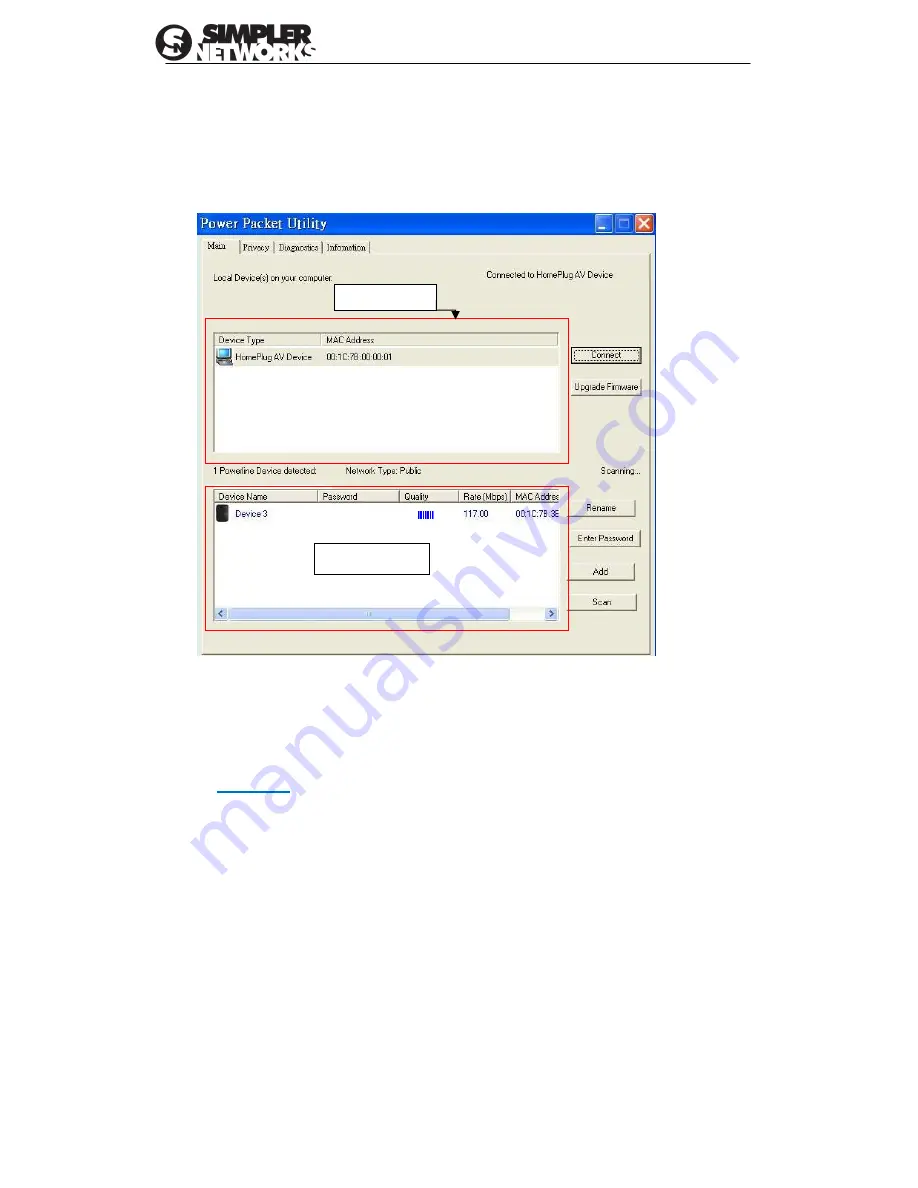
HomePlug AV Ethernet Adapter User’s Manual
7
4. Using Power Packet Utility
In order to start the utility, Click
“Start”
”Program files”
”PL64 series Powerline”
”Power
Packet utility” or you can double click the Power Packet utility icon to execute this program
from the desktop on your laptop/PC. Here is the main screen of utility:
Figure 3. Main Screen of Power Packet Utility
The top panel of the screen shot shows a HomePlug Powerline device connected locally to
the host computer. The bottom panel shows four devices connected remotely to the computer
running the utility
4.1 User Interface
4.1.1 Main Tab
The Main screen provides a list of all Powerline devices logically connected to the computer
when the utility is running. The
top panel
shows all local HomePlug devices connected to the
computer’s NIC (Network Interface Card). In most cases, only one device will be seen. In
situations where there are more than one local device being connected, such as a USB or an
Ethernet adapter, the user can select the local device by clicking on it and then click the
Connect
button to its right. The status area above the button indicates that your PC is
connected to that same device. Once connected to the local device, the utility will
automatically scan the power line periodically for any other HomePlug devices. If no local
HomePlug devices are discovered, the status area above the connect button will indicate with
a message ‘
NO HOMEPLUG ADAPTERS DETECTED
’.
The
bottom panel
displays all the HomePlug remote devices, discovered on the current
logical network. The total number of remote devices connected on the same network can be
found on top of the Remote device panel. The Network type (Public or Private) is also
displayed based on the network status of the local device. The scan status option is displayed
on the top right corner above the Remote devices panel showing whether the Auto scan
functionality is turned ON or OFF. The following information is displayed for all devices that
appear in the bottom panel.
Top Panel
Bottom Panel

















