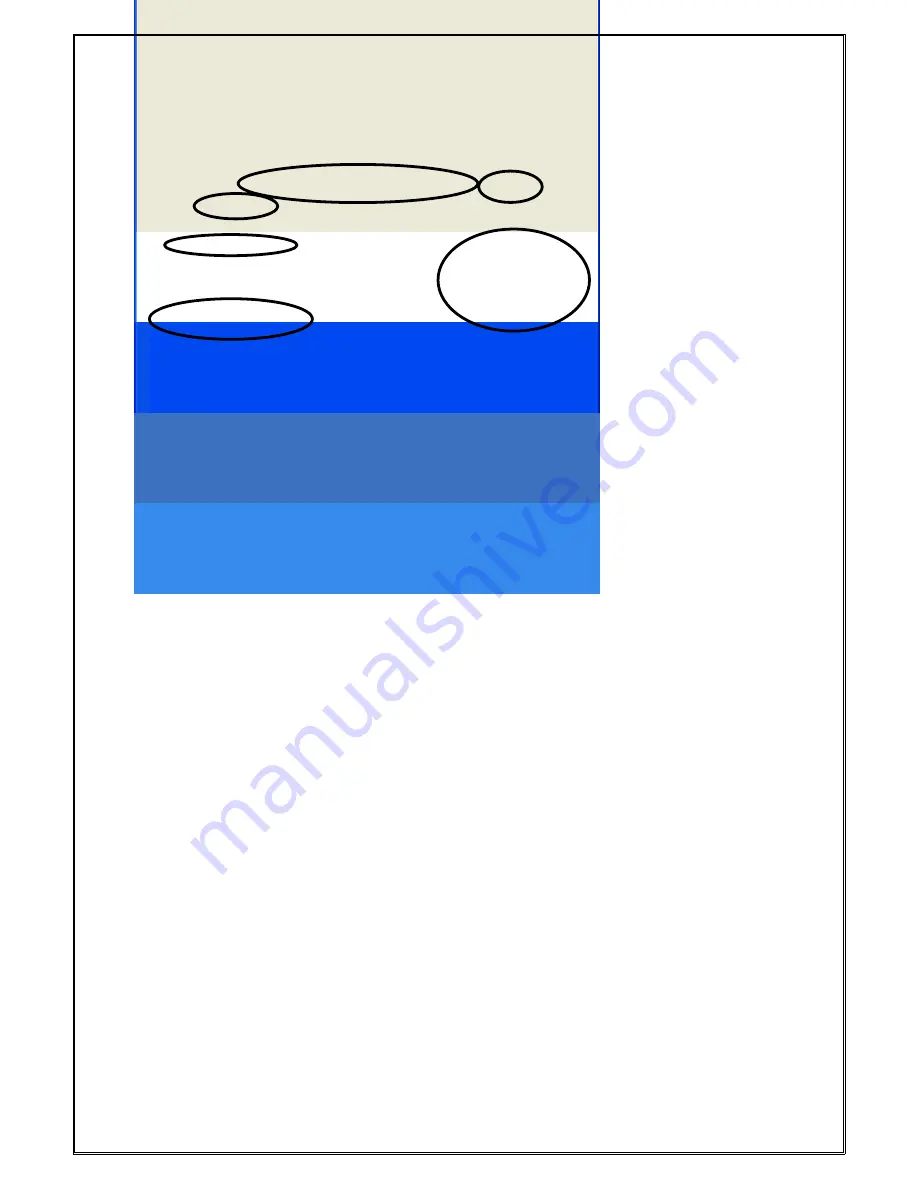
1.2.3.3 Rx Front End
1.
Ensure that the TCX0 Alignment has been done before proceeding with this section.
2. Select
the
Rx Front End
Page
3. Select
Open Mute
.
4. Set
the
Volume
slider to 15.
Speaker audio should now be visible on the Scope. If required readjust the
Volume
slider to a suitable
level.
5.
Set the Signal Generator to the Channel 0 carrier frequency, with a 1000Hz modulation signal, a
deviation of
±
2 kHz and an RF level of -90dBm.
6. Select
Channel 0.
7. Select
Auto Align
.
The front end will be tuned automatically and finish with an RSSI reading of typically around 150.
8.
Repeat Steps 7 to 8 for the remaining 3 Channels (1, 2, & 3).
9.
Change deviation to 1.5kHz.
10.
Verify that the receiver sensitivity is better than -117.5dBm for 12dB SINAD on all channels.
(Sensitivity is typically -120dBm).













