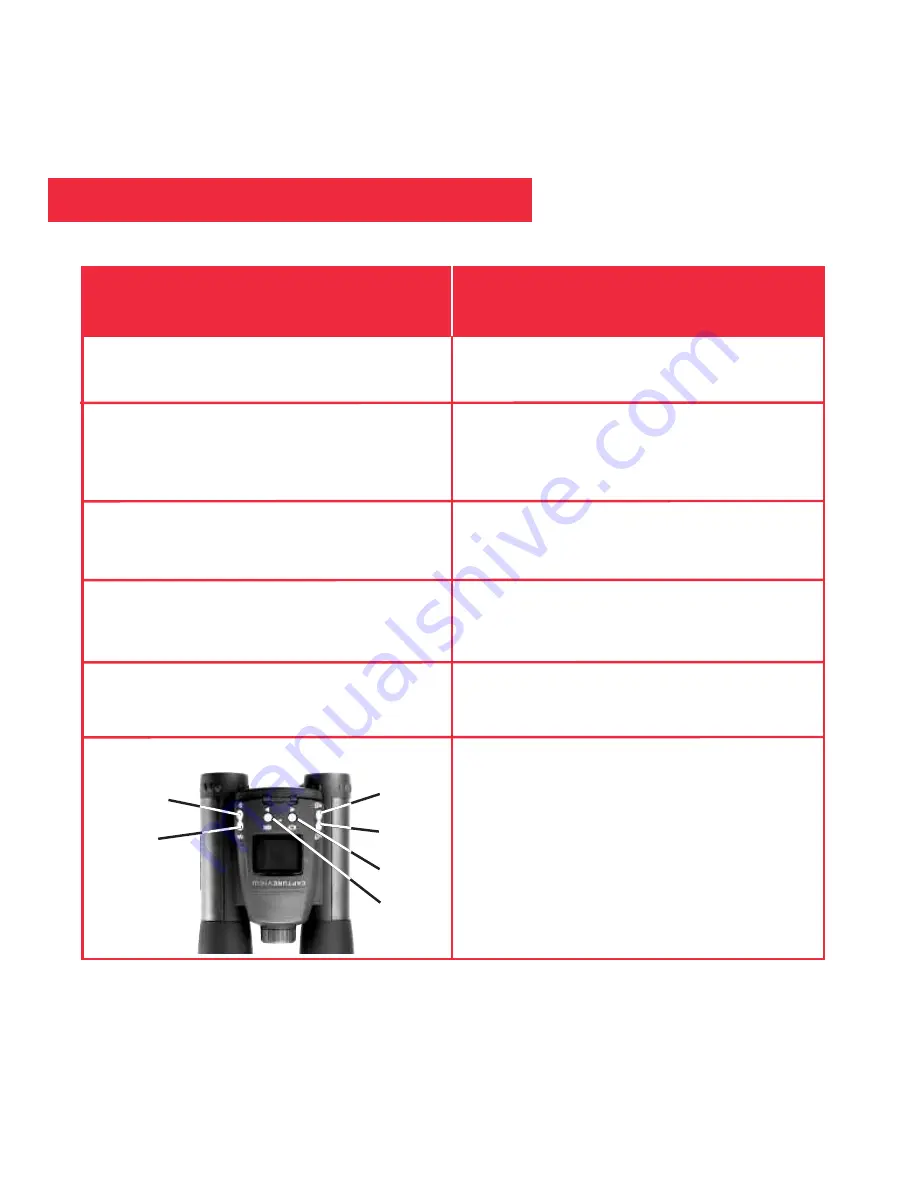
Turn on Camera
Display Menus
Move the Red Selection Box through
the Menus
Select a Menu or Menu Option
Go Back to the Last Displayed Menu
Exit the Menus or the Playback Mode
Press and hold the
Menu
button for 3
seconds to turn on the camera.
Press the
Menu
button to display the
menus. Press the
Left
button to turn off
the display screen. Press the
Right
button to turn the display back on.
Use the
Right, Left, Up
and
Down
but-
tons to move the red selection box right
or left over menus or menu options.
When the box is over a menu or a menu
option you wish to select, press the
Menu
button.
Select “Back” from a menu and press
the
Menu
button to go back to the last
displayed menu.
Press the
Shutter
button to exit the
menus, the Playback mode or the
Zoom function.
Moving Through the Menus
If you want to...
Do this...
14
Left
Menu
Shutter
Right
Down
Up











































