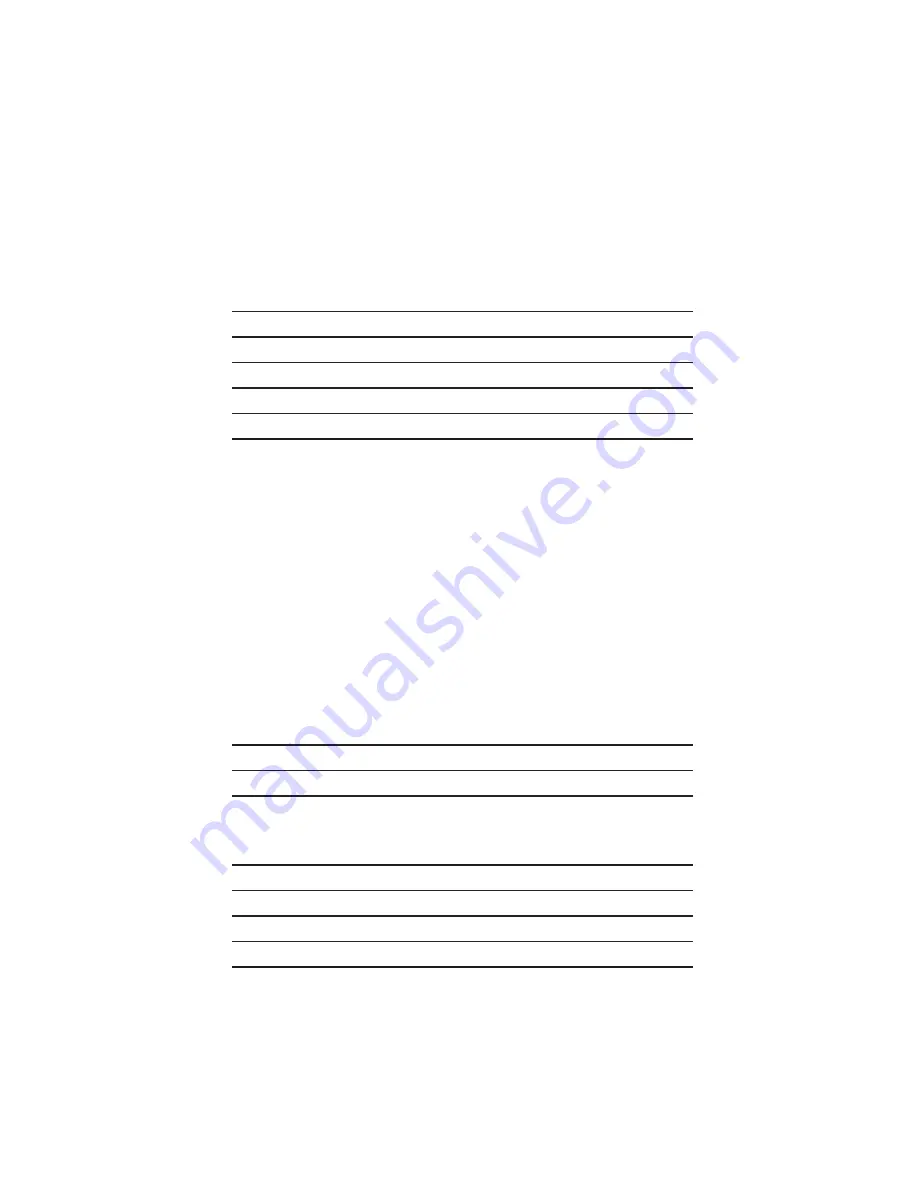
Table of Contents
Introduction / Features
7
Unpacking
8
Installation & Placement
8
Front Panel Controls
9
Phono Input
10
Digital Inputs
10
Software Setup
Renaming an input
Adjusting an input’s offset volume
Disabling an unused input
Using the volume bypass feature
Setting up an input for a MOON CD player
Setting up an input for a MiND Streamer
Setting the power up volume level
Setting up a maximum volume (all inputs)
Setting up the display’s screen saver
Power settings
Blue LED settings
Displaying firmware version
Reset to factory defaults
11
12
13
13
14
15
15
16
16
17
18
18
18
19
Rear Panel Connections
20
SimLink
TM
20
Operating the MOON 240i
Turning on the MOON 240i for the first time
On and Off sequence
21
21
21
Remote Control
22
Remote Control with other MOON components
23
Troubleshooting
23
Specifications
24
Quick Reference: Setup Menus
Appendix
Summary of Contents for Moon 240i
Page 1: ...240i Integrated Amplifier Owner s Manual MOON...
Page 2: ......
Page 26: ......
Page 27: ......






































