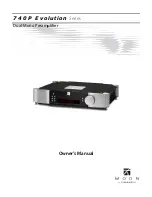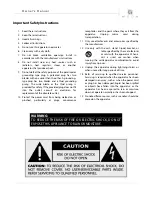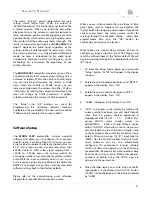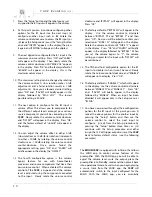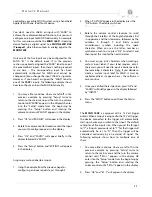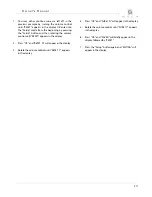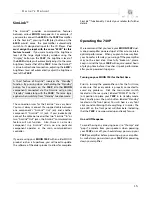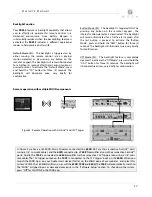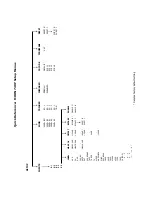740P Evolution
Series
10
7.
Press the “Setup” button and the label you’ve just
assigned to the B1 input will appear in the display.
8.
At this point you can (i) continue configuring other
options for the B1 input (see the next step), (ii)
configure another input such as B2 (rotate the
volume control clockwise to access the B2 input), or
(iii) leave the Setup mode (press the “Setup” button
once and “INPUTS” appears in the display; the press
it again and “EXITING” will appear in the display)
9.
The next option to configure for the B1 input is the
maximum volume setting. Press “OK” and “LABEL”
will appear in the display. Then slowly rotate the
volume control clockwise until “MAX VOL” appears
in the display. Press “OK” and the factory default of
“80.0dB” will appear in the display; this is the
maximum volume level.
10.
The maximum setting can be changed by rotating
the volume control. A slow rotation makes 0.1dB
adjustments and a faster rotation results in 1.0dB
adjustments. Once you’ve found a desired setting,
press “OK” and “SAVED” will briefly appear in the
display followed by “MAX VOL”. The lowest
possible setting is 40.0dB.
11.
The next option to configure for the B1 input is
volume offset. This allows you to compensate for
the different output levels amongst your various
source components you will be connecting to the
740P
. Slowly rotate the volume control clockwise
and “OFFSET” will appear in the display. Press “OK”
and the factory default of “+6.0dB” will appear in
the display.
12.
You can adjust the volume offset in either 0.1dB
(slow rotation) or 1.0dB (faster rotation) increments
to 10.0dB by rotating the volume control
clockwise or –10.0dB rotating the volume control
counter-clockwise. Once you’ve found the
appropriate setting, press “OK” and “SAVED” will
briefly appear in the display the “OFFSET”.
13.
The fourth configurable option is the volume
bypass feature for use with home-theater
processors and source components that have their
own volume control. When activated, the volume
control of the
740P
is bypassed and the volume
level is adjusted using the component connected
to the input. Slowly rotate the volume control
clockwise and “BYPASS” will appear in the display.
Press “OK”.
14.
The factory default of “BYPASS N” will appear in the
display. Use the volume control to alternate
between “BYPASS N” and “BYPASS Y” and then
press “OK”. Next you will be asked to confirm your
selection as “SURE ? N” will appear in the display.
Rotate the volume control until “SURE ? Y” appears
in the display. Press “OK” and “SAVED” will briefly
appear in the display followed by “BYPASS”. When
you set the volume bypass to “Y”, the volume
setting you saved for the input with “OFFSET” will
be maintained.
15.
The fifth and final configurable option for the B1
input is to disable it when it won’t be used. Slowly
rotate the volume control clockwise and “ENABLE”
will appear in the display. Press “OK”.
16.
The factory default is “ENABLE Y” which will appear
in the display. Use the volume control to alternate
between “ENABLE N” and “ENABLE Y”. Press “OK”
and “SAVED” will briefly appear in the display
followed by “ENABLE”. When an input has been
disabled it will appear only in the Setup menu as
“B1 N/A”.
17.
You have now passed through all five configuration
options for the B1 input. At this point, you can (i)
repeat the above process for the another input by
pressing the “Setup” button and then use the
volume control to select the next input to
configure, (ii) exit from the Setup procedure by
pressing the “Setup” button three times or (iii)
continue with the Setup procedure and either
assign the 12 Volt trigger outputs or reset the
740P
back to factory default status (see the following
examples).
The
MOON 740P
is equipped with software that allows
the MiND app to control various features of this
preamplifier. With the MiND app you will be able to
adjust the volume level, mute the output, place the
preamplifier into ‘Standby’ mode and then place it back
into operational mode. As well, when you begin playing
a music track from the MiND app, the
740P
will
automatically switch to the input configured for the
MiND. With the MiND app, you are essentially