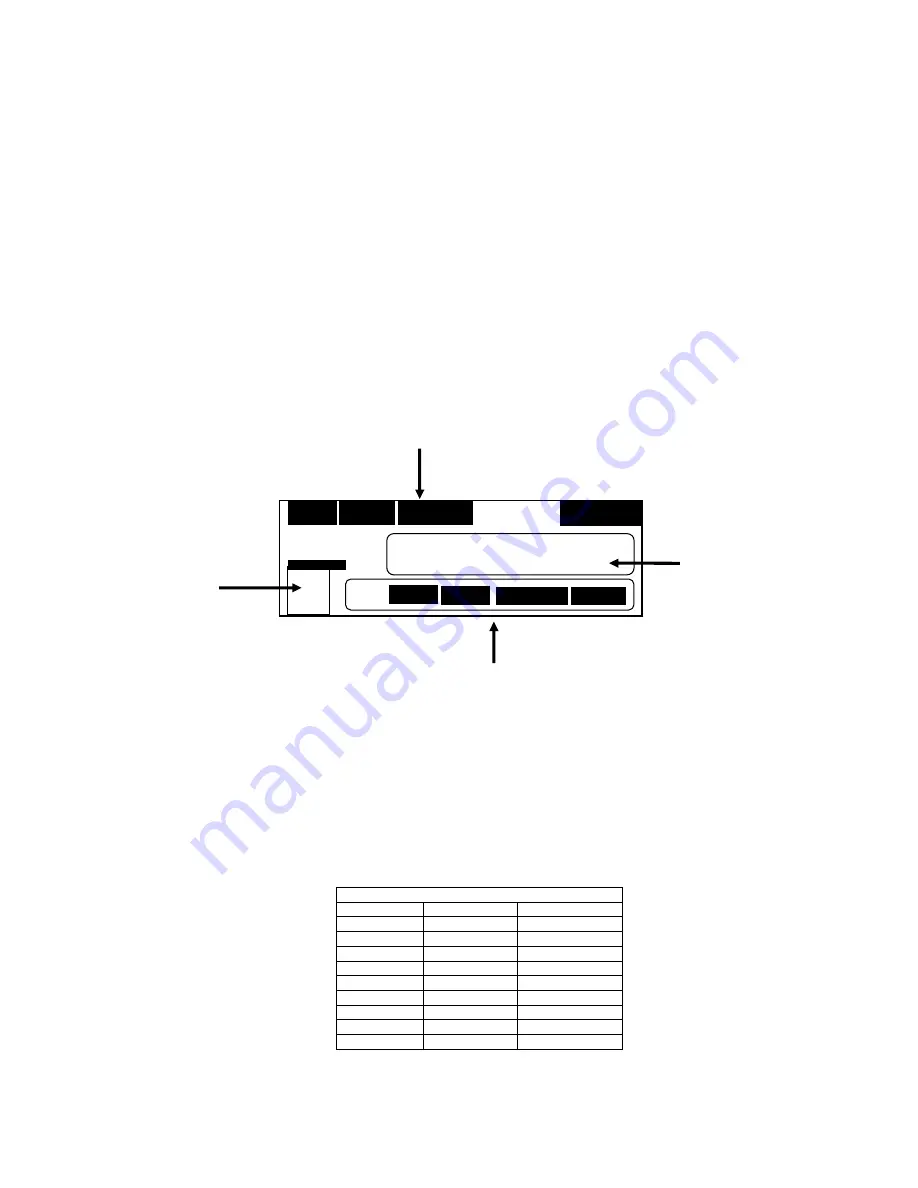
Page 15
Automatic Input Sensing
When the Auto Input mode is on, the VS-560 constantly scans the Composite, S-Video, Component and
HDMI video inputs, waiting for a video input signal. When you turn on a device (VCR, DSS, etc.) a
microprocessor in the VS-560 senses the video input, turns on the VS-560 (when it is in the stand-by
mode) and selects the input. When a second input occurs, the unit will switch to the new input. If the
second input is turned off, in approximately 3 seconds, the unit will go back to the first input. If the first
input goes off, the unit will turn itself off and return to the stand-by mode in about one-minute and wait for
an input to become active.
Note: The Automatic Input Sensing only senses video signals
,
not audio signals
.
LCD Screen
When powering up from Stand by mode, the VS-560 displays settings for various inputs on the LCD screen,
as shown below. You can either select a pre-programmed name or create your own names for the inputs to
identify the devices you have connected.
The VS-560 comes with 29 pre-programmed display names. To select a pre-programmed name
for any input:
1) Select the input you want to name by pressing the CHANNEL < > buttons.
2) Press and hold the D.NAME button for 3-4 seconds or until you hear a beep. The six
character spaces will begin to blink.
3) Press the CHANNEL < > buttons to scroll through a list of pre-programmed names, shown
in the chart below. Select the desired name from the list.
4) To save the name for that input, press and hold the D. NAME button for 3-4 seconds or
until you hear a beep.
Pre-programmed display names
SAT_1
HDD
N_64
SAT_2
PS_3
GAMES
SKY_HD
PS_2
TV/CBL
HD_DVD
PS_ONE
CAMERA
BL_RAY
PSP
PC
DVB
XBOX
AUX_1
PVB
XBOX360
AUX_2
DVD_1
XBOX
IPOD
DVD_2
WII
MP4
DVD_R
G_CUBE
Display name
Input signal
Volume
equalization
setting
Conversion Output Status
CVBS
CVBS
COMPONENT
0
dB
1
-- -- -- -- -- --
INPUT
SIGNAL
HDMI
COMPONENT
S-VIDEO
S-VIDEO
HDMI > SPDIF
VOLUME
VS-560 LCD screen






















