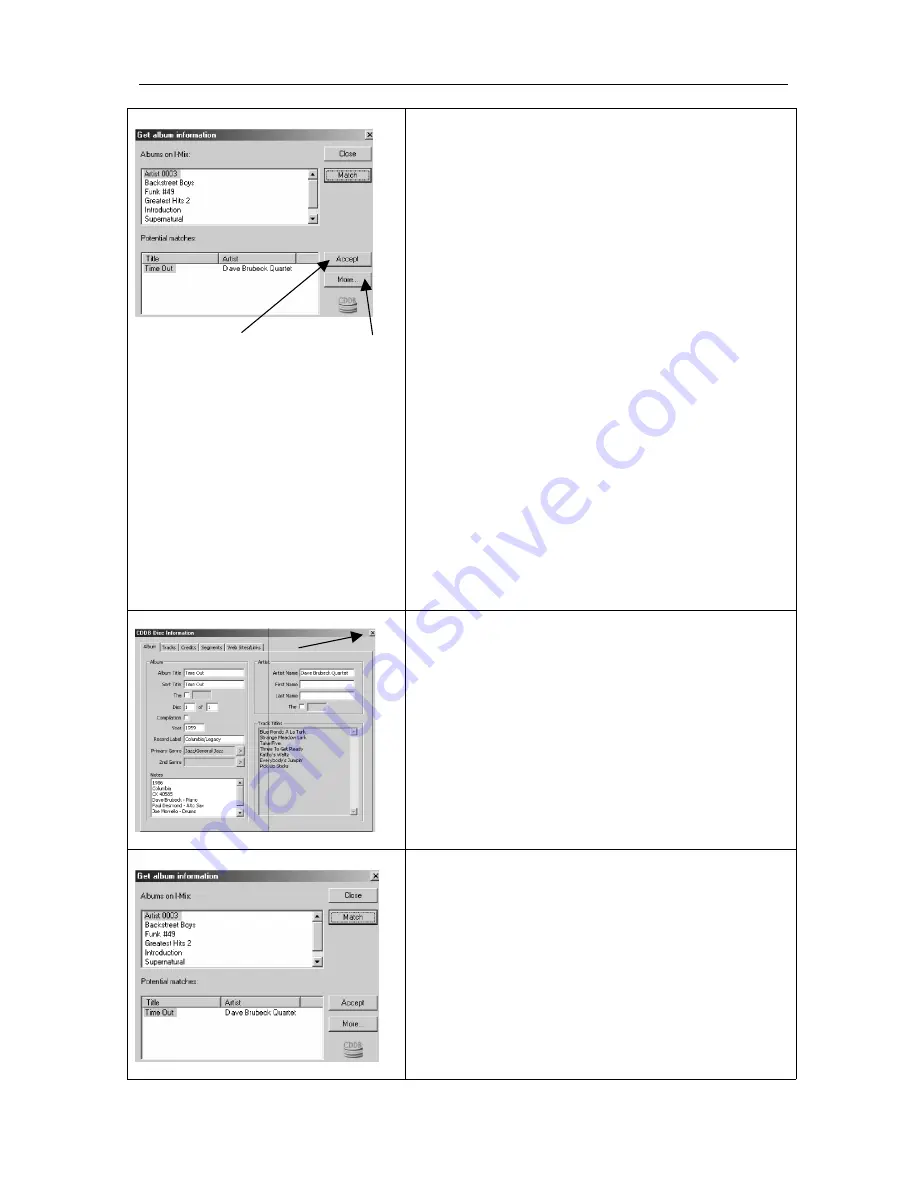
PC Link Manual
Album Information
22
8 9
8. Click on the “Accept” button to download the
CDDB information.
The album/artist/song title information will be
transferred directly to the I-Mix’s hard drive. It
takes about 5 seconds per album to transfer. After
the information has been transferred, the songlist
will be updated on the PC screen. Depending on the
size of your songlist, it may take up to 1 minute to
update the songlist on your PC screen.
Note:
There are two possible fail-to-match messages
that may appear at this point.
1. Not a valid CD –
CDDB will not identify MP3
files or analog recordings. Typically CDDB will
only identify standard original music CDs.
2.
No match –
New or rare CDs may not be in the
CDDB database. If CDDB cannot identify the
album, it will display a message stating the
album is not available and will give you an
option to provide album information.
9. Using the “More” button,
you can also get
detailed information about the album such as the
year, record label, notes, credits and website links.
10. To exit the “More” menu, click the “Close”
button (X) in the upper right hand corner or the
“OK” button at the bottom of the screen.
To exit the Album Info screen, click on the “Close”
button or the “X” at the top of the screen.
If you exit the Album Info screen by using the
“Close” button, the PC Link screen will be
refreshed to reflect the changes. If you exit the
Album Info screen by using the “X” button, the
information provided by CDDB will be saved in the
I-Mix, however to view the changes on the PC Link
screen, you must press the Download button.
10

















