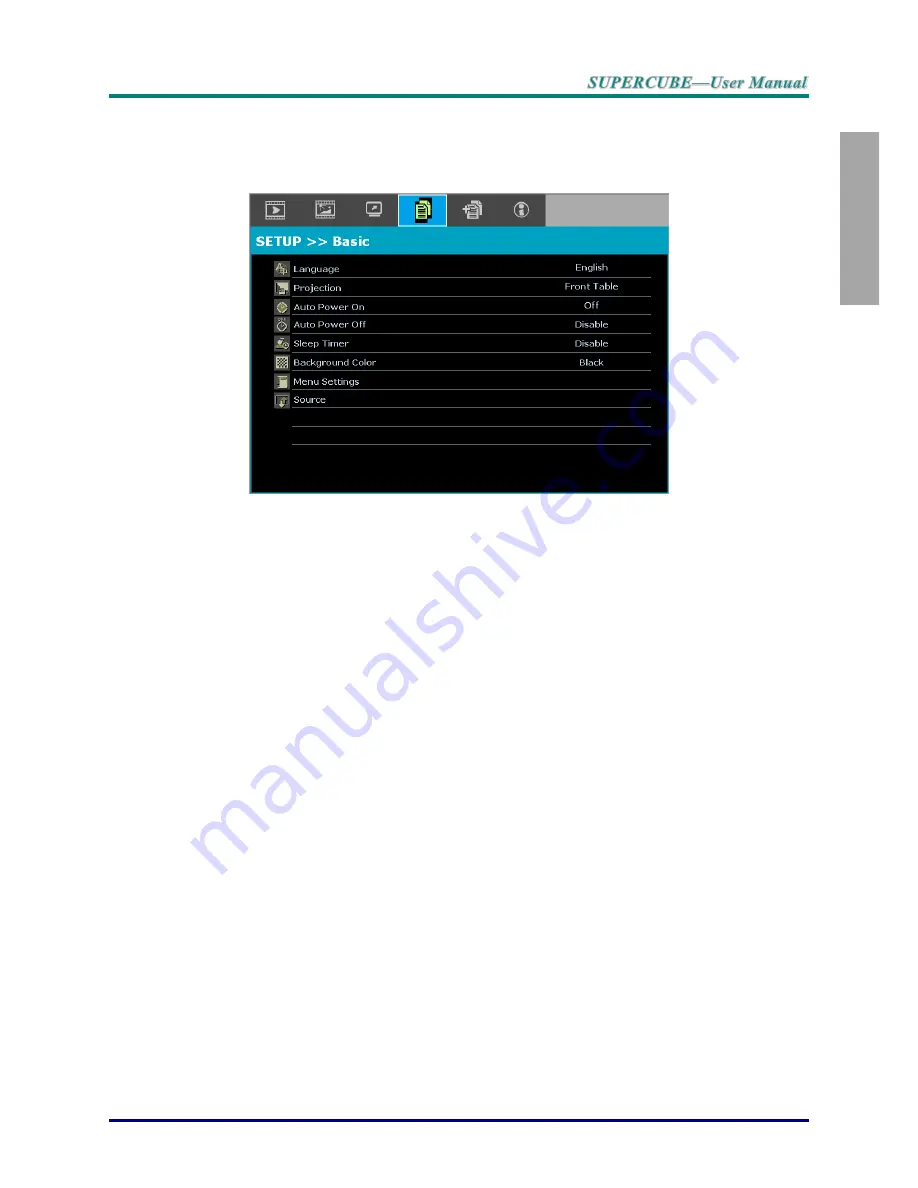
–
17
–
Engli
sh
Setting the OSD Language
Set the OSD language to your preference before continuing.
1.
Press the
MENU
button. Press the cursor ◄► button
to navigate to
SETUP>>Basic
.
2.
Press the cursor
▲▼ button until
Language
is highlighted.
3.
Press the cursor ◄► button until the language you want is
selected.
4.
Press the
MENU
button to close the OSD.
Summary of Contents for SuperCube
Page 1: ...User Guide...






























