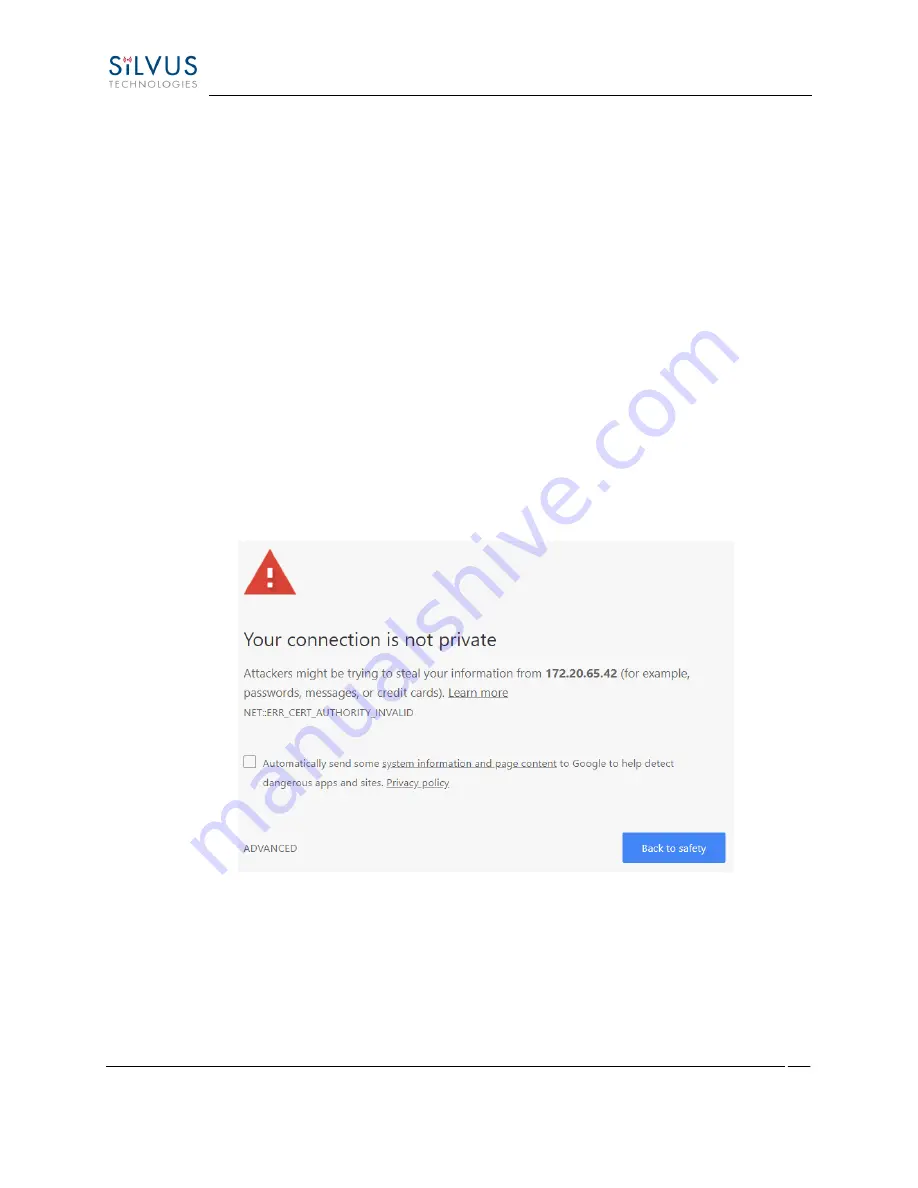
StreamCaster MIMO Radio User Manual
4/30/19
10017C000
Silvus Technologies Confidential
Page
102
•
SSH Host Key:
This key is used for authenticating the radio to all machines that want to
connect to it via SSH. A common way this key is generated on a computer is
‘openssl
ecparam -name secp521r -genkey -noout -out yourfilename`
. You may either upload your
own key or generate one on the radio. Once you upload/generate a new key, the previous
one is gone. You can get the original key by Factory Reset -> Zeroize. (Note that the
generated text from the above command will encode both a private and public key in the
text).
•
HTTPS Certificate:
This certificate is used to establish a HTTPS connection. If you are using
a factory default or radio generated certificate and
haven’t added an exception of this
certificate to your browser, you will see a message like below from your browser. This is
because the certificate is signed by the radio and not a trusted Certificate Authority. You
can bypass this by clicking “ADVANCED”
in chrome, (or adding an exception in Firefox).
The simplest way to generate a new certificate is to click “Generate Certificate and Save”
button. If you are on HTTPS when you do this, you must also refresh the page. If you want
to generate your own certificate, you must first generate a key pair (secp256r1,
secp384r1, or secp521r1). Then create a X.509 certificate and append your private key to
it. Copy the certificate text to the “Add a HTTPS Certificate” section, then click “Add
Certificate and Save.”
Figure 44 (Chrome Browser Warning)






























