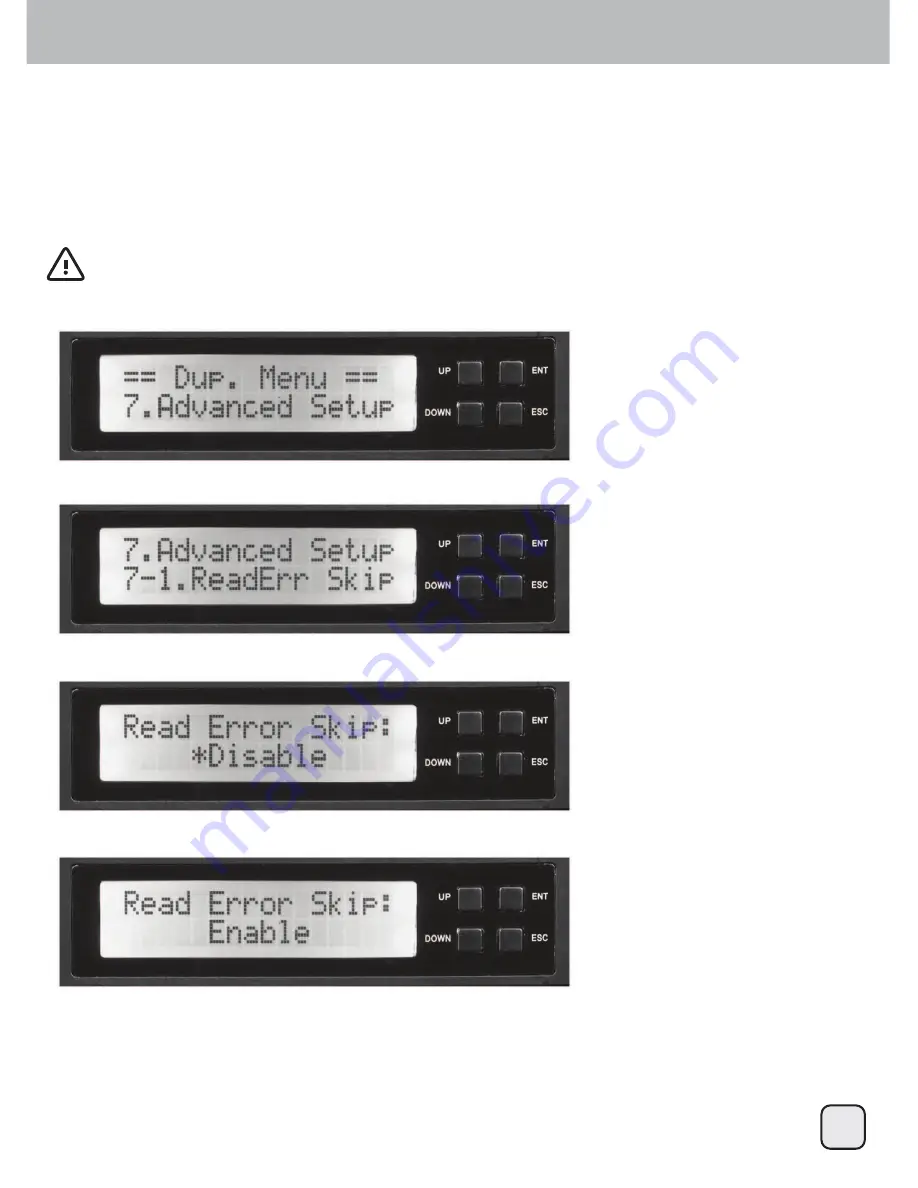
TS432U
28
ENGLISH
1. Select the “Advanced Setup” using the arrow button. The following screen will be displayed:
This function can be enabled to ignore any error that occurs during duplication. By default, the TS432U will
halt the duplication operation when it encounters an unreadable area on the source hard disk and display an
error. Enabling this option will ignore and skip any bad sectors on the source hard dive.
2. Use the arrow buttons to scroll to “Read Err Skip “. The following screen will be displayed:
Duplicator Mode User Guide
Operation
Main menu: Advanced Setup menu: 7-1 read error skip
3. Press ENT to display the current configuration setting. (Default setting is “Disable”)
4. Press the arrow buttons to modify the setting between “disable” or “enable”.
5. Press ENT to save.
Warning: enabling this function may result in corrupt data on copied hard drives
Summary of Contents for SST-TS432U
Page 1: ......
Page 2: ......
Page 109: ...TS432U Duplicator Mode User Guide Overview 5 83 2 1 6 17 XSOLFDWRU 0RGH 17 17 108...
Page 118: ...TS432U 1 2 1 5 0RGH 2 17 5 0RGH Duplicator Mode User Guide Operation 5 0RGH 3 17 5 0RGH 4 117...
Page 122: ...TS432U 121 Duplicator Mode User Guide Overview 5 83 2 1 6 17 XSOLFDWRU 0RGH 17 17...
Page 131: ...TS432U 130 1 2 1 5 0RGH 2 17 5 0RGH Duplicator Mode User Guide Operation 5 0RGH 3 17 5 0RGH 4...
Page 135: ...TS432U Duplicator Mode User Guide Overview Changing to Duplicator Mode from RAID Mode 134...
Page 139: ...TS432U 1 4 3 2 Duplicator Mode User Guide Operation Main menu ReScan Bus 138...
Page 140: ...TS432U 1 2 Duplicator Mode User Guide Operation Main menu Source Size 1 Main menu Setup 139...
Page 143: ...TS432U 1 2 Duplicator Mode User Guide Operation Main menu Setup menu 5 3 Device Info 3 4 142...
Page 148: ......






























