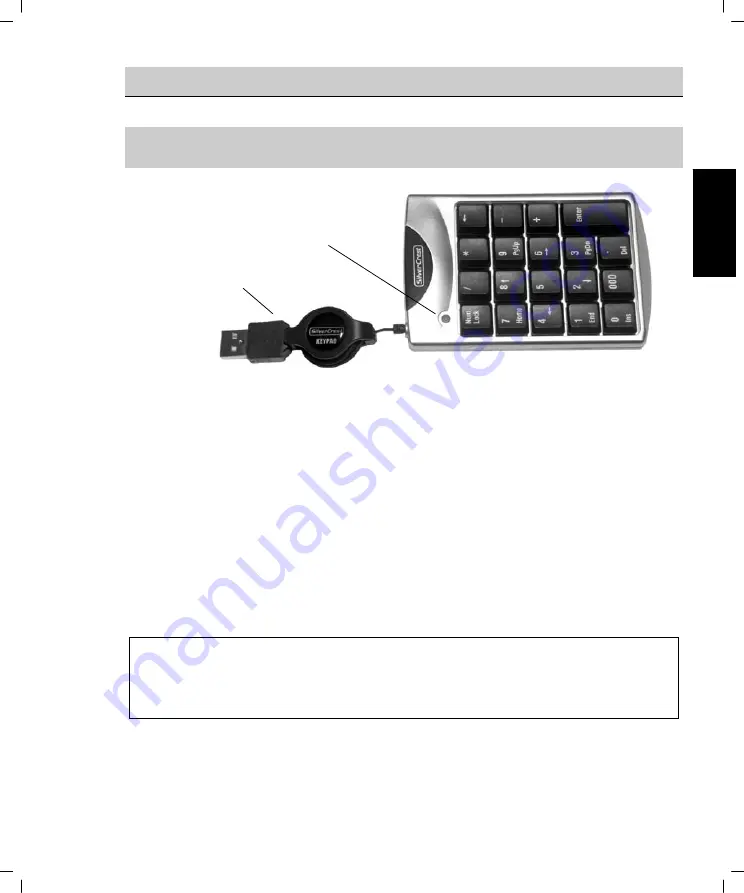
15
EN
Numeric Keypad
Use
- Expanding a PC or a notebook with an external numeric keypad
- Maximum length: 80cm (connector cable)
If your keyboard has no numeric keypad, you can use this add-on device to make numeric entries. Pull
the numeric keypad and connector simultaneously and carefully to make the connection cable the
desired length. Please see winding mechanism notes on page 7. If required, put the extension cable on
the connector of the numeric keypad in order to make the connector cable longer.
The numeric keypad is an active device which does not need manual driver installation under Microsoft
®
Windows Vista
®
, Windows
®
XP or Windows
®
2000. On first operation of the numeric keypad the
corresponding driver will be automatically installed (see page 6 - Procedure).
Some keys have a double assignment. To switch assignments press the "Num Lock" key at the top left
on the numeric keypad. When you enable Num Lock a control light shows and the numbers on the
numeric keypad are enabled. When you disable Num Lock, the control light goes out and the special
functions are enabled.
Note:
You can use the numeric keypad to directly operate the Windows
®
operating system calculator. If
you invoke the programme Calculator and the Num Lock function on the numeric keypad is
enabled, then you can use the numbers and mathematical functions as a calculator.
Connector
cable
Num Lock control light
Summary of Contents for USB TRAVELLER KIT
Page 2: ...EN User manual SilverCrest Notebook Traveller Kit ...
Page 18: ...17 EN ...
Page 19: ...18 EN ...
Page 20: ...SK Používateľská príručka Sada SilverCrest Traveller pre prenosné počítače ...
Page 36: ...35 SK ...
Page 37: ...36 SK ...
Page 38: ...HR Priručnik za korisnike SilverCrest pribor za prijenosna računala 06 BA3 ...
Page 54: ...53 HR ...
Page 55: ...54 HR ...
Page 56: ...55 HR ...
Page 57: ...56 HR ...






























